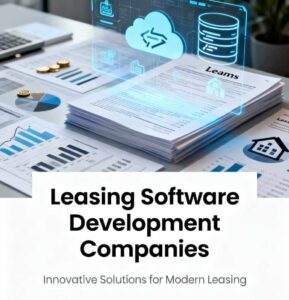Microsoft officially ended support for Windows 10 on October 14, 2025, marking a critical turning point for hundreds of millions of users worldwide. The Windows 10 end of support deadline means that this popular operating system will no longer receive security updates, bug fixes, or technical assistance from Microsoft, leaving devices vulnerable to cyber threats and malware attacks. Understanding what the Windows 10 end of support means for your computer and business is essential for maintaining security and productivity in the months ahead.
As of September 2025, approximately 40% of Windows users globally were still running Windows 10, representing over 400 million devices that could be affected by this transition. Whether you’re an individual user, small business owner, or IT professional, this comprehensive guide will help you navigate the implications of the Windows 10 end of support and explore your available options moving forward.

Read More: Windows VPS vs Linux VPS: What to Choose and Why
Table of Contents
Understanding Windows 10 End of Support: What Does It Mean?
The Windows 10 end of support signifies that Microsoft has ceased all maintenance activities for the operating system. This doesn’t mean your computer will suddenly stop working after October 14, 2025, but it does mean significant changes to how the system functions and the risks you’ll face.
When an operating system reaches its end of support date, the manufacturer stops providing three critical services: feature updates that add new functionality, security patches that fix vulnerabilities, and technical support for troubleshooting issues. For Windows 10, this transition occurred after a decade of service, which is typical for Microsoft operating systems—Windows 7, for example, received approximately 10 years of support before its end of life.
Your Windows 10 device will continue to boot up and run applications as normal after the deadline. However, without ongoing security updates, any new vulnerabilities discovered in the operating system will remain unpatched, creating an increasingly dangerous environment for your data and privacy. Microsoft’s Security Response Center will no longer issue fixes for critical security flaws, leaving systems exposed to exploitation by cybercriminals who specifically target outdated software.
The Windows 10 end of support also affects compatibility with modern software. As developers focus their efforts on Windows 11 and future versions, new applications may not install or function properly on Windows 10. Similarly, hardware manufacturers will gradually stop releasing Windows 10 drivers for new devices, limiting your ability to upgrade components or peripherals.
Read More: Windows Spotlight Tool: What That Means for Me (and You)
Security Risks After Windows 10 End of Support

Continuing to use Windows 10 after its end of support poses substantial security risks that escalate over time. Cybercriminals actively target unsupported operating systems because they know vulnerabilities will never be patched.
Without security updates, Windows 10 systems become vulnerable to multiple attack vectors. Malware authors and ransomware operators can exploit unpatched vulnerabilities to gain unauthorized access to your device. The risk extends beyond individual infections—entire networks can be compromised when a single unsupported device serves as an entry point for attackers. Security experts have already observed threat actors exploiting Windows 10 vulnerabilities like CVE-2025-29824 and CVE-2025-24990 to deploy ransomware and establish persistent backdoors.
Phishing attacks and social engineering schemes pose additional dangers. Hackers know that users of outdated systems are slower to adopt security best practices, making them prime targets for credential theft and malicious software installation. Your personal information, financial data, and business documents could all be at risk without the protective barrier of regular security patches.
For businesses, the consequences are even more severe. Organizations handling sensitive customer data must comply with regulations like GDPR, PCI DSS, and various industry-specific standards. Running an unsupported operating system can violate these compliance requirements, resulting in substantial fines, legal liability, and reputational damage. Cybersecurity insurance policies may also refuse to cover incidents occurring on unsupported systems, leaving organizations financially exposed.
Microsoft confirmed that Windows Defender will continue receiving anti-malware definition updates for approximately three years after the Windows 10 end of support—until October 2028. However, these definitions alone cannot protect against vulnerabilities in the operating system itself, leaving a significant security gap.
Read More: Best Note Taking App on Windows: Top 7 Tools for Productivity in 2025
Extended Security Updates: Temporary Protection Options
Microsoft has introduced the Extended Security Updates (ESU) program to provide a bridge for users who cannot immediately transition away from Windows 10. This marks the first time Microsoft has offered ESU access to individual consumers, not just businesses and enterprises.
The ESU program delivers critical and important security updates as defined by Microsoft’s Security Response Center, helping reduce the risk of malware and cyberattacks. However, ESU does not include new features, bug fixes for non-security issues, design changes, or technical support. Think of it as life support rather than ongoing development—it keeps your system secure but doesn’t improve or enhance it.
For individual consumers, the ESU program offers one year of extended protection, from October 15, 2025, through October 13, 2026. Microsoft initially announced a $30 annual fee for consumer access, but also provides two free enrollment options: backing up PC settings to OneDrive through your Microsoft account, or redeeming 1,000 Microsoft Rewards points.
European Economic Area (EEA) residents received particularly favorable terms. Following challenges from consumer protection organizations under the Digital Markets Act, Microsoft made ESU completely free for EEA users without requiring cloud backup or other conditions. Users in this region simply need to authenticate with a Microsoft account once every 60 days.
Business and enterprise customers face significantly higher costs. Commercial ESU licenses cost $61 per device for the first year, with prices doubling annually—$122 for year two and $244 for year three. Educational institutions and non-profit organizations receive reduced pricing starting at approximately $0.90 to $1.90 per device for year one. Enterprise customers can purchase ESU through Microsoft’s Volume Licensing Program or Cloud Service Provider partners.
Important limitations apply to the ESU program. Devices must be running Windows 10 version 22H2 (the latest version) with current updates installed. The ESU license links to a Microsoft account and can cover up to 10 devices associated with that account. Devices joined to Active Directory domains, connected to Azure Active Directory (now Microsoft Entra ID), or enrolled in Mobile Device Management systems are generally not eligible for consumer ESU and must use commercial licensing.
Windows 10 End of Support: Here’s what you can do:
Windows 11 Upgrade: Requirements and Process
Microsoft strongly encourages users to upgrade to Windows 11 as the primary solution to the Windows 10 end of support challenge. The upgrade is free for eligible devices, making it an attractive option for users whose hardware meets the necessary specifications.
Windows 11 imposes stricter hardware requirements than previous Windows versions. Your computer must have a 1 GHz or faster processor with at least two cores on a compatible 64-bit CPU, 4 GB of RAM, and 64 GB of storage space. The display must be at least 9 inches diagonally and support HD resolution (720p). Your graphics card needs DirectX 12 compatibility with a WDDM 2.0 driver.
The most challenging requirements involve security components. Windows 11 requires a Trusted Platform Module (TPM) version 2.0, UEFI firmware with Secure Boot capability, and a compatible processor from Intel’s 8th generation or AMD’s Ryzen 2000 series and newer. These restrictions disqualify many computers that were built for Windows 10, particularly those more than five or six years old.
To check your PC’s eligibility, download and run Microsoft’s PC Health Check app from the official support page. This tool evaluates your hardware against Windows 11 requirements and identifies any incompatibilities. If your device qualifies, you can upgrade through Windows Update by navigating to Settings > Update & Security > Windows Update and selecting the Windows 11 upgrade option when it appears.
Before upgrading, create a comprehensive backup of your system. Use Windows 10’s built-in Backup and Restore feature to create a full system image on an external hard drive. This backup serves as your safety net—if anything goes wrong during the upgrade or you dislike Windows 11, you can restore your previous Windows 10 installation. Additionally, back up important files to OneDrive or another cloud storage service, and export browser bookmarks and license keys.
For computers that don’t meet the official requirements, workarounds exist. Tools like Rufus can create modified Windows 11 installation media that bypasses certain hardware checks, particularly the TPM requirement. However, Microsoft warns that installing Windows 11 on incompatible hardware may void warranties, cause stability issues, and potentially exclude you from future security updates—though in practice, Microsoft has continued providing updates to unsupported installations.
Windows 11 offers significant security improvements over Windows 10. The operating system includes virtualization-based security (VBS) enabled by default, which isolates security software in protected memory regions. Hardware-enforced stack protection defends against zero-day exploits, while secured-core PC standards make devices 60% more resilient to malware attacks compared to non-secured systems. Enhanced phishing protection, passkey support for passwordless authentication, and improved Windows Defender SmartScreen further strengthen security.
Read More: Get Cheap and Genuine Windows 10 and Office suites from just $6 on Keysfan! Quantity is limited!
Alternative Operating Systems and Migration Options
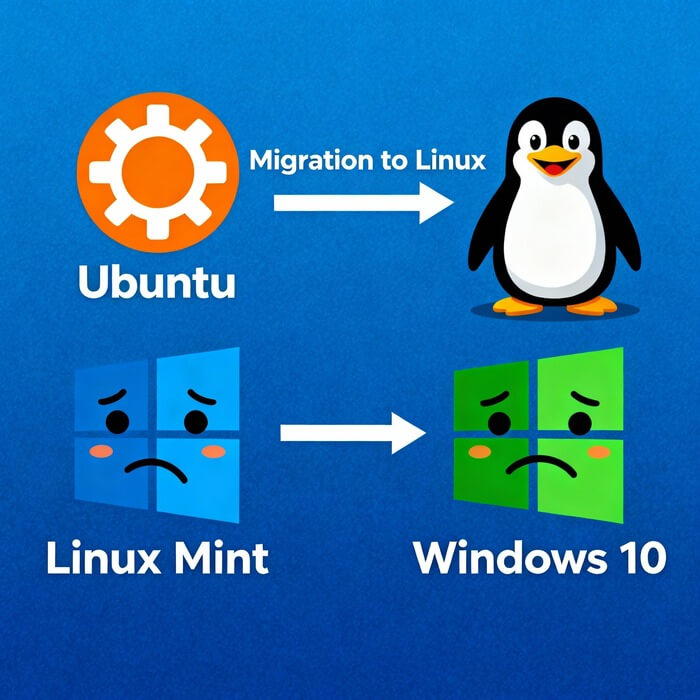
If your computer cannot run Windows 11 and you prefer not to purchase new hardware, alternative operating systems provide viable paths forward after the Windows 10 end of support.
Linux distributions have emerged as the most popular Windows alternatives, offering free, open-source operating systems with strong security and long-term support. Ubuntu 24.04 LTS provides 12 years of updates and features a modern GNOME desktop interface, making it suitable for both personal and professional use. For users who want the most Windows-like experience, Linux Mint with its Cinnamon desktop environment closely mirrors Windows 10’s interface, complete with a familiar Start menu, taskbar, and system tray.
Zorin OS specifically targets Windows and macOS switchers, offering layout options that mimic both platforms and supporting many Windows applications through compatibility layers like Wine. Pop!_OS appeals to gamers, designers, and developers with built-in NVIDIA and AMD driver support and optimized GPU performance. Fedora delivers cutting-edge technology and frequent updates for advanced users, while Debian provides rock-solid stability for professionals prioritizing reliability over new features.
For lightweight computing needs, ChromeOS Flex breathes new life into older laptops by transforming them into cloud-first devices optimized for web browsing, streaming, and Google Workspace productivity. However, this option requires reliable internet connectivity since most applications run in the cloud rather than locally.
When migrating to a new operating system or new hardware, data transfer tools simplify the process. EaseUS Todo PCTrans offers free PC-to-PC transfer capabilities for files, applications, and settings. For businesses, professional solutions like Laplink PCmover ($59.95) and Zinstall WinWin ($129) provide comprehensive migration services including application transfer and system configuration preservation.
Read More: How to Transfer Files from an iPhone to Windows PC
Top 3 Windows 10 End of Support Replacement Operating Systems
| Operating System | Best For | Key Advantages | Cons & Drawbacks | Windows 10 End of Support Solution |
|---|---|---|---|---|
| Windows 11 | Users with compatible hardware seeking seamless transition | – Free upgrade from Windows 10 – Full compatibility with Windows software – Enhanced security features (TPM 2.0, VBS) – Continued Microsoft support and updates – Familiar Windows interface | – Strict hardware requirements (TPM 2.0, UEFI, 8th gen Intel/Ryzen 2000+) – Excludes computers 5+ years old – Requires 4GB RAM minimum – Learning curve for new interface – Privacy concerns with Microsoft account requirement | Best solution for eligible devices after Windows 10 end of support with free migration and full software compatibility |
| Ubuntu 24.04 LTS | Users wanting free, secure, long-term alternative | – 12 years of free security updates – No hardware restrictions – Excellent security and stability – Large software repository – Active community support – Works on older computers | – Learning curve for Windows users – Limited native Windows software compatibility – Some hardware drivers unavailable – Gaming support still developing – Professional software (Adobe, Microsoft Office) requires workarounds | Ideal Windows 10 end of support alternative for users willing to learn new system and prioritizing longevity |
| Linux Mint | Windows users seeking easiest Linux transition | – Most Windows-like interface – Beginner-friendly design – Stable and lightweight – Free with long-term updates – Low system requirements – Based on reliable Ubuntu foundation | – Windows software requires Wine/alternatives – Smaller community than Ubuntu – Some proprietary software unavailable – Advanced features require terminal knowledge – Gaming library smaller than Windows | Best Windows 10 end of support option for users prioritizing familiar interface with minimal learning curve |
Quick Comparison Summary
- Choose Windows 11 if your computer meets hardware requirements and you need full Windows software compatibility after Windows 10 end of support.
- Choose Ubuntu 24.04 LTS if you want the longest support period (12 years) and are comfortable learning a new operating system to address Windows 10 end of support.
- Choose Linux Mint if you’re transitioning away from Windows 10 end of support and want the easiest Linux experience with a familiar Windows-like interface.
Business Impact and Enterprise Considerations
The Windows 10 end of support creates particularly complex challenges for businesses and organizations. With 53% of Windows users still running Windows 10 as of mid-2025, the transition affects hundreds of millions of devices across enterprises, government agencies, healthcare facilities, and educational institutions.
Corporate IT departments must balance multiple competing priorities. Upgrading entire fleets of computers requires substantial capital investment, careful planning to minimize operational disruption, extensive compatibility testing for line-of-business applications, and comprehensive user training. Many organizations operate on replacement cycles that don’t align with Microsoft’s support timeline, leaving them with relatively new Windows 10 machines that haven’t reached their expected lifespan.
Compliance requirements make using unsupported systems untenable for many industries. Financial services firms, healthcare providers, and other regulated entities cannot risk the legal and financial consequences of data breaches occurring on unpatched systems. Cybersecurity insurance providers increasingly exclude coverage for incidents involving outdated software, potentially leaving organizations liable for millions in damages.
IT managers facing the Windows 10 end of support should develop comprehensive migration strategies. Begin by conducting a complete inventory of all Windows 10 devices and their current specifications. Test critical applications for Windows 11 compatibility and identify any software that requires updates or replacements. Create a prioritized deployment schedule that addresses the most vulnerable or critical systems first.
For organizations that cannot complete their Windows 11 migration by the deadline, commercial ESU provides temporary coverage. However, the escalating costs—$61 per device in year one, $122 in year two, and $244 in year three—make this an expensive stopgap rather than a long-term solution. Some organizations may find it more economical to accelerate hardware replacement rather than pay for multi-year ESU subscriptions.
Cloud-based solutions offer an alternative path. Organizations using Windows 365 Cloud PC receive free Extended Security Updates for their Windows 10 instances, providing additional time to transition. Virtual Desktop Infrastructure (VDI) deployments can also help bridge the gap while organizations plan their broader Windows 11 rollout.
Environmental Impact and E-Waste Concerns
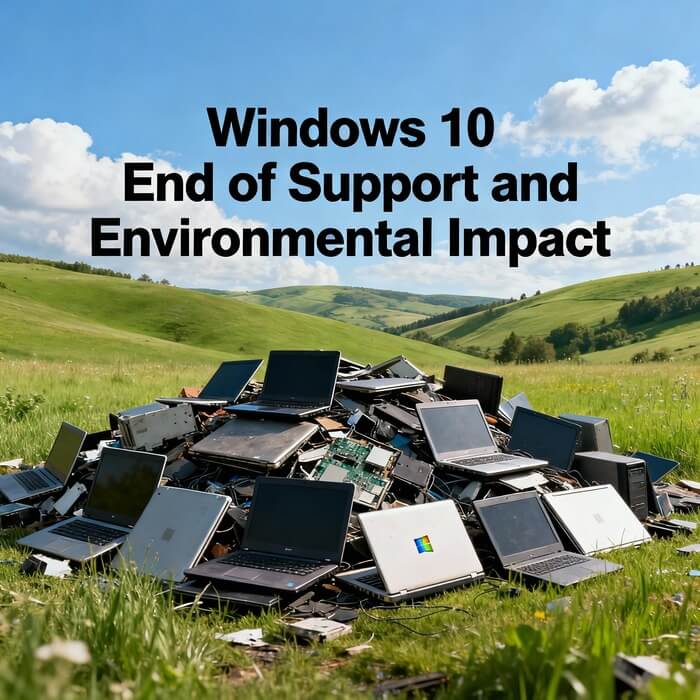
The Windows 10 end of support has sparked significant environmental concerns. Consumer advocacy groups estimate that approximately 400 million functional computers may become obsolete due to Windows 11’s strict hardware requirements, potentially generating 1.6 billion tons of electronic waste.
Organizations like the California Public Interest Research Group have petitioned Microsoft to extend Windows 10 support, arguing that forcing users to discard perfectly functional devices harms both consumers and the environment. Critics point out that many computers unable to run Windows 11 remain perfectly capable for everyday tasks like web browsing, email, document editing, and media consumption.
The e-waste issue is particularly acute in developing nations and lower-income communities, where users cannot easily afford new hardware but rely on computers for education, work, and essential services. While Microsoft declined to comment on these concerns, the company has faced similar pressure from advocacy groups in the past and has occasionally modified policies in response.
Making Your Decision: Next Steps
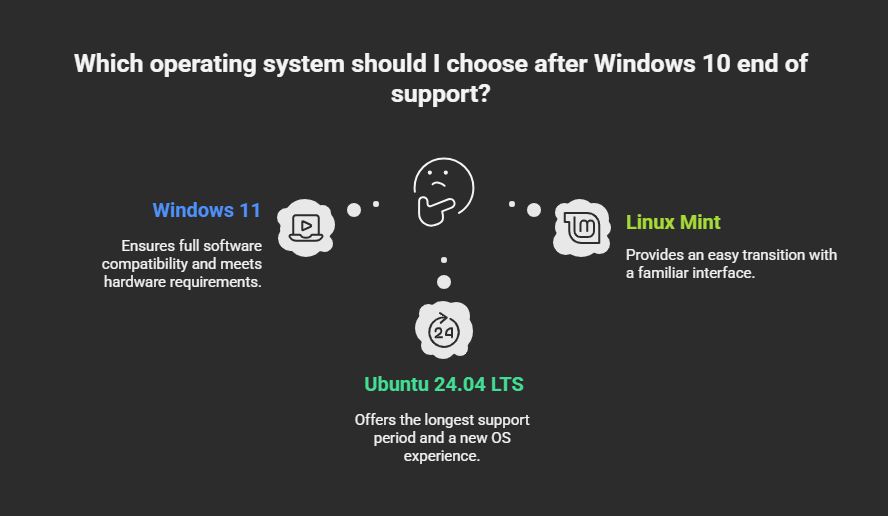
With the Windows 10 end of support now in effect, you must choose your path forward. If your computer meets Windows 11’s requirements, upgrading provides the most straightforward solution with continued security updates and access to new features. Create a full backup before upgrading, verify that your essential applications work with Windows 11, and proceed with the free upgrade through Windows Update.
For computers that cannot run Windows 11, evaluate whether purchasing a new device fits your budget and needs. Modern Windows 11 computers offer improved performance, battery life, and security features that justify the investment for many users. If buying new hardware isn’t feasible, consider enrolling in the ESU program to maintain security for an additional year while you save for a replacement or explore alternative solutions.
Alternative operating systems like Linux provide a cost-free option that extends the useful life of your current hardware. However, this path requires a willingness to learn new interfaces and workflows, and you must verify that Linux alternatives exist for your essential Windows applications.
For businesses, develop a comprehensive transition plan that addresses hardware inventory, application compatibility, user training, and budget allocation. Prioritize mission-critical systems and high-risk environments, and consider commercial ESU as a bridge solution only when necessary.
Regardless of which option you choose, act promptly. Every day you operate an unpatched Windows 10 system after the Windows 10 end of support increases your exposure to security threats and potential data loss. The transition may require effort and expense, but the cost of a security breach or data compromise far exceeds the investment in maintaining a supported, secure computing environment.
Windows 10 End of Support: Extended Security Updates Pricing & Coverage Comparison
| User Type | ESU Coverage Period | Year 1 Cost | Year 2 Cost | Year 3 Cost | Total 3-Year Cost | Key Requirements |
|---|---|---|---|---|---|---|
| Individual/Consumer | Oct 2025 – Oct 2026 (1 year) | Free* or $30 USD | N/A | N/A | Free or $30 | Microsoft account; Device backup to OneDrive or 1,000 Rewards points (free options available) |
| EEA Residents | Oct 2025 – Oct 2026 (1 year) | Completely Free | N/A | N/A | Free | EU residents; Microsoft account; 60-day authentication cycle |
| Small Business | Oct 2025 – Oct 2028 (3 years) | $61 per device | $122 per device | $244 per device | $427 per device | Volume licensing through Microsoft or CSP partner |
| Enterprise | Oct 2025 – Oct 2028 (3 years) | $61 per device | $122 per device | $244 per device | $427 per device | Active Directory or Azure AD enrollment; Volume licensing agreement |
| Educational Institution | Oct 2025 – Oct 2028 (3 years) | ~$0.90-$1.90 per device | Reduced rates | Reduced rates | ~$5-10 per device | Academic licensing; Educational Microsoft account |
| Non-Profit Organization | Oct 2025 – Oct 2028 (3 years) | Reduced pricing | Reduced pricing | Reduced pricing | Varies | Non-profit verification; Licensing partnership with Microsoft |
Windows 10 End of Support: Key Action Steps for Users
Immediate Actions (This Month):
-
Check your computer’s Windows 11 compatibility using Microsoft’s PC Health Check tool
-
Create a full system backup to external hard drive before making any changes
-
Make a list of all essential applications and verify Windows 11 compatibility
-
Document any specialized software or hardware drivers you depend on
-
Check your device’s TPM version and BIOS settings for Windows 11 readiness
If Your Device Qualifies for Windows 11:
-
Back up all personal files to cloud storage (OneDrive, Google Drive, or equivalent)
-
Export browser bookmarks and saved passwords from your current browser
-
Note down any software license keys or authentication information
-
Schedule the Windows 11 upgrade during a time when you won’t need your computer
-
Create a recovery drive before starting the upgrade process
-
Upgrade to Windows 11 through Windows Update (Settings > Update & Security > Windows Update)
-
Test all critical applications after upgrade completion
-
Adjust Windows 11 privacy settings according to your preferences
If Your Device Cannot Run Windows 11:
-
Enroll in the Extended Security Updates (ESU) program for one additional year of protection
-
For consumers: Choose between $30 payment, OneDrive backup option, or Microsoft Rewards redemption
-
For EEA residents: Enjoy free ESU with simple Microsoft account authentication
-
For businesses: Obtain commercial ESU licenses through Volume Licensing channels
-
Begin budgeting for new hardware replacement within 12 months
-
Research alternative operating systems like Ubuntu 24.04 LTS or Linux Mint
If Choosing Linux After Windows 10 End of Support:
-
Download Ubuntu 24.04 LTS or Linux Mint installation media
-
Create a bootable USB drive using Rufus or similar tool
-
Back up all Windows 10 data before beginning installation
-
Test Linux on your hardware using live USB before full installation
-
Use EaseUS Todo PCTrans or similar tools for data migration
-
Install Wine or PlayOnLinux for legacy Windows application support
-
Join community forums (r/linux4noobs, Ubuntu Forums) for learning resources
-
Plan gradual transition rather than immediate complete replacement
For Business IT Managers Addressing Windows 10 End of Support:
-
Complete comprehensive device inventory and specification audit
-
Prioritize systems by criticality, risk level, and compatibility status
-
Test Windows 11 compatibility with all line-of-business applications
-
Develop staged deployment plan starting with pilot groups
-
Allocate budget for hardware upgrades, licensing, and ESU costs
-
Plan user training sessions before Windows 11 deployment
-
Establish help desk resources for support during transition period
-
Implement compliance monitoring to ensure all systems reach Windows 11 or obtain ESU
-
Consider cloud-based solutions like Windows 365 Cloud PC as alternatives
-
Communicate timeline and requirements clearly to all stakeholders
Security Best Practices Until Migration Complete:
-
Enable Windows Defender real-time protection and keep definitions updated
-
Use strong, unique passwords for all online accounts
-
Enable two-factor authentication on critical accounts
-
Avoid clicking suspicious links or downloading attachments from unknown sources
-
Keep all software and browser extensions updated
-
Use a reputable VPN service for public WiFi connections
-
Disable unnecessary services and ports on Windows 10 devices
-
Monitor for unusual account activity or system behavior
-
Back up critical data regularly to offline storage
-
Consider isolating Windows 10 devices from sensitive network segments
Conclusion
The Windows 10 end of support represents a major inflection point for personal and business computing. After a decade of reliable service, this operating system has reached the end of Microsoft’s maintenance commitment, requiring users to make critical decisions about their technology future. Whether you choose to upgrade to Windows 11, extend protection through the ESU program, explore alternative operating systems, or invest in new hardware, taking action now protects your data, privacy, and productivity in an increasingly hostile digital landscape.
The security risks of continuing with unsupported Windows 10 are substantial and growing. With no new patches forthcoming, every newly discovered vulnerability becomes a permanent weak point that cybercriminals can exploit. Businesses face additional compliance, legal, and insurance complications that make using outdated systems untenable.
Fortunately, multiple paths forward exist to meet different needs and circumstances. Free Windows 11 upgrades, extended security updates, robust Linux alternatives, and various data migration tools provide options for users across all scenarios. The key is making an informed decision quickly and implementing your chosen solution before security threats materialize into real-world consequences. The Windows 10 end of support may mark the end of an era, but with proper planning and action, it doesn’t have to disrupt your computing experience or compromise your digital security.