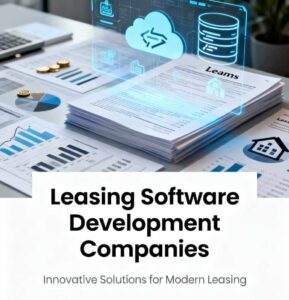Apple’s newest operating system just dropped, and iOS 26 is making waves across the iPhone community. With 30 iOS 26 compatible devices now confirmed by Apple, millions of users are wondering whether their iPhone made the cut—and whether upgrading is the right move.
After spending the past few weeks with this update on my iPhone 15, I’ve experienced both the highs and lows of what Apple calls their “broadest software design update ever.” But before you hit that download button, there’s a lot you should know about device compatibility, the upgrade process, and whether it’s the right move for your iPhone.
Let me be upfront: iOS 26 isn’t just another incremental update. This is a complete visual overhaul that touches nearly every corner of your iPhone experience. The new Liquid Glass design language transforms everything from app icons to control panels, bringing a glossy, translucent aesthetic that Apple claims combines “the optical qualities of glass with a sense of fluidity”. But with this dramatic redesign comes questions about performance, battery life, and whether older devices can handle the transformation.
We’ve already covered the release of iOS 26 by covering the Apple “Awe Dropping Event”.

Table of Contents
Complete List of iOS 26 Compatible Devices: Which iPhones Made the Cut?
The good news? If you own an iPhone from 2019 or later, you’re in luck. Apple has confirmed that iOS 26 requires at least an A13 Bionic chip, which means the cutoff starts with the iPhone 11 series.
Before diving into the upgrade process, you need to understand which iOS 26 compatible devices can actually run this update…
Here’s the complete breakdown of every compatible device:
| Device Model | Release Year | Chip | Apple Intelligence Support |
| iPhone 17 Pro Max | 2025 | A19 Pro | Yes |
| iPhone 17 Pro | 2025 | A19 Pro | Yes |
| iPhone Air | 2025 | A19 | Yes |
| iPhone 17 | 2025 | A19 | Yes |
| iPhone 16e | 2025 | A18 | Yes |
| iPhone 16 Pro Max | 2024 | A18 Pro | Yes |
| iPhone 16 Pro | 2024 | A18 Pro | Yes |
| iPhone 16 Plus | 2024 | A18 | Yes |
| iPhone 16 | 2024 | A18 | Yes |
| iPhone 15 Pro Max | 2023 | A17 Pro | Yes |
| iPhone 15 Pro | 2023 | A17 Pro | Yes |
| iPhone 15 Plus | 2023 | A16 | No |
| iPhone 15 | 2023 | A16 | No |
| iPhone 14 Pro Max | 2022 | A16 | No |
| iPhone 14 Pro | 2022 | A16 | No |
| iPhone 14 Plus | 2022 | A15 | No |
| iPhone 14 | 2022 | A15 | No |
| iPhone 13 Pro Max | 2021 | A15 | No |
| iPhone 13 Pro | 2021 | A15 | No |
| iPhone 13 mini | 2021 | A15 | No |
| iPhone 13 | 2021 | A15 | No |
| iPhone 12 Pro Max | 2020 | A14 | No |
| iPhone 12 Pro | 2020 | A14 | No |
| iPhone 12 mini | 2020 | A14 | No |
| iPhone 12 | 2020 | A14 | No |
| iPhone 11 Pro Max | 2019 | A13 | No |
| iPhone 11 Pro | 2019 | A13 | No |
| iPhone 11 | 2019 | A13 | No |
| iPhone SE (3rd gen) | 2022 | A15 | No |
| iPhone SE (2nd gen) | 2020 | A13 | No |
That’s the complete roster of iOS 26 compatible devices—30 different iPhone models spanning six years of releases. That’s 30 different iPhone models that can run iOS 26. But there’s an asterisk here that many people miss: not all iOS 26 features work on every compatible device.
Read More: Apple September 9 Event 2025: iPhone 17, iOS 26 & More
Apple Intelligence Features: Not All iOS 26 Compatible Devices Get Access
While the full list of iOS 26 compatible devices is extensive, only a subset can access Apple Intelligence features. Here’s where things get interesting. While your iPhone 11 can technically install iOS 26, you won’t get access to the marquee Apple Intelligence features that Apple spent months promoting.
The AI-powered features—including Genmoji, Image Playground, Visual Intelligence, live translation in calls, and the upgraded Siri capabilities—require beefier hardware. You’ll need at least an iPhone 15 Pro or newer to access these tools. That means only devices with A17 Pro, A18, A18 Pro, A19, or A19 Pro chips can tap into the full Apple Intelligence suite.
When I first updated my iPhone 15 (the standard model, not Pro), I was disappointed to discover that while I got the beautiful Liquid Glass interface and new call screening features, I couldn’t create custom Genmoji or use Visual Intelligence. It felt like getting invited to a party but being told you can’t access the VIP room.
What Got Left Behind: The iPhone XS Era
This year marks the end of the road for three popular models: the iPhone XS, iPhone XS Max, and iPhone XR. If you’re still rocking one of these devices from 2018, you’re stuck on iOS 18, which will continue receiving security updates but no new features.
I get it—saying goodbye to a perfectly functional phone is tough. My colleague held onto her iPhone XS Max until last month, and she was genuinely upset when she realized iOS 26 wouldn’t come to her device. But Apple’s decision makes sense from a technical standpoint: the A12 chip in these models just can’t handle the demands of the new Liquid Glass rendering and on-device AI features.
Understanding the Liquid Glass Design Revolution
Let’s talk about what makes iOS 26 look so different. Liquid Glass isn’t just a fresh coat of paint—it’s a fundamental rethinking of how iOS interfaces work.
Apple describes it as “a translucent material that reflects and refracts its surroundings, while dynamically transforming to help bring greater focus to content”. In practice, this means buttons, navigation bars, and controls now have a semi-transparent, glass-like appearance that shifts and shimmers as you move your phone. The interface uses real-time rendering to create specular highlights that react to motion.
When I first saw it on my Lock Screen, I was mesmerized. The clock now dynamically resizes based on your wallpaper and notifications, creating a more organic feel. App icons appear as layered glass with subtle depth. The tab bars in apps like Apple Music and Safari shrink as you scroll down, giving you more screen real estate, then fluidly expand when you need them.
But—and this is a big but—not everyone loves it.
The Liquid Glass Controversy
I need to be honest here: Liquid Glass has sparked serious debate in the iPhone community. While Apple touts it as delightful and expressive, many users find it harder to read and visually confusing.
The Nielsen Norman Group, a respected usability research firm, published a scathing critique titled “Liquid Glass Is Cracked, and Usability Suffers in iOS 26”. They point out that making UI elements translucent inherently makes them harder to see, violating basic usability principles. Text on busy backgrounds becomes difficult to read. Semi-transparent controls compete with page content for attention. In dark mode, the subtle glow around icons has left some users feeling dizzy.
During my first week with iOS 26, I struggled with legibility in Messages when someone set a busy photo as a chat background. Reading text overlaid on a colorful image required squinting and concentration—not exactly the “seamless” experience Apple promised.
Reddit and Apple forums filled with complaints. One user called the dark mode “an optical nightmare”. Another lamented, “Design and aesthetics at the expense of usability and functionality”.
To be fair, Apple tweaked Liquid Glass multiple times during the beta period after receiving feedback. And there are settings you can adjust. Head to Settings > Accessibility > Display & Text Size and enable “Reduce Transparency” if the glass effect bothers you. You can also disable conversation backgrounds in Messages if those feel overwhelming.
After the initial adjustment period, I’ve grown to appreciate certain aspects of Liquid Glass—particularly how tab bars gracefully shrink when I scroll. But I still think Apple prioritized spectacle over practicality in some areas.
Storage Requirements: How Much Space Do You Actually Need?
All iOS 26 compatible devices require similar storage space for installation, but the exact download size varies. So, before you start downloading iOS 26, make sure you have enough free space. This is where many people run into trouble.
The download size varies based on your device and current iOS version, but expect somewhere between 5 to 7 GB for the initial download. However—and this catches people off guard—you need considerably more free space than that for the installation to succeed.
During installation, iOS needs room to unpack compressed files, create temporary caches, and maintain rollback protection in case something goes wrong. Apple recommends having 15 to 20 GB of free space available before attempting an over-the-air update.
When I updated my iPhone, the download itself was about 6.8 GB, but my phone wouldn’t begin installation until I freed up an additional 8 GB. I ended up offloading a bunch of apps and deleting old podcast downloads to make room.
If you’re tight on storage, you have options. You can update via a Mac or PC using Finder (on macOS) or iTunes (on Windows), which requires less on-device free space because the update package stages on your computer. You can also offload unused apps through Settings > General > iPhone Storage, which removes the app but keeps your data.
After installation, the iOS 26 system footprint settles to roughly the same size as iOS 18, though you may see a temporary spike in “System Data” as your phone reindexes files and completes background processes.
My Upgrade Experience: The Good, the Bad, and the Battery Drain
Let me walk you through what upgrading to iOS 26 was actually like for me—because your experience will likely mirror mine in many ways.
Not all iOS 26 compatible devices perform equally well. Older models on the compatibility list may struggle…
I installed iOS 26 on release day (September 15, 2025) onto my iPhone 15. The download took about 25 minutes on my home Wi-Fi, and installation required another 15 minutes. When my phone finally rebooted, I was greeted by the new Liquid Glass Lock Screen. My initial reaction? “Wow, this looks different.”
The first few hours were frustrating. My phone felt warm to the touch—not uncomfortably hot, but noticeably warmer than usual. Apps took a second longer to open. Animations occasionally stuttered. And my battery? It dropped from 90% to 45% during a workday where I barely used my phone.
I panicked. Did I make a mistake upgrading?
But then I remembered something crucial: Apple explicitly warns that major updates cause temporary battery drain and thermal issues. The company published a support document explaining that “immediately after completing an update, particularly a major release, you might notice a temporary impact on battery life and thermal performance”.
Why? Because your iPhone is working overtime in the background—reindexing data for Spotlight search, downloading new assets, optimizing apps, and completing setup processes. This can take 24 to 48 hours to fully complete.
I left my phone plugged in overnight, and by day three, performance had stabilized. Battery life returned to normal (actually slightly better than iOS 18 thanks to the new Adaptive Power Mode). The warmth disappeared. Animations smoothed out. My iPhone felt like itself again.
That said, not everyone has had this experience. User reports across forums and social media show mixed results. Some iPhone 12 and iPhone 13 users report persistent lag and battery issues even weeks after updating. Others with the same devices say iOS 26 runs beautifully. The inconsistency is frustrating and makes it hard to offer blanket recommendations.
Here is a full list of Apple iPhones.
The Features That Make iOS 26 Worth It
Despite the rocky start, certain iOS 26 features have genuinely improved my daily iPhone experience. Let me highlight the standouts.
Call Screening: The Spam Call Killer
This alone justifies the upgrade. iOS 26 introduces Call Screening, which automatically intercepts calls from unknown numbers. Instead of ringing your phone, these calls connect to an on-device assistant that asks the caller to state their name and reason for calling.
You receive a live transcript of their response, and you can decide whether to answer, send a message, or decline. Enable it in Settings > Apps > Phone > Screen Unknown Callers > Ask Reason for Calling.
Since turning this on, I’ve received exactly zero spam calls that actually rang my phone. The feature stopped a “car warranty” robocall, a fake IRS scam, and several telemarketers before they could bother me. It’s like having a personal secretary screening your calls—and it works on any iOS 26-compatible iPhone, not just those with Apple Intelligence.
Live Translation in Messages and Calls
If you communicate across languages, this is a game-changer. iOS 26 brings two-way automatic translation to Messages, FaceTime, and Phone calls. When chatting with someone who speaks a different language, Messages can automatically translate their texts in real-time.
In FaceTime and phone calls, you get live translated captions, or iOS can speak translations aloud. The feature works with multiple languages including Spanish, French, German, Italian, Japanese, Korean, Chinese, and more.
I tested this with a friend in Madrid. We had an entire FaceTime conversation—me speaking English, her responding in Spanish—and iOS 26 provided captions for both of us. It wasn’t perfect (some idiomatic expressions got lost), but it was functional enough for real conversation.
Custom Backgrounds in Messages
For the first time, you can personalize the background of your text conversations. Open a chat, tap the contact name at the top, select Backgrounds, and choose from dynamic options (Color, Sky, Water, Aurora), photos from your library, or—if you have Apple Intelligence—AI-generated images.
I set beach photos as backgrounds for my family group chats and gradient colors for work conversations. It helps me visually distinguish threads at a glance.
Fair warning: when someone in a conversation changes the background, everyone sees it. If this annoys you, go to Settings > Apps > Messages and toggle off “Conversation Backgrounds” to revert to the classic clean look.
Adaptive Power Mode
iOS 26 introduces Adaptive Power Mode, which uses AI to intelligently manage your battery throughout the day. Enable it in Settings > Battery > Power Mode > Adaptive Power Mode.
The feature monitors your usage patterns and automatically adjusts settings like screen brightness, background app refresh, and visual effects to extend battery life when needed. It’s less aggressive than Low Power Mode but smarter about when and how it kicks in.
Since enabling it, I’ve noticed my iPhone makes it through full days more consistently, even when I forget to charge overnight.
Visual Intelligence for Screenshots
When you take a screenshot in iOS 26, two new buttons appear on the thumbnail: “Ask” and “Image Search”. Tap “Ask” to send the screenshot to ChatGPT with a question. Tap “Image Search” to find visually similar images on Google.
You can even paint over specific areas of the screenshot to focus your search. I used this to identify a plant in my yard—screenshot, Image Search, instant results.
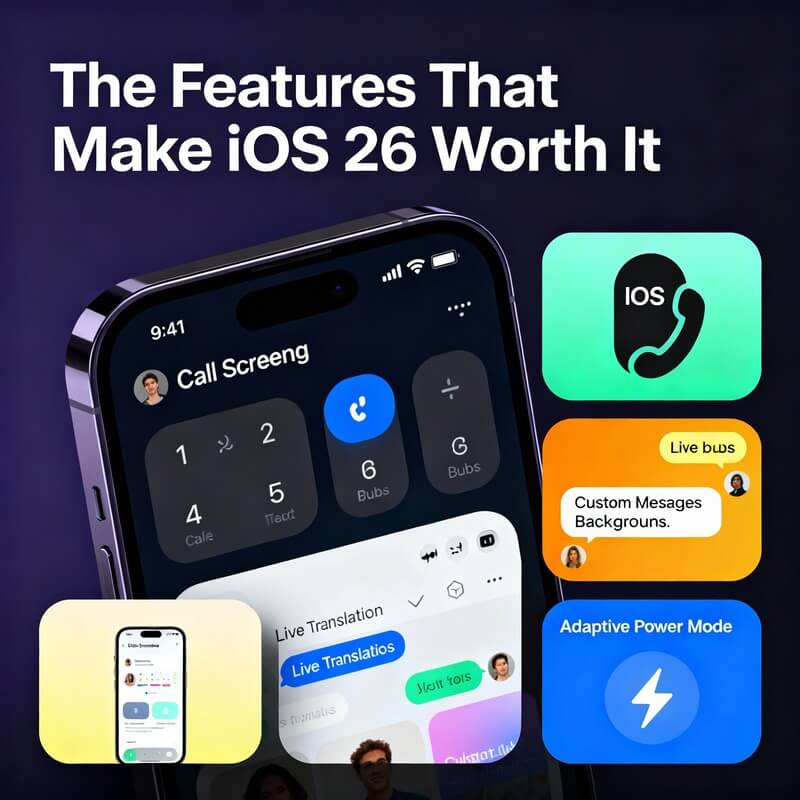
What’s Not So Great: The Drawbacks to Consider
Let’s be real: iOS 26 isn’t perfect. Beyond the battery issues and learning curve with Liquid Glass, there are legitimate concerns you should know about.
Performance on Older Devices
If you own an iPhone 11, 12, or 13, tread carefully. While these devices are technically compatible with iOS 26, user reports suggest performance can be hit-or-miss.
Community forums are filled with complaints from users experiencing lag, stuttering animations, unresponsive screens, and app crashes on these older models. One iPhone 14 Pro user described iOS 26 as “buggy, slow, and laggy, especially the first few days”. An iPhone 13 mini owner reported persistent visual glitches.
The consensus seems to be: the older your device, the higher the risk of performance degradation. If you rely on your phone for work and can’t afford downtime, you might want to wait for iOS 26.1 or 26.2, which will likely include performance optimizations.
The Learning Curve
iOS 26 changes so much of the interface that you’ll spend time relearning where things are. Tab bars behave differently. Controls look different. Dark mode has a new aesthetic.
During my first week, I caught myself tapping the wrong buttons because the semi-transparent glass made it harder to distinguish active elements from background content. I had to adjust my muscle memory.
CarPlay Hit or Miss
While many users report that iOS 26 finally fixed long-standing CarPlay connectivity issues, some still experience disconnections and glitches. The updated CarPlay interface includes Tapbacks in Messages, Live Activities, and widgets, but if your car’s infotainment system is older, compatibility can be spotty.
Apple Intelligence Requires Massive Storage
If you do have an iPhone 15 Pro or newer and want to use Apple Intelligence, be prepared: the AI models require an additional 7 GB of storage. That’s on top of the iOS 26 installation itself. For anyone with a base 128 GB iPhone, this eats up a significant chunk of available space.
Should You Upgrade? Choosing the Right iOS 26 Compatible Devices for Your Needs
When deciding whether to upgrade, consider where your device falls on the iOS 26 compatible devices list. After living with iOS 26 for several weeks, here’s my straightforward advice based on your situation.
Upgrade now if:
- You own an iPhone 15 Pro or newer and want Apple Intelligence features
- Spam calls drive you crazy and you need Call Screening
- You communicate across languages and want live translation
- You’re comfortable with visual redesigns and willing to adapt to Liquid Glass
- You have 20 GB of free storage and can afford a few days of battery adjustment
Wait for iOS 26.1 if:
- You own an iPhone 11, 12, or 13 and need stability
- You rely on your phone for critical work and can’t risk bugs
- You prefer proven software over cutting-edge features
- Storage space is tight and you need time to clear out files
Stay on iOS 18 if:
- You own an iPhone XS, XS Max, or XR (iOS 26 isn’t available anyway)
- Your device barely meets the storage requirements
- You hate visual changes and find the idea of Liquid Glass unappealing
- Beta user feedback from your specific iPhone model has been overwhelmingly negative
For me personally, iOS 26 was worth upgrading—but only after the initial rough patch. Call Screening alone has improved my quality of life. Live translation opened up new ways to communicate with international friends. And once I adjusted to Liquid Glass (and enabled Reduce Transparency), the interface started feeling natural.
But I also have the storage capacity, the patience for a learning curve, and a relatively new device that handles the update well. If any of those factors don’t apply to you, waiting is the smarter choice.
How to Update Safely

If you’ve decided to move forward, here’s how to update to iOS 26 with minimal headaches:
- Back up your iPhone via iCloud or your computer. This is non-negotiable. If something goes wrong, you’ll want a restore point.
- Free up storage. Aim for at least 20 GB free. Go to Settings > General > iPhone Storage and offload unused apps, delete downloads, clear Safari data, and move photos to iCloud.
- Connect to stable Wi-Fi and plug in your charger. The download is large and installation drains battery.
- Update overnight. Let your iPhone complete background processes while you sleep.
- Give it 48 hours before judging performance. Battery drain and warmth in the first two days are normal.
- Enable Adaptive Power Mode in Settings > Battery to help with battery optimization.
- Explore accessibility options if Liquid Glass feels overwhelming. Reduce Transparency and Increase Contrast can help.
Go to Settings > General > Software Update and tap Download and Install. The process typically takes 30 to 60 minutes total.
Understanding the iOS 26 compatible devices list is just the first step—knowing your device’s limitations matters just as much.
iOS 26 Compatible Devices: FAQ
What devices are compatible with iOS 26?
iOS 26 compatible devices include all iPhones with an A13 Bionic chip or newer. This includes iPhone 11 and later models, iPhone SE (2nd and 3rd generation), and all iPhone 12, 13, 14, 15, 16, and 17 series devices. In total, 30 different iPhone models can run iOS 26.
Which iPhones cannot upgrade to iOS 26?
The iPhone XS, iPhone XS Max, and iPhone XR cannot upgrade to iOS 26. These 2018 models with the A12 chip are the first devices left behind by this update. Any iPhone older than these models is also incompatible.
Do I need an iPhone 15 Pro for iOS 26?
No, you don’t need an iPhone 15 Pro to run iOS 26. However, you do need an iPhone 15 Pro or newer (with A17 Pro, A18, or A19 chips) to access Apple Intelligence features like Genmoji, Visual Intelligence, and advanced Siri capabilities.
How much storage do I need to install iOS 26?
You need 15-20 GB of free storage space to safely install iOS 26. While the download is 5-7 GB, iOS requires additional space for unpacking files and installation processes. Updating via a computer requires less on-device storage.
Will iOS 26 drain my battery?
iOS 26 may temporarily drain your battery for 24-48 hours after installation as your iPhone completes background processes like reindexing and optimization. This is normal and battery life typically returns to normal or improves after this initial period.
Is iOS 26 worth upgrading to?
iOS 26 is worth upgrading if you want features like Call Screening, live translation, custom message backgrounds, and the new Liquid Glass design. If you have an iPhone 15 Pro or newer, you’ll also get Apple Intelligence. However, older device owners may want to wait for iOS 26.1 for better stability.
What is Liquid Glass in iOS 26?
Liquid Glass is iOS 26’s new design language featuring translucent, glass-like interface elements that shimmer and shift with motion. It includes semi-transparent buttons, dynamic tab bars, and specular highlights. Some users love the aesthetic while others find it harder to read.
Does iOS 26 work on iPhone 11?
Yes, iOS 26 works on iPhone 11, iPhone 11 Pro, and iPhone 11 Pro Max. These are the oldest iOS 26 compatible devices. However, performance may vary and you won’t get Apple Intelligence features, which require newer chips.
What are the best features in iOS 26?
The best iOS 26 features include Call Screening (automatically screens unknown callers), live translation in Messages and calls, custom conversation backgrounds, Adaptive Power Mode for better battery life, and enhanced screenshot tools with AI-powered image search.
Can I downgrade from iOS 26 to iOS 18?
Apple typically allows downgrades for a limited time (about 2 weeks) after a major iOS release. After that window closes, you cannot officially downgrade. Always back up your device before updating in case you want to restore to the previous version.
Will iOS 26 slow down my iPhone?
iOS 26 may slow down older compatible devices like the iPhone 11, 12, and 13 series. Performance varies by device and user reports are mixed. The first few days may feel sluggish as iOS completes optimization, but persistent slowness on older models has been reported.
What Apple Intelligence features require iOS 26?
Apple Intelligence features in iOS 26 include Genmoji creation, Image Playground, Visual Intelligence, enhanced Siri with contextual understanding, live call translation, AI-powered writing tools, and smart photo editing. These require iPhone 15 Pro or newer.
The Bottom Line
Now that you know the complete iOS 26 compatible devices list and what to expect, you can make an informed upgrade decision.
iOS 26 represents Apple’s boldest interface redesign in over a decade. The Liquid Glass aesthetic is polarizing—some love it, some find it distracting—but the underlying feature improvements are undeniably useful.
If you own a newer iPhone (15 Pro or later) with ample storage and you’re open to change, iOS 26 delivers enough value to justify the upgrade. Call Screening, live translation, custom message backgrounds, and expanded Apple Intelligence features enhance the iPhone experience in meaningful ways.
But if you’re using an older device, have limited storage, or prioritize stability over novelty, there’s no shame in waiting. iOS 18.7 continues receiving security updates, and iOS 26.1 will arrive soon with bug fixes and performance improvements.
For me, the upgrade was worthwhile—after the initial adjustment. I’m screening spam calls, translating conversations, and (mostly) enjoying the new visual style. But I also understand why some users are holding off or even downgrading back to iOS 18.7.
The choice ultimately depends on your device, your needs, and your tolerance for change. Just make sure you have the storage space, the patience for a few days of battery optimization, and realistic expectations about what iOS 26 can deliver on your specific iPhone model.
It’s funny how far we have come since iOS 16 to iOS 26.
Is your iPhone compatible? Check the table above. Ready to make the leap? Back up first, clear some space, and dive in. Just remember: give it a couple days before you judge whether iOS 26 is right for you.
Sources: CNet, iClarified, 9to5Mac