
SteamOS has evolved from a niche experiment into a powerful gaming platform that challenges Windows’ dominance in PC gaming. With the success of the Steam Deck and Valve’s recent expansion to support third-party gaming handhelds like the Lenovo Legion Go S, more gamers than ever are searching for ways to download and install SteamOS on their devices. This comprehensive guide covers everything you need to know about downloading SteamOS, from understanding what it is to successfully installing it on your hardware.
Table of Contents
What is SteamOS and Why Should You Care?
SteamOS is a Linux-based operating system developed by Valve Corporation, specifically optimized for gaming. Built on Arch Linux and featuring the KDE Plasma desktop environment, SteamOS transforms your PC or handheld device into a dedicated gaming machine with a console-like experience. The latest version, SteamOS 3.7, represents a significant leap forward in gaming operating systems, offering improved performance, better hardware support, and enhanced compatibility with thousands of games.
What sets SteamOS apart is its use of Proton, Valve’s compatibility layer that allows Windows games to run seamlessly on Linux. This groundbreaking technology has opened up over 18,000 titles to SteamOS users, making it a viable alternative to traditional Windows gaming setups. Performance benchmarks consistently show SteamOS outperforming Windows 11 in gaming scenarios, with some titles experiencing up to 70% better frame rates on identical hardware.
Understanding SteamOS Versions and Availability
Before downloading SteamOS, it’s crucial to understand the current state of availability. As of 2025, SteamOS 3.x is officially supported only on the Steam Deck and select third-party devices like the Lenovo Legion Go S. While Valve has promised a general release for all PC hardware, this hasn’t materialized yet. The outdated SteamOS page on Valve’s website still references older versions, which has created confusion among users looking to download the operating system.
Currently, the most accessible way to obtain SteamOS is through the Steam Deck Recovery Image, which can be downloaded from Valve’s official support page. This recovery image, designed primarily for Steam Deck maintenance and repair, has been successfully adapted by enthusiasts to install SteamOS on compatible AMD-powered hardware. The SteamOS 3.7 update specifically improved support for AMD-powered handhelds including the ROG Ally, original Legion Go, and various other devices.
System Requirements for SteamOS
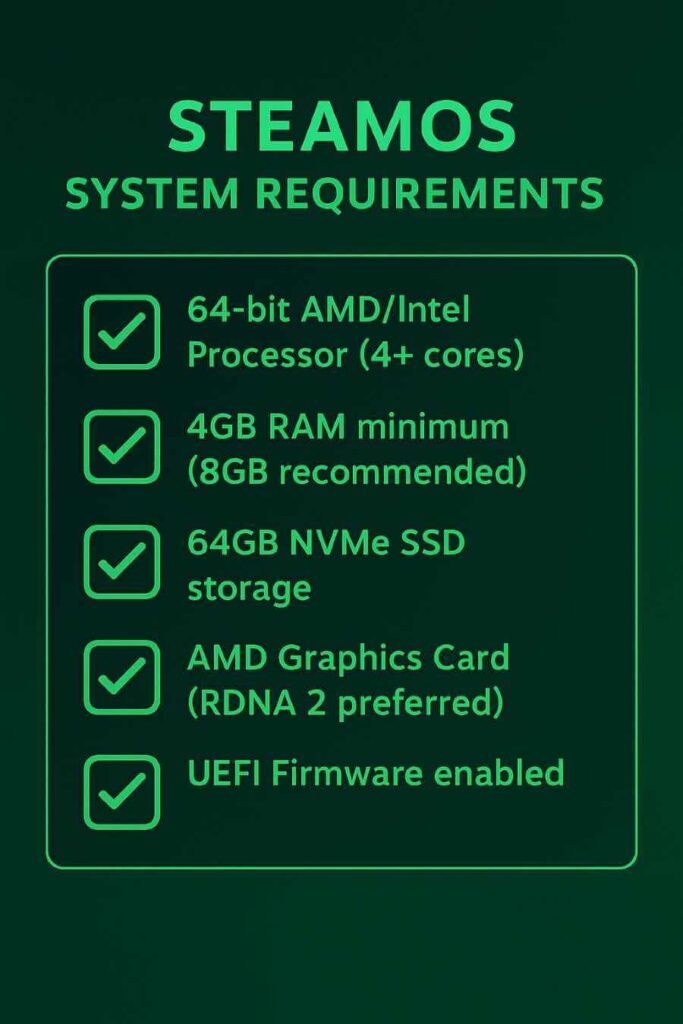
Understanding hardware compatibility is essential before attempting to download and install SteamOS. The operating system has specific requirements that significantly impact your installation success.
Minimum Hardware Requirements:
-
Processor: 64-bit Intel or AMD capable processor (4 cores recommended)
-
Memory: 4 GB RAM minimum (8 GB or more recommended)
-
Storage: 64 GB minimum, though 200-250 GB is ideal for a proper gaming library
-
Graphics: AMD graphics card strongly recommended (RDNA 2 or newer for best results)
-
Additional: NVMe SSD required, USB port for installation, UEFI firmware recommended
Critical Compatibility Notes:
AMD graphics cards work best with SteamOS, particularly those from the RX 6000 series (RDNA 2) and newer. While SteamOS 3.7 includes some Intel GPU support, users frequently encounter bugs and compatibility issues. NVIDIA graphics cards face significant challenges due to reliance on open-source drivers that are still in development. For the smoothest experience, AMD hardware throughout your system is the recommended configuration.
For those looking to build or upgrade hardware, check out Best Gaming Laptops for 2026.
How to Download SteamOS: Step-by-Step Guide
The process of downloading SteamOS begins with obtaining the recovery image from Valve’s official sources. Here’s the detailed process for acquiring the necessary files.
Downloading the SteamOS Recovery Image:
Visit the official SteamOS download page at help.steampowered.com or store.steampowered.com/steamos. Navigate to the “SteamOS Installation and Repair” section, where you’ll find the latest recovery image. The download is substantial, typically around 2.5 GB, so ensure you have a stable internet connection. Accept the terms and conditions, then click the download button to begin obtaining the recovery image file (typically named steamdeck-recovery-[version].img.bz2).
The recovery image downloads as a compressed file that you’ll need for the installation process. Make sure to verify the download completed successfully before proceeding to the next steps. Some users report that alternative download mirrors, like Google Drive links provided on the GitHub releases page, may work better if the official link is slow or fails.
Creating a Bootable USB Drive
Once you’ve downloaded the SteamOS recovery image, you’ll need to create a bootable USB drive. This requires a USB flash drive with at least 8 GB of capacity, though 16 GB or larger is recommended.
Using Rufus on Windows:
Download Rufus from the official website at rufus.ie, a free, portable tool that doesn’t require installation. Launch Rufus and select your USB drive from the device dropdown menu—double-check you’ve selected the correct drive, as this process will completely erase its contents. Click the “Select” button and navigate to your downloaded SteamOS recovery image file. Rufus will automatically configure most settings correctly, but ensure the partition scheme is set to GPT for UEFI systems. Click “Start” to begin the flashing process, which typically takes 10-15 minutes depending on your USB drive’s speed.
Alternative Methods:
For Linux users, the Fedora Media Writer or the command-line tool dd can be used to create bootable media. Mac users can utilize balenaEtcher, a cross-platform tool that provides a simple graphical interface for flashing disk images. The command sudo dd if=steamos.iso of=/dev/sdX bs=4M status=progress works effectively on Linux systems, where /dev/sdX represents your USB drive.
Installing SteamOS on Your Device
With your bootable USB drive prepared, you’re ready to install SteamOS. The installation process varies slightly depending on your hardware, but the core steps remain consistent.
BIOS/UEFI Configuration:
Before booting from your USB drive, you’ll need to adjust several BIOS settings. Restart your computer and enter the BIOS/UEFI setup (typically by pressing Delete, F2, or ESC during startup). Disable Secure Boot, as SteamOS isn’t signed with Microsoft’s keys and will be blocked if this remains enabled. Set your USB device as the primary boot device in the boot order menu. Some systems may require enabling CSM (Compatibility Support Module) for proper USB booting. Save your changes and exit the BIOS.
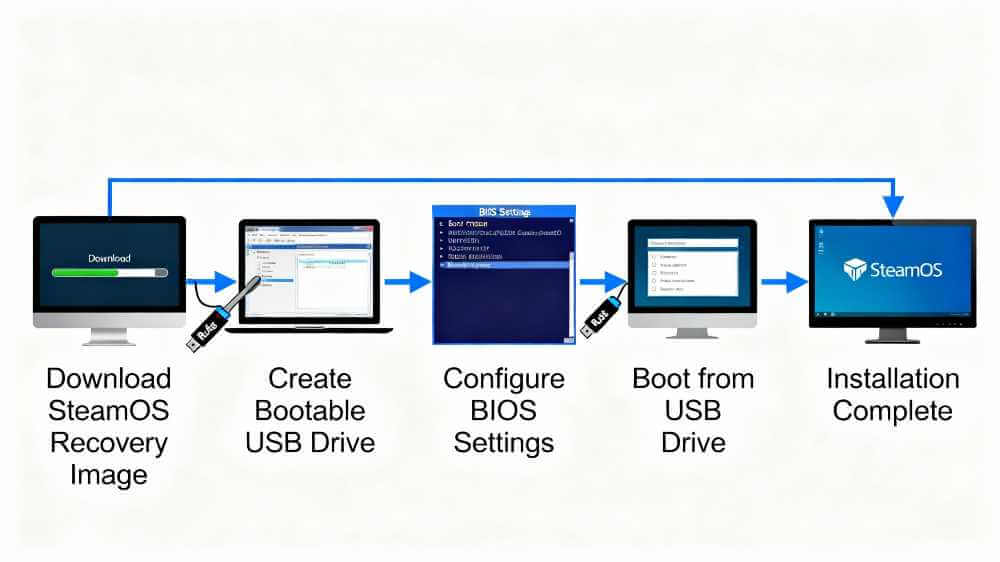
Installation Process:
Insert your USB drive and restart your computer. When the boot menu appears, select “EFI USB Device” or your USB drive name. Wait for the SteamOS installer to load—this may take several minutes on first boot. Once loaded, you’ll see a desktop environment with installation options. Select “Reimage Steam Deck” or “Install SteamOS” to begin the full installation. The installer will warn you that all data on the selected drive will be erased—ensure you’ve backed up any important data before proceeding. The installation process typically takes 5-15 minutes, depending on your storage device speed.
Post-Installation Setup and Updates
After successfully installing SteamOS, several important configuration steps ensure optimal performance.
Initial Configuration:
Upon first boot, SteamOS will guide you through initial setup, including language selection, timezone configuration, and keyboard layout. Connect to your wireless network or plug in an ethernet cable for internet access. Sign in with your Steam account credentials to access your game library. The system may need to download and apply several updates before becoming fully functional.
Critical First Updates:
Navigate to Settings > System > System Update Channel and check for updates. The recovery image typically installs an older version of SteamOS (often 3.5 or 3.6), so updating to the latest stable release (3.7 or newer) is essential. These updates include crucial improvements like better GPU support, updated Mesa graphics drivers, and compatibility fixes. Some users report that games won’t install until system updates are applied, so prioritize this step.
SteamOS Gaming Mode vs Desktop Mode
SteamOS offers two distinct interfaces that serve different purposes, understanding both enhances your experience.
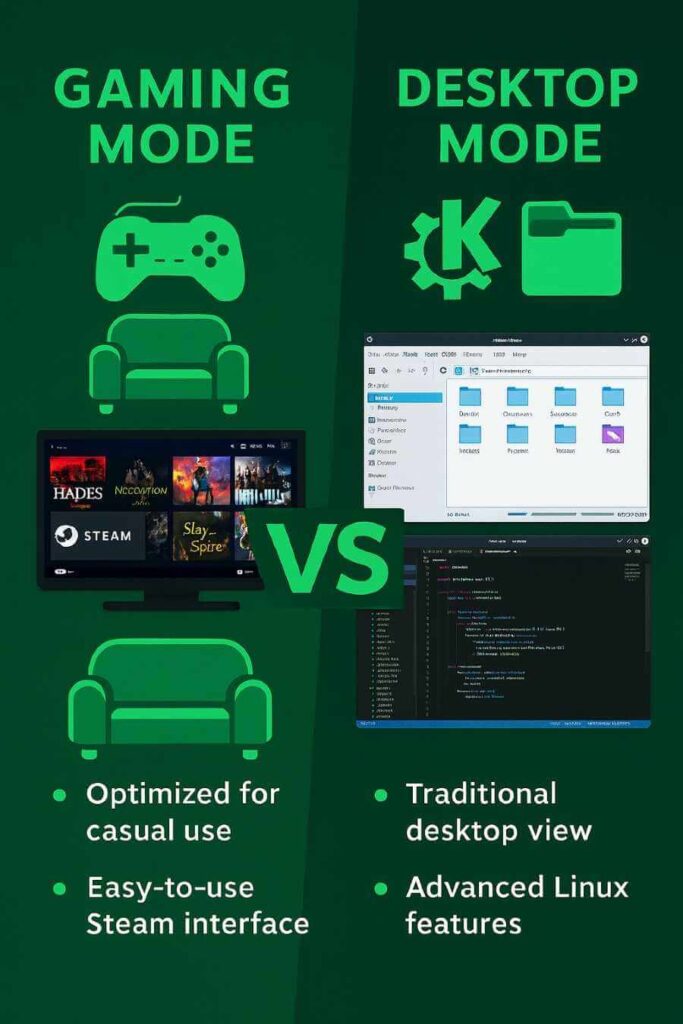
Gaming Mode provides a console-like interface optimized for controller use and launching games. This mode runs a minimal set of processes to maximize gaming performance, with the Steam client serving as the primary interface. Features include quick suspend/resume, controller remapping, and Steam Input configuration. Gaming Mode is ideal for couch gaming and when using the device primarily as a gaming console.
Desktop Mode gives you access to a full KDE Plasma Linux desktop environment. This mode allows installation of additional software, file management, web browsing, and system customization. You can install other game launchers (Epic, GOG, EA App), emulators, productivity software, and various utilities through Flatpak or other package managers. Desktop Mode is essential for troubleshooting, installing non-Steam games, and using your device as a general-purpose computer. Switch between modes by accessing the Steam menu > Power > Switch to Desktop (or use the “Return to Gaming Mode” desktop shortcut).
Proton: The Technology Behind SteamOS Gaming
Proton is the cornerstone technology that makes SteamOS viable for gaming, allowing Windows-exclusive games to run on Linux.
How Proton Works:
Proton is a compatibility layer built on Wine that translates Windows API calls into native Linux calls. Developed by Valve in collaboration with CodeWeavers, Proton includes optimizations specifically for gaming performance. The technology automatically activates when you download Windows games through Steam, requiring no manual configuration for verified titles. Different Proton versions exist (Experimental, 10.0, 9.0, etc.), and some games work better with specific versions.
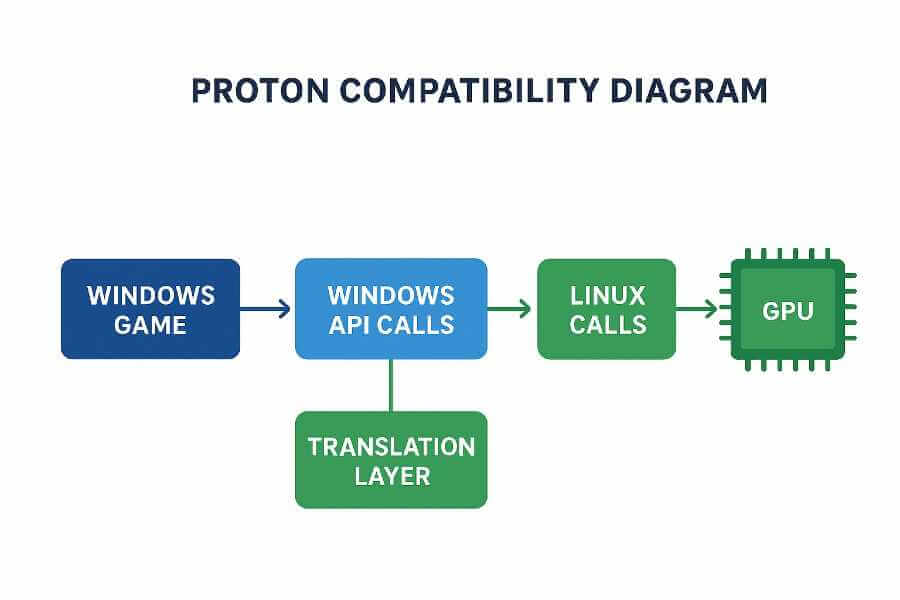
Users can manually select Proton versions through game properties, which is useful for troubleshooting compatibility issues. ProtonDB is an invaluable community-run database that tracks game compatibility and provides tips for getting games to work. Over 18,000 titles are now playable on SteamOS thanks to Proton, though kernel-level anti-cheat remains a significant limitation.
SteamOS Alternatives: Bazzite, ChimeraOS, and Others
While waiting for official SteamOS support for general PC hardware, several alternative operating systems provide similar experiences.
Bazzite is arguably the most popular SteamOS alternative, based on Fedora Atomic rather than Arch Linux. It offers better hardware compatibility than SteamOS, including support for NVIDIA GPUs out of the box. Bazzite includes numerous quality-of-life improvements, such as Waydroid for Android apps, improved CPU schedulers, and broader package support through distrobox and rpm-ostree. The distribution works excellently on both desktop systems and handheld devices.
ChimeraOS takes a different approach, focusing purely on the couch gaming experience. Built on Arch Linux like SteamOS, ChimeraOS boots straight into Steam Big Picture mode using Gamescope. It supports multiple game launchers including GOG, Epic Games Store, and emulators. ChimeraOS is more limited for desktop use but excels as a dedicated gaming console OS.
HoloISO attempted to recreate SteamOS for non-Deck hardware but has been largely deprecated and is no longer recommended. Most users experiencing issues with official SteamOS are better served by Bazzite or ChimeraOS rather than pursuing HoloISO.
Performance Advantages of SteamOS
Multiple independent benchmarks demonstrate SteamOS’s performance advantages over Windows 11 for gaming.
Frame Rate Improvements:
Testing on identical hardware shows consistent performance gains with SteamOS. In Cyberpunk 2077, SteamOS achieved 59 FPS compared to Windows 11’s 46 FPS—a nearly 30% improvement. Black Myth: Wukong showed even more dramatic results, with SteamOS delivering 80 FPS versus Windows 11’s 47 FPS—a 70% difference. Other titles including The Witcher 3, Doom Eternal, and Shadow of the Tomb Raider consistently showed 5-15% better frame rates on SteamOS.
Battery Life and Efficiency:
SteamOS demonstrates superior power efficiency compared to Windows 11. Testing with Dead Cells showed SteamOS lasting over 6 hours versus Windows 11’s 2 hours and 45 minutes—more than double the battery life. Even with demanding titles like Cyberpunk 2077, SteamOS maintained better or equal battery performance. This efficiency stems from SteamOS’s lightweight design with minimal background processes consuming resources.
| Feature | SteamOS | Windows 11 |
|---|---|---|
| Gaming Performance | ✅ 5-30% faster FPS | ❌ Lower baseline FPS |
| Battery Life | ✅ 6+ hours on light games | ❌ 2.75-4 hours on light games |
| Game Compatibility | ✅ 18,000+ games via Proton | ✅ All games work natively |
| Anti-Cheat Support | ❌ Kernel-level anti-cheat blocked | ✅ Full compatibility |
| System Requirements | ✅ Lower resource needs | ❌ Higher resource needs |
| Learning Curve | ✅ Intuitive console-like interface | ✅ Familiar to most users |
| Customization | ✅ Extensive (Linux desktop mode) | ⚠️ Limited without registry editing |
| Multiple Launchers | ⚠️ Requires workarounds | ✅ Epic, GOG, Game Pass native |
| Price | ✅ Free | 💰 $139-249 (or free upgrade) |
| Hardware Support | ✅ Best on AMD, issues with NVIDIA | ✅ Universal support (all GPUs) |
| Ease of Use | ✅ Designed for gaming first | ⚠️ Default setup bloatware-heavy |
| Driver Support | ✅ AMD strong, NVIDIA/Intel weaker | ✅ Perfect driver support all vendors |
| Boot Time | ✅ Under 10 seconds | ⚠️ 20-30+ seconds typical |
| File Management | ⚠️ Requires desktop mode access | ✅ Native file management |
| Suspend/Resume | ✅ Console-like suspend/resume | ❌ Requires manual hibernation setup |
| Controller Support | ✅ Native gamepad optimization | ⚠️ Requires configuration |
| Power Efficiency | ✅ Superior (10W vs 15W for same perf) | ❌ Background processes consume power |
| Game Pass Support | ❌ Not directly supported | ✅ Xbox Game Pass integrated |
| MOD Support | ⚠️ Requires workarounds in Desktop Mode | ✅ Native mod tool support |
| Official Support Status | ✅ Steam Deck & select handhelds | ✅ Universal PC support |
If you dual‑boot, use this Windows 11 AI performance optimization guide to keep your Windows partition as lean and game‑ready as SteamOS.
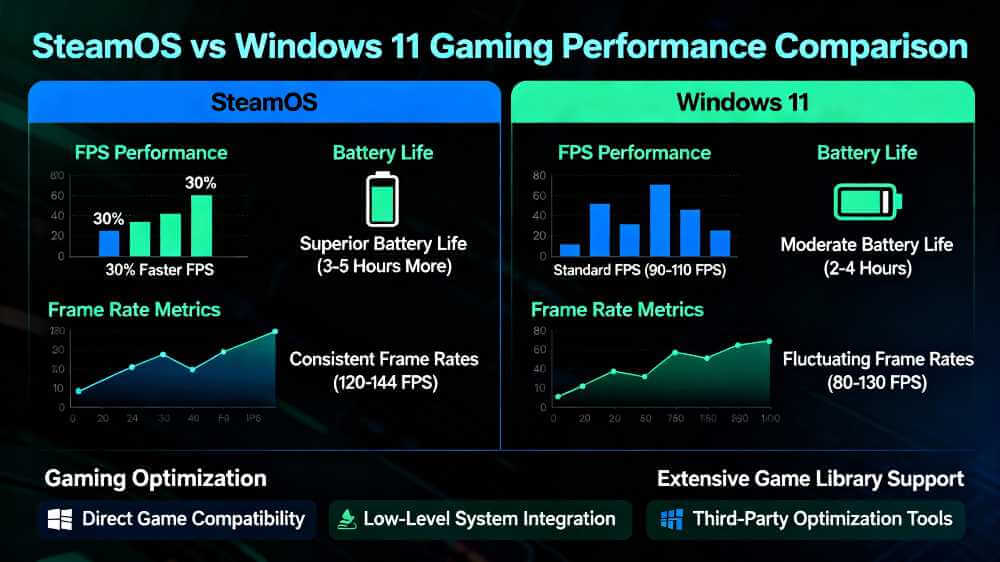
With Windows 10 support ending in 2025, users should consider modern alternatives like SteamOS. And here are our top picks of gaming PCs of 2025.
Limitations and Challenges
Despite its advantages, SteamOS has significant limitations that potential users must consider.
Anti-Cheat Compatibility:
Kernel-level anti-cheat systems present the biggest obstacle for SteamOS gaming. Games using Riot’s Vanguard, EA’s Javelin, and Activision’s Ricochet anti-cheat cannot run on Linux-based systems. While Easy Anti-Cheat and BattleEye have Linux-compatible versions, enabling them is optional for developers, and many choose not to. Popular titles like Destiny 2, PUBG, Call of Duty, Valorant, and Fortnite remain unplayable on SteamOS due to anti-cheat restrictions. Some developers cite concerns about Linux being a vector for cheat developers, making them reluctant to support Proton.
Hardware Support Limitations:
SteamOS officially requires AMD hardware, particularly for graphics. NVIDIA GPU support remains problematic due to reliance on open-source drivers still under development. Intel integrated graphics face various bugs and compatibility issues. The operating system requires an NVMe SSD and doesn’t work well with older SATA drives. Dual-GPU laptop configurations (like NVIDIA Optimus) are not officially supported and rarely work properly.
If you’re shopping for new hardware compatible with SteamOS, explore gaming laptop options.
Frequently Asked Questions (FAQ) About SteamOS Download and Installation
Q: Is SteamOS free to download?
A: Yes, SteamOS is completely free to download and install. Since it’s built on Linux and open-source software, there are no licensing fees unlike Windows 11, which costs between $139-249. You only need to pay for the hardware and a USB flash drive to create the installation media.
Q: Where can I officially download SteamOS?
A: Official SteamOS downloads are available through Valve’s help.steampowered.com and store.steampowered.com/steamos pages. The most accessible version is the SteamOS Recovery Image, designed for Steam Deck maintenance but compatible with AMD-powered devices. For the latest SteamOS 3.7 version, check Valve’s official download page or authorized distributor Lenovo’s support documentation. Avoid unauthorized mirrors—always download from official Valve sources to ensure security.
Q: Can I install SteamOS on an NVIDIA graphics card?
A: SteamOS officially supports AMD graphics cards, particularly RDNA 2 and newer architectures. While unofficial methods exist for NVIDIA systems using projects like Nobara Steam Edition, these are not officially supported and may experience driver issues, performance problems, or stability concerns. NVIDIA GPU support requires relying on open-source drivers still under development, making official NVIDIA support unlikely in the near term. If you have NVIDIA hardware, consider Bazzite as an alternative, which has better NVIDIA GPU support out of the box.
Q: What’s the difference between SteamOS on Steam Deck and SteamOS on other devices?
A: The core SteamOS operating system is the same across devices, but hardware configurations differ significantly. Steam Deck runs optimized code for ARM-based processors and specific hardware, while SteamOS on devices like the Lenovo Legion Go S runs on different AMD architecture. Legion Go S has more powerful hardware than Steam Deck OLED, resulting in better performance in demanding titles like Cyberpunk 2077. However, users report that some games incorrectly identify Legion Go S as a Steam Deck, causing input mapping or UI scaling issues.
Q: Can I dual boot SteamOS and Windows on the same device?
A: Yes, dual booting SteamOS and Windows is possible, though it requires technical knowledge and careful disk partitioning. Several community tools automate the process, such as the SteamOS Installer Dual Boot Wizard, which automatically allocates disk space for both operating systems. The process involves creating separate partitions, installing SteamOS first, then Windows on the remaining free space, and configuring a bootloader to switch between them. This approach preserves your SteamOS games and configuration if you decide to return to it.
Q: What are the minimum system requirements for installing SteamOS?
A: Minimum requirements include a 64-bit processor (Intel or AMD), 4 GB RAM, 64 GB storage (though 200+ GB recommended), an NVMe SSD (required, not SATA), and a USB port for installation. AMD graphics cards are strongly recommended, particularly RDNA 2 or newer. You’ll also need a UEFI firmware with Secure Boot capable of being disabled. Older systems with SATA drives or limited RAM may struggle significantly.
Q: How long does the SteamOS installation process take?
A: The complete process typically takes 30-60 minutes from start to finish. Creating the bootable USB drive takes 10-15 minutes depending on USB speed. The actual SteamOS installation on your device takes 5-15 minutes depending on storage speed. Initial system updates after installation can take an additional 15-30 minutes to download and apply. Total time varies significantly based on internet speed and storage device quality.
Q: Can I play multiplayer games on SteamOS?
A: It depends on the game’s anti-cheat system. Games with BattleEye and Easy Anti-Cheat work fine on SteamOS—including PUBG, Rainbow Six Siege, Fortnite, Apex Legends, and Rust. However, popular titles using kernel-level anti-cheat like Call of Duty (Ricochet), Valorant and League of Legends (Vanguard), and EA Sports games (Javelin) are completely blocked on SteamOS. Local multiplayer and co-op games work perfectly—titles like Far Cry 5, Portal 2, Deep Rock Galactic, and Monster Hunter: World run smoothly. Approximately 90 percent of Windows games now run on Linux, but anti-cheat remains the primary barrier for competitive multiplayer titles.
Q: Do I lose my games if I update SteamOS?
A: No, SteamOS updates preserve your games, saves, and configuration files. The system updates only modify core operating system components while keeping your /home partition intact. Your Steam library automatically downloads again after updating, since all game files are linked to your Steam account. However, if you’re completely reimaging your device (wiping and reinstalling SteamOS), all data is erased—always back up important files before reimaging.
Q: How do I fix performance issues after installing SteamOS?
A: First, ensure system updates are fully applied—this is critical for GPU driver compatibility. Enable GPU-accelerated rendering in SteamOS settings if using AMD graphics. Check ProtonDB (protondb.com) for your specific game to see if others reported solutions. Verify you’re using the correct Proton version for your game through game properties. For stuttering issues, try turning off esync or fsync in game properties. Restart SteamOS completely rather than suspending it if you experience persistent lag.
Q: Is SteamOS compatible with Intel processors?
A: Intel processors can run SteamOS, but GPU compatibility is the limiting factor. Intel integrated graphics face various bugs and compatibility issues. Desktop Intel systems with dedicated AMD graphics work fine, but laptops with Intel Optimus (integrated GPU) or dedicated NVIDIA cards will struggle. For Intel CPU systems, the recommendation is to pair them with AMD graphics cards for reliable SteamOS functionality.
Q: Can I install SteamOS on external hard drives or SD cards?
A: SteamOS requires installation on internal NVMe SSDs and doesn’t reliably boot from external drives. While some community members have experimented with USB or SD card installations, these are not supported configurations and typically result in severe performance degradation or failure to boot. An internal NVMe SSD is a hardware requirement, not optional, for proper SteamOS functionality.
Q: What should I do before downloading SteamOS?
A: Before installation, ensure you have a USB drive with at least 8 GB capacity. Back up all important data from the drive you plan to install on—SteamOS installation completely wipes the target drive. Check your hardware compatibility, especially verifying you have AMD graphics. Create the bootable USB drive using Rufus or equivalent tools. Review your device’s BIOS settings to identify how to access the boot menu and enable UEFI. Download the latest SteamOS recovery image from official Valve sources.
Conclusion: Is SteamOS Right for You?
SteamOS represents a genuine alternative to Windows for dedicated gaming systems, offering superior performance, better battery efficiency, and a streamlined user experience. The ability to download and install SteamOS has become more accessible with the SteamOS 3.7 release, though it still requires compatible AMD hardware and technical knowledge to set up successfully.
For Steam Deck owners and those purchasing officially supported devices like the Lenovo Legion Go S, SteamOS is the clear choice. For desktop PC builders with AMD components and no interest in anti-cheat-heavy competitive games, SteamOS offers compelling advantages. However, users requiring NVIDIA GPU support, playing games with kernel-level anti-cheat, or needing maximum game compatibility should consider alternatives like Bazzite or maintaining a Windows installation.
The future looks bright for SteamOS as Valve continues development and more manufacturers adopt the platform. While downloading and installing SteamOS requires more effort than a traditional operating system, the performance benefits and gaming-focused experience make it worthwhile for compatible systems. Whether you’re reimaging a Steam Deck or building a dedicated gaming PC, understanding the download process, installation requirements, and limitations ensures you can make an informed decision about whether SteamOS is right for your gaming needs.

