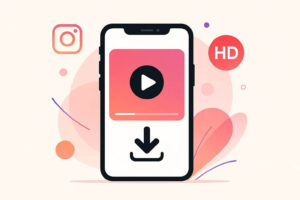I remember the first time I opened the Facebook app late at night, scrolling through old photos and videos stored on my phone. They were hidden, forgotten, tucked among chat screenshots and holiday snapshots. When I saw the announcement that Facebook AI would soon offer to scan my camera roll and suggest edits or collages, my initial reaction was: “Wow, clever.” Then the voice in my head — the privacy & security expert voice — kicked in: “Wait, what access are you giving that app?”
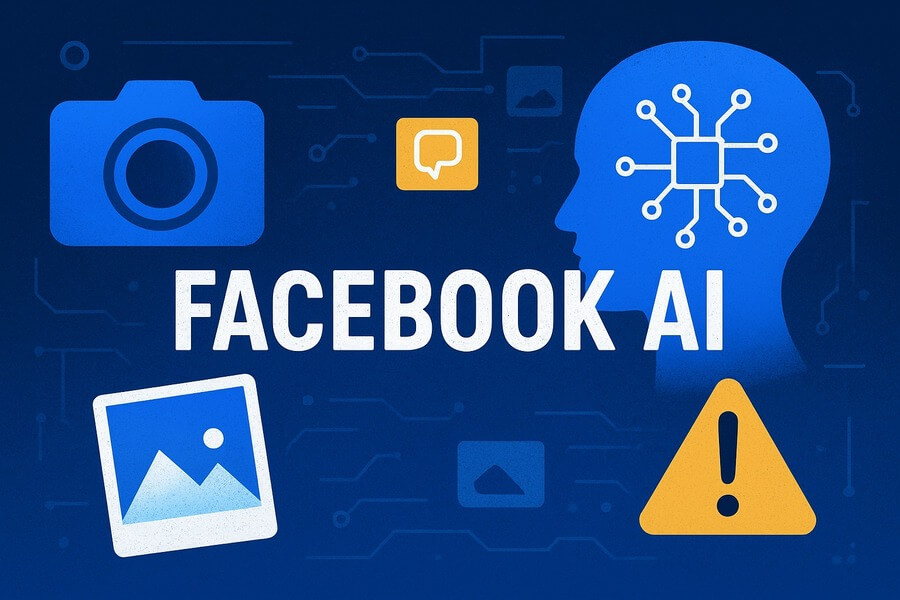
In this post, I take you through an in-depth exploration of Facebook AI — what it is, how it works, what the privacy and security implications are, and what you can do if you have the Facebook app installed and care about keeping your photos/videos private. I’ll share my personal experience, facts from the field, actionable tutorials, and then conclude with a critical look: is this feature worth it or is Facebook pushing the limit?
We already covered a one time moment when social networks such as Facebook and Instagram were very close to be shut down in Europe. But that did not happen.
Table of Contents
Section 1: What is Facebook AI and how does it work?
Defining Facebook AI
When I say Facebook AI, I’m referring to the suite of artificial intelligence features integrated into the Facebook (and sister) apps by its parent company Meta Platforms. These features include photo-editing suggestions, content recommendations, and generative AI assistants within the platform.
According to Meta’s blog post “Improving Your Recommendations on Our Apps With AI at Meta”, the company explains:
“We will start personalizing content and ad recommendations on our platforms based on people’s interactions with our generative AI features.” Source: Facebook
That means Facebook AI is not only about smart features like “make this photo look better” — it’s also about using your interactions to shape what you see and what ads you get.
Recent features and how they work
A key recent rollout: Facebook is asking users (in U.S. and Canada so far) to opt-in so the app can scan their device’s camera roll to suggest edits or highlight “hidden gem” photos.
Here is how it works in simplified form:
-
You open the Facebook app, and you’re asked: Do you want to allow “cloud processing” of your photos/videos stored on your device? (This is part of the invitation to use the new feature.)
-
If you opt-in, your phone’s camera roll can be uploaded to Meta’s cloud, where the AI analyzes images to pick out content that might be “shareable” (birthdays, noteworthy moments, etc.).
-
The company claims the uploaded photos will not be used to train its AI unless you choose to edit/share the content via the tool. TechCrunch
-
At the same time, your interactions with AI (e.g., suggestions you accept/reject, chats you have) will be used to personalize your feed and ads.
This could make Facebook as the ultimate communication tool. But, out data shows that Snapchat is still in the lead.
Why Meta says it’s doing this
Meta argues that Facebook AI and these features make the user experience more helpful and engaging: you get better photo suggestions, you don’t miss meaningful moments, you see content you likely care about. From a technical viewpoint, this is about leveraging AI to sort through massive volumes of user data (your photos, your habits) and drive the product.
But as any privacy-minded professional knows: increased access = increased risk. And that brings us to the next section.
Section 2: Why this matters — and the risks you should know
A personal experience
Let’s talk about my real experience: I use the Facebook app on my phone. I have a vast camera roll: screenshots of receipts, travel pics, videos of family home events. I was intrigued when Facebook AI said it could surface “hidden gems” I’d forgotten. I thought: Okay. But then I paused when I saw it asking for permission to “upload and analyze” my camera roll (even the media I hadn’t shared). My heart skipped: I hadn’t explicitly given permission for unseen photos to be processed. I realized that by opting-in I was effectively giving Facebook visibility into private parts of my phone’s storage.
That moment made me reflect: what exactly would Facebook know? What would it do? Could it access sensitive images that I didn’t intend to share? The excitement quickly turned to caution.
Enumerating the risks of allowing Facebook access to private photos/videos
Here’s a table summarizing major risks when a platform like Facebook, via Facebook AI, has access to your private photos/videos:
| Risk Category | Description | Why it matters |
|---|---|---|
| Privacy erosion | Even if you don’t share a photo, the AI may upload and parse it (with opt-in). | Photos can reveal location, relationships, habits, sensitive moments. |
| Data retention & use ambiguity | Meta claims the uploads won’t be used to train AI unless you edit/share — but future policy could change. | Once you give access, you lose full control; policy shifts can change the game. |
| Targeted profiling & ad personalization | The AI interactions are being fed into Meta’s personalization engine for ads and content. | You may find your phone showing ads or suggestions based on sensitive media you didn’t intend to share. |
| Security vulnerability | Cloud upload means more copies of personal data live in more places; potential breach increases. | Any storage outside your direct control introduces risk of hacking/leak. |
| Consent & transparency issues | Users may not fully understand what “camera roll scanning” means; opt-in language may be technical. | If consent is not truly informed, users are exposed without awareness. |
| Unintended sharing or errors | AI suggestions may push you to share something you didn’t realise had identifying or sensitive details. | Mistakes + human error = private moments becoming public. |
Specific concerns relevant to Facebook users
-
Access to unseen media: Unlike typical “upload when you choose” models, this feature uploads media from your device before you share it.
-
Future training potential: While Meta says they won’t use the uploads now to train unless edited/shared, users worry this could change later — and earlier rollouts show limited opt-out options.
-
Link to ad business: Meta’s announcement says that your interactions with AI (which this feature boosts) will feed into their personalization of content and ads starting December 2025.
-
Opaque algorithmic decision making: What criteria does Facebook’s AI use to pick “hidden gems”? Could it reinforce bias? What about data minimization?
-
Impact on sensitive images: Because photos/videos often include family events, children, location metadata, physical surroundings, the stakes are higher than simple text data.
From a privacy & security expert perspective: acceptable convenience must never override control over your data — especially photos and videos that may be deeply personal.
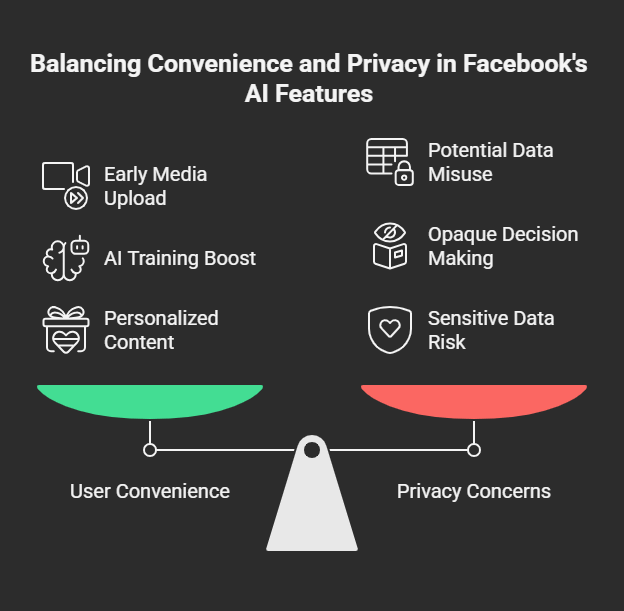
All the research shows that social media accounts are targets for phishing attacks. So what happens when a user gains access to your social media account? What kind of new problems these Facebook AI features will bring?
Section 3: How to protect your private photos/videos (tutorial)
If you’re a regular Facebook user with the Facebook app installed, here’s how you can take control, safeguard your media, and limit exposure to Facebook AI features. These steps assume you’ll keep using the app but want to tighten security.
Step 1: Audit the permissions and features
-
Open the Facebook app on your phone.
-
Navigate to Settings & Privacy → Settings.
-
Find Camera roll sharing suggestions, Cloud processing, or any “AI photo suggestions” features. (In the US/Canada rollout, Facebook calls it something like “Camera Roll Sharing Suggestions / Cloud Processing”.)
-
Ensure both toggles (suggestions + cloud processing) are turned off if you don’t want Facebook AI to access your camera roll.
-
Check App Permissions on your phone (iOS: Settings → Facebook → Photos; Android: Settings → Apps → Facebook → Permissions) and set photo/video access to “While Using the App” or “Never” depending on your comfort.
Step 2: Review your photo/video visibility
-
In Facebook app → go to Photos → make sure old mis-tagged, public photos are adjusted to Friends only or Only me.
-
Delete any videos or images you no longer want lingering on the platform.
-
Disable automatic backup of photos to Facebook (if you previously enabled it).
Step 3: Limit what Facebook AI can use from you
Since Facebook AI may leverage your interactions to personalize ads/content:
-
Go to Settings → Ads → Ad Preferences. Review what information is being used (interests, websites, partners) and disable where possible.
-
Under Settings → Feed Preferences, reduce the training signal: hide, delete interactions you don’t want to feed the algorithm.
-
Consider limiting your usage of Facebook AI chat features or avoid entering sensitive topics you wouldn’t want used for profiling.
Step 4: Use encryption and local-only storage (for highly private media)
If you have photos/videos of sensitive nature (financial docs, medical images, private family films):
-
Store them in a locked vault app, encrypted folder, or off-device (secure backup).
-
Do not upload them to Facebook or any social network.
-
Use device-level encryption and strong locks (PIN/biometric) so that even if apps have permissions, access remains limited.
Step 5: Regularly review and update
-
At least quarterly, check Facebook app permissions and settings.
-
Keep an eye on Meta’s announcements: e.g., they’ve said that from December 16 2025 interactions with AI will feed into ad personalization.
-
If you see a new feature that asks for unusual access (camera roll scanning, cloud processing, microphone), pause and read the terms before opting in.
Summary of tutorial steps
Here’s a quick summary table:
| Step | Action | Why it matters |
|---|---|---|
| Audit Permissions | Turn off camera roll sharing / cloud-processing toggles | Prevent unsolicited upload & analysis of private media |
| Review Visibility | Check and restrict photo/video sharing settings | Reduce exposure of sensitive content |
| Limit AI Signals | Adjust ad/feed preferences and minimize AI chat use | Prevent profiling and unwanted personalization |
| Use Secure Storage | Keep high-sensitivity media off social platforms | Avoid compromise or leakage of deeply personal data |
| Regular Review | Periodic check of settings & new features | Stay ahead of changes in platform policy or features |
Section 4: So… is it worth it? Has Facebook pushed the limit?
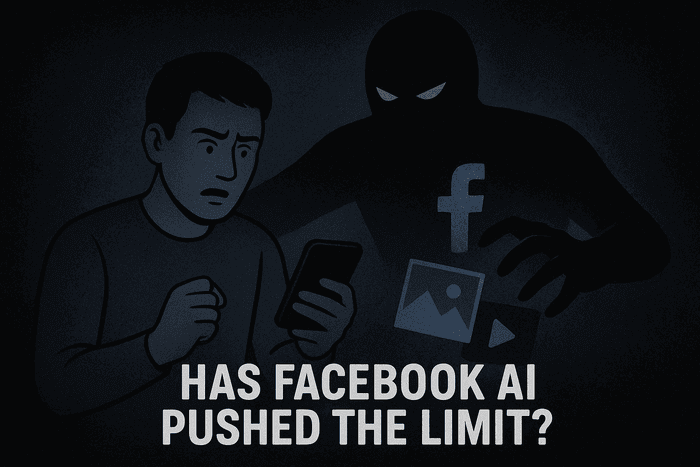
The convenience argument
Yes — the idea behind Facebook AI scanning your camera roll is appealing. It promises to surface memorable moments you may have forgotten, help you quickly create a collage or stylized video of life’s highlights, and simplify photo sharing. For many casual users, that convenience may outweigh concerns. If you’re not storing highly sensitive media, you might think: “Okay, I’ll try it.”
The privacy-security argument
From my vantage as a privacy and security expert, the feature treads a fine line. The fact that Facebook AI can access unshared media means the platform—and by extension Meta—can glean a lot about you: your travel patterns, the people you meet, your device usage, your preferences, even your physical environment. Even if you believe the company won’t abuse it, the risk surface expands.
We also know that Meta has explicitly stated that interactions with its AI will be used to personalize ads and content from December 16 2025 onward. That means the very uploads or signals you thought were private might contribute to an extended profiling engine.
Has Facebook (Meta) pushed the limit?
Arguably: yes. Uploading private photos that you haven’t shared to suggest content is one step beyond traditional opt-in for a feature you initiate. It moves towards background data collection, where the app scans what you didn’t choose to share. That raises normative questions:
-
Are users truly aware what they’re signing up for?
-
Will the feature remain optional or become default?
-
Could the policy shift later to allow use of the uploads for training or ad personalization (despite current assurances)?
-
Does the convenience benefit justify exposing personal media to cloud processing?
In short: Facebook AI presents a trade-off. For many users, it might feel innocuous, benign. But for those of us who value control over our digital footprints, it’s crossing a boundary.
My verdict
Given everything, here’s what I personally would recommend:
-
If your camera roll is mostly casual, fun, public-friendly content, then you might accept the feature. But only if you’re fully aware of what you’re giving up.
-
If you have private, sensitive photos/videos (family, children, financial/military, location-specific, etc.), I’d recommend: do not opt into this feature. Keep that portion of your device separate from the Facebook app’s access.
-
And until I’m comfortable with the long-term policy controls (e.g., how Meta might use the uploads in 2–3 years), I’d treat the feature as premium convenience with extra risk, not a necessary utility.
❓ Frequently Asked Questions (FAQ) About Facebook AI and Privacy
1. What is Facebook AI?
Facebook AI refers to Meta’s suite of Artificial Intelligence systems that power content recommendations, ad targeting, generative tools, and new photo/video recognition features. It analyzes user behavior, photos, and interactions to personalize your feed and create AI-driven experiences across Facebook and other Meta apps.
2. How does Facebook AI use my personal photos and videos?
With the latest rollout, Facebook AI can scan your camera roll (if you opt in) to suggest edits, highlights, or “hidden gems.” Meta claims it only uploads and processes this data for feature functionality and not for training its AI models — unless you choose to edit or share the content. However, many privacy experts warn that this level of access expands the risk of data profiling and exposure.
3. Is Facebook AI safe to use?
Technically, Meta implements strong encryption and cloud safeguards, but from a privacy and security perspective, allowing Facebook AI deep access to your photos/videos increases risk. Once your data is uploaded, you rely entirely on Meta’s internal policies and storage practices — meaning users have limited control or visibility.
4. Can I stop Facebook AI from scanning my photos?
Yes. You can disable Facebook AI’s camera-roll or cloud-processing feature directly from the Facebook app:
-
Go to Settings → Privacy → Camera Roll Sharing Suggestions / Cloud Processing.
-
Toggle both options off.
Also, check your phone’s permissions (Settings → Apps → Facebook → Permissions) and set Photos/Videos access to Never or While Using the App.
5. Does Facebook AI use my data to show targeted ads?
Yes — indirectly. Meta announced that from December 2025, your interactions with AI features (like chat, edits, and suggestions) will help personalize your feed and ads. While Facebook AI may not directly use your raw images for ads, it can learn from how you use those features.
6. What are the biggest privacy risks of Facebook AI?
The main risks include:
-
Upload of private or sensitive photos to Meta’s servers.
-
Potential for future policy changes that broaden data use.
-
Profiling based on AI interactions.
-
Cloud-storage exposure in case of a breach.
-
Misleading consent prompts that don’t fully explain what “AI scanning” entails.
7. How can I protect my privacy while still using Facebook AI?
To stay secure while enjoying AI features:
-
Keep camera-roll access disabled unless necessary.
-
Review photo and video visibility settings regularly.
-
Avoid uploading sensitive personal content.
-
Periodically clear activity history and ad preferences.
-
Store private media in encrypted folders outside social media apps.
8. Has Facebook AI pushed the limit on privacy?
Many experts believe it has. Giving an app access to all local photos — including ones never shared — marks a shift from optional sharing to pervasive surveillance. While Artificial Intelligence can enhance convenience, it challenges traditional notions of user consent and control.
9. Should I turn off Facebook AI features?
If you value privacy and data control, yes — it’s safer to turn off optional AI photo-processing and limit what Meta can access. For casual users who prioritize convenience over privacy, cautious use with minimal permissions may be acceptable.
10. What’s the future of Facebook AI?
Facebook AI is evolving fast — integrating deeper into Messenger, Instagram, and WhatsApp. Expect more Artificial Intelligence tools that generate text, edit media, and personalize experiences. The key question going forward is whether Meta can balance innovation with ethical data use and transparency.
Facebook AI: Conclusion
Facebook AI is a perfect example of where convenience meets complexity. On one hand, it promises smarter photo-management, personalized suggestions, and a more engaging Facebook experience. On the other hand, it raises serious questions about privacy, data ownership, user consent, and security of intimate media.
Here are the key takeaways:
-
The feature allows your camera roll (including media you haven’t shared) to be uploaded to Meta’s cloud for analysis.
-
Meta claims it won’t use those uploads to train AI unless you share/edit, but your interactions with AI will be used in content/ad personalization.
-
This expands the risk surface for your private photos/videos: potential profiling, unintended sharing, exposure of sensitive metadata, or future policy shifts.
-
You can protect yourself: by disabling the feature, reviewing permissions, limiting what you store or upload, and being vigilant about what Facebook AI sees.
-
Ultimately: Is it worth it? For casual users, maybe. For privacy-aware individuals, likely not — or at least not without serious thought.
Call to action:
If you use Facebook, I encourage you right now to open your app, go to settings, check the camera-roll sharing / AI feature toggle, and decide whether you want that access. And if you’re storing sensitive photos/videos on your phone, consider moving those off-device or out of any app that has cloud upload privileges. Your images tell a story — make sure you control the telling.
Feel free to share this post with friends who might not realize what they’re consenting to when using Facebook AI. And if you’d like, I can walk you through step-by-step screenshots for your specific phone (iOS/Android) to secure your media — just let me know.