If you are wondering how to check your Android Phone Battery Health you are on the right spot.
As time goes by, your phone battery health degrades. After a few years of usage, the battery won’t hold as much charge as it did when it was new.
The process of battery deteriorating over time is normal. However, there are ways to preserve the battery health of your smartphone.
This article will show you how to check battery health on your Android device, to help keep it running as long as possible.
Lithium batteries are widely used in systems that require high energy and power density. Companies are using them as a power source for laptops, tablets, and cell phones.
Battery health can refer to several different things depending on the user and context. But a healthy battery is one that meets the intended application.
A cell phone battery is healthy when it provides sufficient energy to meet the manufacturer’s claim of operational life. As we all know too well with Android based phones, a battery can fail catastrophically, in steps or gradually.
Related Posts:
And big part of smartphones uses lithium batteries. These types of batteries degrade over time. As a result, it affects the charge capacity and the recharge cycle. So, it is a good idea to monitor your Android battery health over time.
This article is written to demonstrate how to check your Android Phone’s Battery Health.

How to check battery health on Android phone?
Android doesn’t provide a built-in way to check your battery health. But some Android phones do let you check the device battery health using hidden menus.
Check Android Phone Battery Health through Dial Pad Code
Android does come with some hidden codes you can dial in to check your battery information. There is a code to display information about the phone, battery, and usage statistics. But please note that this code might not work on your Android phone.
- Open the dialer
- Type in the code *#*#4636#*#*
A new menu will pop up. From there select Battery Information to see your battery status. If there is no issue with the battery, it will show battery health as “good”.
Some phones such as Pixel 4 running Android 10 doesn’t include any battery data. Other smartphones will not even execute this code. If you have any problems performing this step, make sure to set the telephone app as the default dialer application.
In any case we are offering a second procedure that will allow you to check your Android Phone’s Battery Health.
Check Android Phone Battery Health through Application
AccuBattery application for your Android phone can track your battery’s health and performance over time. It is a very accurate and simple to use app.
In this article we will use it to check the Android Phone’s Battery Health.
It is available on Android phones via the Google Play App store.
AccuBattery provides a way to show your phone’s current battery capacity and hence, how much your battery has worn out over time.

This app also provides a way to determine the phone’s total battery consumption when each of your installed apps is running in the background. It has improved estimates on how long you can continue to use your phone without charging. It can measure the charging and discharging current of the Android battery. You can also find out what percentage of the time your phone is in deep sleep and the best feature of all it has a historical charging and discharging stats.
AccuBattery is an excellent application that you can install on your phone to monitor battery health. At this moment it is the easiest and most secure way to observe your android phone’s battery status over time.
To check your Android Phone Battery Health with AccuBattery you need to:
- Launch the application
- Navigate to the “Health” Tab

This unique feature of AccuBattery will start displaying data of your current battery capacity after a few charging sessions. The data will keep getting more accurate as more and more charging sessions are logged.
During calibration, the app will identify the phone model and look up the associated design capacity.
The charging cycles allow the app to measure the power added to the battery and the level of change. With this information AccuBattery can estimate how much energy can fit into a full battery. But because the charge level is difficult to calculate, AccuBattery would need multiple samples to start showing the correct data.
After a few charges you will be able to see how much the battery has deteriorated in percentage terms. You can see that in the battery health bar.
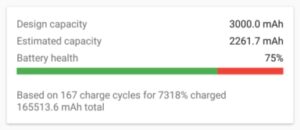
Another useful feature is the battery wear chart. Each incorrect charging session may potentially damage your battery. So, in order to extend its life, it is good to follow these changes.
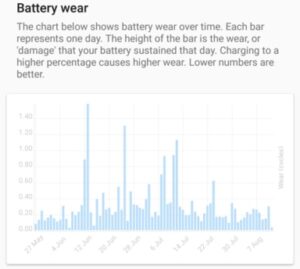
If you are running this application for the first time, it is normal to have a blank screen. This screen will get activated once the app gathers enough data points from the charging sessions. If you notice that the battery health is over 100% that’s OK too. Give the app a few more charging cycles to go through and it will calibrate itself.
Please note that AccuBattery isn’t 100% accurate as it doesn’t have direct readings of the battery on a system level. So do keep a 5% margin while counting the current battery health.
AccuBattery makes is simple to check your Android phone’s battery health. It is a good addition to have installed on your device since it provides a lot more than what Android offers on its own. But make sure to give it a week or two after installing and you will have actionable data to analyze.
Tips to prevent Android Phone Battery’s Degradation
Battery degradation happens and it is inevitable. It happens over time. Although you can not stop it, you can prolong the life of your battery by following couple of tips.
- Avoid charging your phone to 100% and discharging it to 0%. This habit is a battery killer.
- Try to keep the battery level at around 40-80% zone. AccuBattery has this implemented as a feature. It will alert the Android user when battery level is at around 80% so that you can plug off your phone from the charger.
- Avoid fast battery charging if possible.
- Keep the phone in a cool ambiance. Especially while charging.
- Use the original charger and cable when possible.
- Avoid overnight charges.
- Use battery saving tips which will allow you to charge less and prevent battery damage.
If you are like me, you are taking care of your phone. If you want to get the maximum out of it, keeping the battery healthy is the key.
Using this application will help you decide when it is time to change your battery. And following these small tips will help keep your battery healthy.
If you do notice serious degradation in battery’s life, then it is time to change it.
Your phone’s battery will be in good shape as long as you don’t drain it constantly. Most phone batteries are manufactured to last through a few years of normal use.
Conclusion
In this article we discussed how to check your Android phone’s battery life. You can do it via Dial Pad Code or by using a third-party application.
The application we are using in this article is AccuBattery and it is one of the best free apps out there. It does take a few charging cycles to start seeing results, but at the end of the day, it’s worth it. The app can follow the day-to-day battery degradation and give you insightful data on the charging and discharging process. The “History” tab allows the user to view all charging sessions.
Overall, this is a very useful app especially to people who are using Android phones and do care about their battery health.








MAKECOMMENT