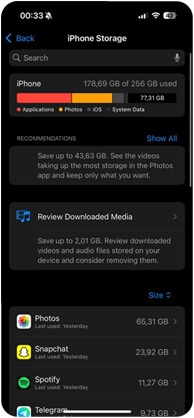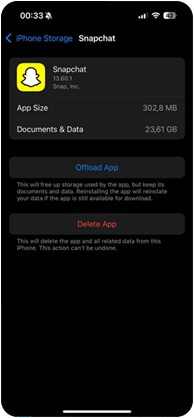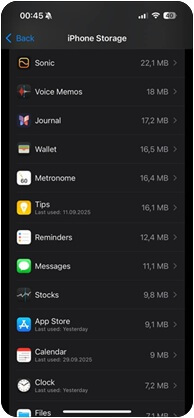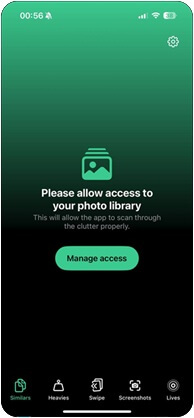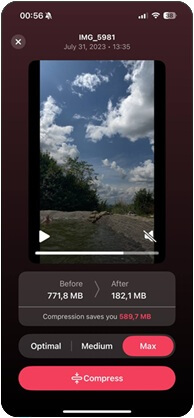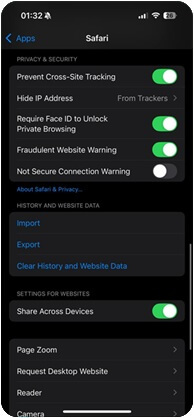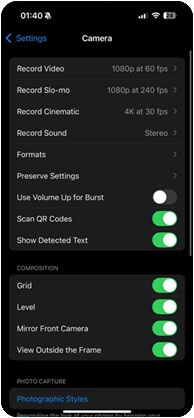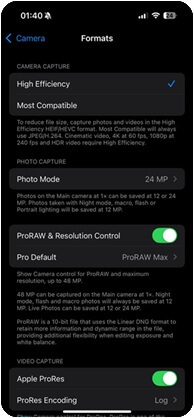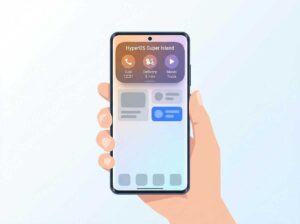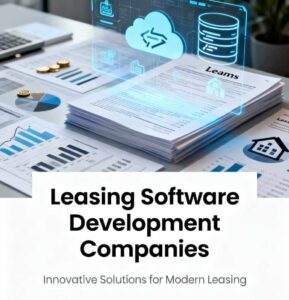When your iPhone shows the “Storage Almost Full” message, you face the risk of no space for apps, updates, or new files. Many users think they must delete photos or videos, but that is not the only option. Many users think they must delete photos or videos, but that is not the only option.
This guide shows how to free up storage on an iPhone without deleting anything. You will see six direct methods, each aimed at a specific cause of storage overload, so you can regain space while you keep all photos and videos safe.
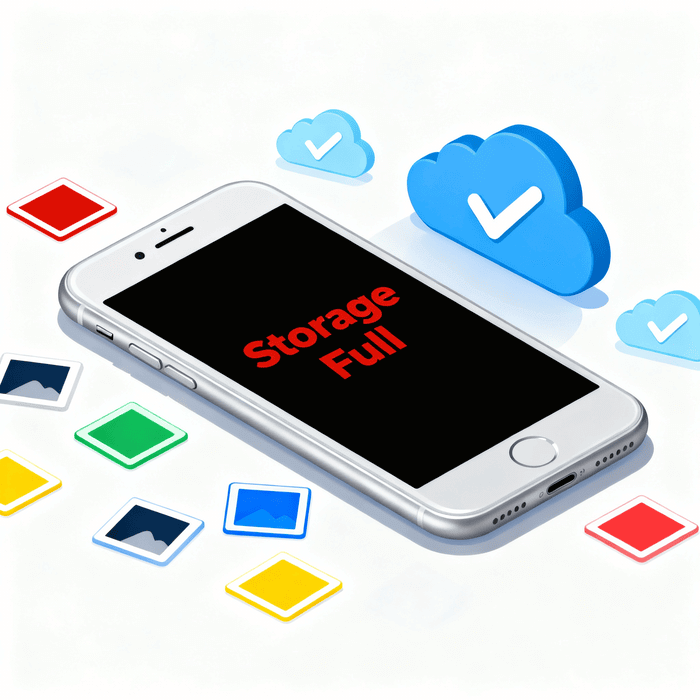
Why You Don’t Need to Delete Photos or Videos
Many iPhone users think the only way to solve a full storage alert is to erase photos or videos. It may look like a quick fix, but this choice often brings regret later. Images and clips reflect unique moments that no one can recreate, and once removed without a backup, they disappear for good.
In fact, other types of data take more space than the photo library. App cache from social platforms grows over time, years of chat attachments stay hidden inside messages, offline downloads from Netflix or Spotify remain long after the user forgets about them, and system files in the “Other” section may take several gigabytes on their own.
On Reddit, users often note the same point: the smarter way is not to remove photos, but to locate the real source of storage overload. This path shows how to free up storage on iPhone without deleting anything, while your photos and videos remain untouched.
How to Get More Storage Without Deleting Anything
Now let’s move to practice. We selected six effective methods that address the main sources of storage overload and show how to regain space on your iPhone without the need to delete photos or videos. The six methods below target the most common causes.
Method 1: Offload Unused Apps
Apps often take up a large part of iPhone storage. Games, social media, or video platforms may reach several gigabytes even if you open them once in a while. Full removal clears space but also erases data. A safer path is the Offload App option. This feature removes the app itself but leaves all files and settings. Once you reinstall, the app works as before, and your information remains.
How to offload an app on iPhone:
- Open Settings on your iPhone.
- Go to General and then tap iPhone Storage.
General Settings->iPhone Storage - Select an app that uses a lot of space.
- Tap the Offload App and confirm.
Offload App
This method frees space in minutes without loss of files. For anyone who asks, ‘My iPhone storage is full, what can I do?’, this is the fastest way to free up storage on iPhone without the need to delete anything. Still, it does not always release much space, so not everyone prefers this approach. The good news is that we have more methods ahead that provide stronger results.
Method 2: Clear Message Attachments
Old conversations may contain years of files that sit unnoticed and take up a huge part of the memory. iMessage and WhatsApp often hold GIFs, voice notes, videos, and images that add up to gigabytes. Many users assume photos are the main reason for a full device, yet attachments from chats often exceed the size of the photo library. If you’re wondering how to free up space on iPhone without deleting apps, these hidden chat files are a smart place to start.
How to clear message attachments:
- Open Settings, go to General, and then tap iPhone Storage to see how memory is used.
iPhone Memory Usage - From the list of apps, select Messages to view storage details.
iPhone Application Storage - Tap Review Large Attachments to open the list of heavy files saved in your chats.
- Delete the videos, images, or documents you no longer need to quickly free up space without affecting your main photo library.
This method shouldn’t touch any files in your main library, so you won’t lose any photos or videos. And by the way, you should know that according to Data Recovery Experts, even if you ever delete something by mistake, it’s often still possible to recover deleted videos from iPhone with a simple DIY approach.
Method 3: Compress Videos Using a Cleaner App
Videos often take up more space than any other category. A few long clips in 4K can occupy several gigabytes, and many users keep them on the device even if they rarely watch them. Instead of deleting these files, you can compress them to a smaller size and keep the same content with no visible loss in quality.
One of the easiest ways to do this is with a free iPhone cleaner app such as Clever Cleaner. It can reduce video size by several times while the clip stays playable in the same quality on your device.
How to compress videos on iPhone with Clever Cleaner:
- Download and open Clever Cleaner from the App Store.
- Allow access to the Photos library so the app can detect large videos.
Clever Cleaner Application - Select the heaviest clips you want to reduce from the list.
- Tap Compress and choose the level of compression.
Clever Cleaner Compress Media
After compression, you keep the same videos on your iPhone, but they occupy far less storage. For users who record often or save a lot of clips, this method may free dozens of gigabytes in just a few minutes.
Method 4: Clear Safari and App Cache
Cache files build up inside Safari and other apps. Over time, they may take up gigabytes of space and slow down the iPhone. Removal of this data clears hidden load without loss of photos, videos, or personal files.
How to clear Safari and app cache:
- Open Settings and scroll down to Safari.
- Tap Clear History and Website Data.
Clear History and Web Site Data - Choose the time range (for example, Last hour, Today, or All history) and confirm with Clear History.
Clear History using a Time Range - For other apps without a cache option, delete and reinstall the app to reset its cache.
After removal, Safari runs faster, and storage space increases. Other popular apps, such as Instagram, TikTok, or Spotify, also build up large caches that may reach several gigabytes. Some apps provide a built-in option to clear cache in their settings, but if no such option exists, you can always delete and reinstall the app – this action resets the cache and reduces its size.
In both cases, your account and personal data usually remain safe once you sign in again.
Method 5: Optimize iCloud Photo Storage
Full-resolution photos and videos often take up the largest part of iPhone memory. The Optimize Storage option places originals in iCloud while lighter versions stay on the device. This keeps the gallery complete but opens a large amount of space.
How to turn on Optimize iPhone Storage:
- Open Settings and tap your Apple ID at the top of the screen.
- Select iCloud from the list of account options.
iPhone Photo Storage Preferences - Tap Photos to see photo storage preferences.
iPhone High Efficency HEIC format - Choose Optimize iPhone Storage to replace full files with smaller versions.
After activation, photos remain visible on the device, while originals move to iCloud. This step saves gigabytes of space and still protects the entire photo and video library. Apple explains in its iCloud Photos support guide that all full-resolution versions stay safe in iCloud and remain accessible from any Apple device with the same Apple ID. This option not only frees space but also creates an extra layer of backup for your media.
Method 6: Use HEIC Format for Photos
And finally, we have a more proactive method for you. The standard JPEG format takes more space than needed. Apple offers the HEIC format, which reduces file size by almost half while keeping quality. Switching to this format allows the iPhone to save thousands of photos without filling memory too fast.
How to enable HEIC format:
- Open Settings and scroll to Camera.
- Tap Formats to open file format options.
- Select High Efficiency instead of Most Compatible.
- Exit to save changes and capture new photos in HEIC.
After this change, new photos take up less space, yet the quality stays high. Over time, the library grows more slowly in size, and iPhone storage remains under control without loss of important files.
FAQ
How to get more storage without deleting anything?
Several options do not require the removal of photos or apps. Start with the offload of unused apps, since this step erases the app itself but keeps all documents and settings. Clear the cache in Safari and reinstall apps that use too much space. Review attachments in chats and erase the ones you do not need. You can also turn on iCloud photo optimization, which stores originals in the cloud and keeps lighter copies on the device. With these steps, you discover how to get more storage without deleting anything valuable.
My iPhone storage is full what can I do?
When the alert shows up, open Settings > General > iPhone Storage to see a full list of apps and data categories. Large games, social media apps, and years of chat files usually take up the most space. Erase attachments you no longer use, offload apps that you rarely open, and reset Safari cache. Switch the photo format to HEIC to reduce the size of new pictures. By following this plan, you solve the common problem without the removal of photos.
Why does “System Data” sometimes take tens of gigabytes?
The section called “System Data” often grows because iOS places logs, caches, and hidden files there. In some cases, it may expand to more than 20 or even 30 GB. Many people share that a restart or full iOS update may shrink this section by several gigabytes. Others mention that clearing the browser history or reinstalling large apps can also reduce the number. While the category may look mysterious, it usually does not hold critical data and can be reduced with basic steps.
Does clearing attachments erase photos and videos?
Removal of files inside Messages only affects the conversation itself. Your main photo and video library stays safe. This is why Apple added the option “Review Large Attachments” in settings. You can select heavy videos, memes, or voice notes from old chats and erase them without any risk to the gallery. If a mistake happens, there are recovery guides and tools that help restore files.
Is the offloading of apps safer than deleting?
Yes. Offloading removes the app file but leaves documents, data, and settings. After reinstall, the app returns in the same state, and your account stays intact. Delete, on the other hand, erases everything and requires setup from zero. For example, a game that takes 4 GB may be offloaded and later restored without loss of progress. This makes offloading the safer choice when you need space but do not want to lose data
Final Tips
Before we close, let’s share a few extra tips that proved most effective in our experience. These steps help free space fast without the need to delete photos or videos.
- Check storage categories. Open iPhone Storage in settings and review which apps, media, or system files take the most space.
- Clear temporary data. Old downloads, saved playlists, and app caches often sit unnoticed and can take up gigabytes.
- Look inside the Files app. For users who download or transfer documents often, this app may contain forgotten files or old archives that still occupy space.
- Keep a backup. Always make sure important data exists in iCloud or on a computer before removal.
- Adopt smart habits. Regular checks, efficient photo formats, and timely cleanup of large files keep your device in good shape.
With these habits, your iPhone stays smooth, ready for updates, and always has room for new apps, photos, and videos.
Read More: Top 5 Android Apps for Video Editing