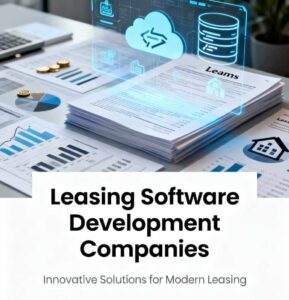Introduction
If you’ve ever felt your Windows workflow slowing you down—constantly resizing windows, searching endlessly for files, or juggling too many apps—you’re not alone. Microsoft recognized this gap decades ago and created PowerToys, a suite of free productivity tools that supercharge Windows beyond its default features.
Fast forward to today, Windows PowerToys (revived for Windows 10 & 11) offers more than 25 powerful utilities that can save time, reduce frustration, and optimize your daily workflow. Best of all, it’s free, open-source, and constantly updated.
In this guide, we’ll break down how to use PowerToys for productivity, explain its most useful features, and share real-world examples to show you how these tools can make your life easier—whether you’re a student, professional, or casual user.

What is PowerToys and Why Should You Care?
PowerToys is like a productivity toolbox for Windows. Instead of installing multiple third-party apps for window management, file renaming, OCR (text recognition), and design tasks, you get everything in one package.
Think of it as Windows’ “hidden powers” unlocked.
Key Benefits for Beginners:
- Ease of Use: Tools work out-of-the-box with simple shortcuts.
- Time Savings: Automate repetitive tasks like arranging windows or renaming files.
- Customization: Tailor your workspace to match your personal workflow.
- Free & Safe: Developed by Microsoft, with community-driven improvements.
How to Install PowerToys
Getting started is simple.
1. From Microsoft Store (Recommended)
- Search for “PowerToys” in the Microsoft Store.
- Click Install and launch it.
2. From GitHub (For Techies)
- Download the latest .exe from the official PowerToys GitHub releases
3. Using Command Line (Winget)
- winget install –id Microsoft.PowerToys –source winget
Must-Have PowerToys for Productivity
Here’s where the magic happens. Let’s explore the most impactful PowerToys tools for boosting productivity.
1. FancyZones – Master Window Management

Shortcut: Hold Shift while dragging a window
If you’re using multiple monitors or an ultra-wide display, resizing and aligning windows manually is painful. FancyZones fixes this by letting you create custom layouts for your windows.
Real-World Example:
I use a coding + documentation workflow:
-
Left 50%: Visual Studio Code
-
Right top: Browser for Stack Overflow
-
Right bottom: Terminal
With FancyZones, I set this up once and can instantly snap apps into place every morning.
✅ Why it helps: Saves 5–10 minutes daily otherwise spent dragging and resizing.
2. PowerToys Run – Lightning-Fast Search

Shortcut: Alt + Space
Windows Search is notoriously slow. PowerToys Run is a Spotlight-like launcher that instantly finds apps, files, or even performs quick calculations.
Real-World Example:
Instead of digging through menus, I type:
-
calc 45*1.18→ Instantly get results. -
notepad→ Opens Notepad. -
@doc project→ Finds my project doc in OneDrive.
✅ Why it helps: Cuts seconds from every search, which adds up to hours over weeks.
3. Workspaces – Automate Your Sessions

Shortcut: `Win + Ctrl + “
Do you open the same apps every morning? Workspaces automates this by launching multiple applications in specific positions.
Real-World Example:
For my remote work setup:
-
Teams on the left monitor
-
Outlook on the right monitor
-
Chrome in the center
One click loads everything.
✅ Why it helps: Eliminates repetitive morning setups.
4. Text Extractor – OCR Anywhere
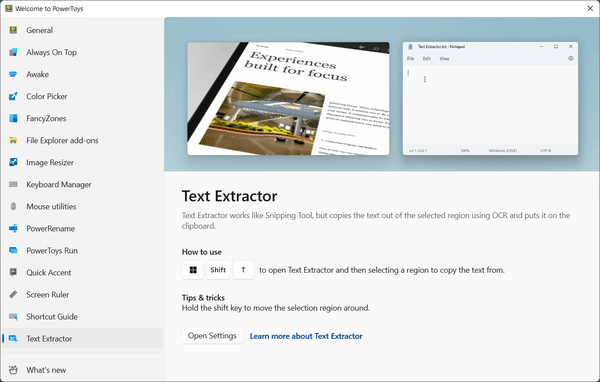
Shortcut: Win + Shift + T
Text locked in images, PDFs, or even videos? Text Extractor lets you copy text from anywhere on screen.
Real-World Example:
When attending an online course, I grabbed code snippets from slides without retyping.
✅ Why it helps: Huge time-saver for students, researchers, or developers.
5. Advanced Paste – Smarter Clipboard
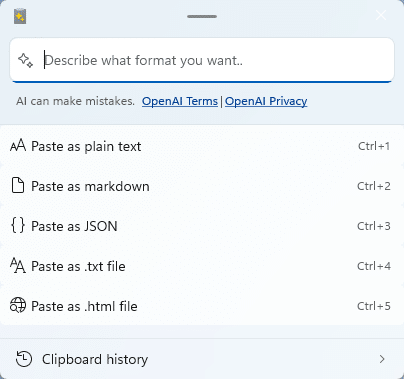
Shortcut: Win + Shift + V
Instead of pasting only plain text, you can paste in Markdown, JSON, or HTML formats. With optional AI integration, you can even reformat or translate text on the fly.
Real-World Example:
When writing blog posts, I copied code from Visual Studio and pasted it directly into Markdown without extra formatting work.
✅ Why it helps: Keeps formatting consistent and reduces editing effort.
6. Keyboard Manager – Customize Your Shortcuts
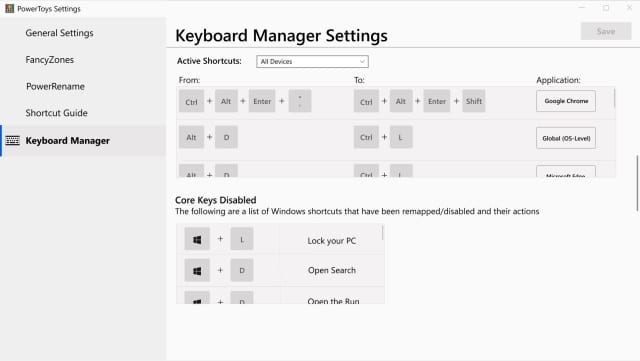
If you’ve ever wished Caps Lock was actually Ctrl, PowerToys makes it possible.
Real-World Example:
I remapped:
-
Caps Lock → Ctrl -
Ctrl + Alt + N → Notepad
✅ Why it helps: Ergonomic and faster shortcuts tailored to your workflow.
7. PowerRename – Bulk File Renaming
Right-click → PowerRename
If you deal with large file collections (photos, code snippets, downloads), renaming them manually is tedious. PowerRename allows bulk rename with regex support and live previews.
Real-World Example:
I renamed hundreds of lecture recordings from Lecture_1.mp4 to Math_Class_Week1.mp4 in one step.
✅ Why it helps: Turns hours of renaming into seconds.
8. Color Picker – Designer’s Dream
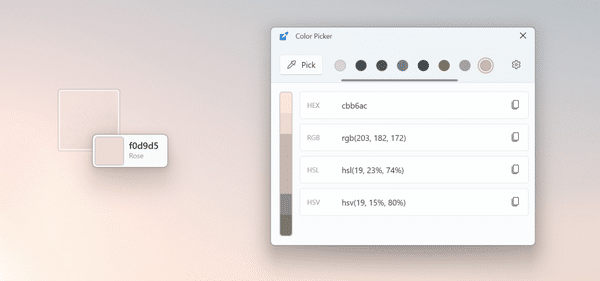
Shortcut: Win + Shift + C
Instantly grab HEX, RGB, or CMYK values from any pixel on screen.
Real-World Example:
When building a website, I matched the company’s brand color from their logo with one click.
✅ Why it helps: Eliminates guesswork in design.
9. File Management Helpers
-
Peek (
Ctrl + Space): Preview files without opening apps. -
Image Resizer: Batch resize images via right-click.
-
File Locksmith: See which process is locking a file.
Real-World Example:
When creating thumbnails for a YouTube channel, I resized 50 images in one click.
✅ Why it helps: Streamlined file handling.
10. Always On Top & Awake – Control Your Windows
-
Always On Top (
Win + Ctrl + T): Pin a window so it never gets hidden. -
Awake: Prevents PC from sleeping during long downloads or presentations.
Real-World Example:
Pinned a Zoom meeting while working on notes—no more tab switching.
✅ Why it helps: Keeps critical windows visible and prevents interruptions.
Advanced Features & Hidden Gems
-
Command Palette: Faster, memory-optimized version of Run.
-
Mouse Utilities: Highlight clicks or locate your cursor in presentations.
-
Screen Ruler: Pixel-perfect measurement tool.
-
Registry Preview: Safe editing of registry files.
Workflow Integration Strategies
Morning Setup
Use Workspaces + FancyZones → Start day with apps neatly organized.
File Management
Use PowerRename + Peek + Image Resizer → Manage bulk files efficiently.
Design & Development
Use Color Picker + Screen Ruler + Text Extractor → Extract colors, measure pixels, copy code from slides.
Presentations
Use ZoomIt + Mouse Utilities + Always On Top → Keep audience focused.
Best Practices for New Users
-
Start with 2–3 tools (FancyZones, Run, Text Extractor).
-
Customize shortcuts to match your habits.
-
Enable auto updates—new features arrive regularly.
-
Backup your PowerToys settings to keep configurations safe.
Conclusion
PowerToys is more than just a set of utilities—it’s a productivity powerhouse. Whether you’re a beginner exploring shortcuts or an intermediate user customizing workflows, these tools can save hours of work, reduce frustration, and transform how you use Windows.
Instead of fighting against your PC, you’ll finally have a setup that works with you, not against you.
So if you haven’t already, download PowerToys today—and start unlocking your Windows superpowers.
I think the most exciting new tool that is going to be out is the Google’s version of Spotlight tool for Windows users.