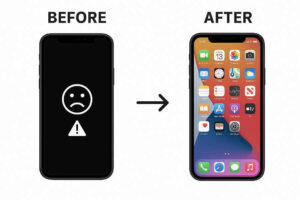Table of Contents
The “5G” Promise vs. The “4G” Reality
You bought a 5G phone for a reason. You were sold on the promise of lightning-fast downloads, seamless streaming, and next-generation connectivity. You see the 5G towers advertised everywhere. Yet, you look at your phone’s status bar, and there it is: that familiar, and now frustrating, “4G” or “LTE” icon. Your 4G works perfectly fine for calls and browsing, but the 5G speed you’re paying for is nowhere to be found.
It’s one of the most common and confusing frustrations we see. It feels like you’ve been sold a sports car that’s permanently stuck in second gear. Why is this happening?
As device technicians who handle network and hardware issues every day, we can tell you this: the problem is rarely just one thing. It’s a “waterfall” of potential issues. The good news? The fix is often simple. The bad news? It can sometimes point to a deeper problem. Before you spend an hour on the phone with your carrier or assume your expensive new phone is a lemon, let’s walk through the real reasons your phone is stuck on 4G. It could be a 10-second settings change, a carrier mismatch, or a sign of a physical hardware fault that requires a professional phone repair new york specialist.
The 5G Reality Check (Are You Really in a 5G Zone?)
Before we tear apart your phone’s settings, we have to start with a hard truth: 5G marketing is way ahead of 5G reality. Just because your carrier’s map shows your city blanketed in 5G, it doesn’t mean you’re in a 5G spot at this exact moment.
Understanding the “Three Flavors” of 5G

Not all 5G is the super-fast “mmWave” (High-Band) you see in commercials.
- Low-Band 5G: This is the most common. It uses frequencies similar to 4G LTE. It has great range and building penetration, but its speeds are… well, often just a little better than 4G. Your phone might be on this and you wouldn’t even notice a huge difference.
- Mid-Band 5G (The “Goldilocks” Zone): This is the 5G you want. It offers a fantastic balance of a-mile-or-so range and significantly faster speeds than 4G. This is what T-Mobile built its “Ultra Capacity” network on and what other carriers are racing to deploy.
- High-Band 5G (mmWave): This is the insanely fast, gigabit-speed 5G. It’s also practically useless. The signal can’t travel more than a few city blocks and is stopped by a single pane of glass, a leaf, or even your own hand. You will almost only find this in dense urban cores, stadiums, and airports.
Why This Matters: Your phone is always trying to find the best signal. If the Mid-Band 5G signal is weak where you are (say, deep inside your office building), your phone will intelligently and automatically drop down to a strong, stable 4G LTE signal. It’s not broken; it’s doing its job. 4G is the reliable workhorse.
Walk outside. Go to a clear, open area, preferably in a more commercial part of town. Does the 5G icon pop up? If so, your phone is working. The problem isn’t your device; it’s your (indoor) location.
The “Simple Fixes” Everyone Should Try First
If you’re standing outdoors in a known 5G area and still see that 4G icon, it’s time to check your settings. This is the #1 culprit. Your phone might have 5G “turned off” by default to save battery life.
1. Check Your Phone’s Network Settings (The Main Suspect)
- For iPhone (iOS):
- Go to Settings > Cellular > Cellular Data Options.
- Tap on Voice & Data.
- You will see three options:
- 5G On: This forces the phone to use 5G whenever it’s available, even if it might reduce battery life.
- 5G Auto: This is the default. The phone only uses 5G when it won’t significantly drain the battery. When the 5G signal is weak, it will default to 4G to save power. This is the most likely reason you’re not seeing the icon.
- LTE: This disables 5G completely.
- For testing, select “5G On” and wait 30 seconds. This forces the phone to hunt for a 5G signal. If the icon appears, you’ve found the problem. You can leave it here or switch back to “5G Auto” knowing your phone is working.

- For Android (Samsung, Google Pixel, etc.):
- Go to Settings > Network & internet > SIMs (or “Mobile network”).
- Tap on your primary SIM card.
- Scroll down and tap on Preferred network type.
- You will see a list. Make sure you have selected “5G (recommended)” or “5G/4G/3G/2G”.
- If it’s set to “4G” or “LTE,” you’ve found the problem. Change it to the 5G option.

2. Toggle Airplane Mode
This is the simplest network “reset.”
- Swipe down to your Control Center or Quick Settings.
- Tap the Airplane Mode icon to turn it on.
- Wait for at least 30 seconds. This forces your phone to disconnect all its radios (Cellular, Wi-Fi, Bluetooth).
- Tap the icon again to turn it off.
- Your phone will now perform a fresh scan of all available networks, and it may find a 5G band it missed before.
3. Perform a Full Restart
Don’t just lock your screen. Do a full power-down and restart. This clears the device’s temporary memory (RAM) and can resolve any minor software glitches in the phone’s modem or operating system that were preventing a 5G connection.
4. Update Your Phone’s Operating System (iOS/Android)
This is critical. Your phone’s modem—the physical chip that talks to the 5G network—is controlled by firmware. This firmware is only updated when you update your entire phone. If you’re running an old version of iOS or Android, you are also running on old modem firmware, which may have bugs or be incompatible with your carrier’s latest 5G tower upgrades.
- iPhone: Go to Settings > General > Software Update.
- Android: Go to Settings > System > System update.
5. Update Your Carrier Settings (iPhone Only)
Sometimes your carrier (T-Mobile, Verizon, AT&T) needs to update your phone’s network profile.
- Make sure you are connected to Wi-Fi.
- Go to Settings > General > About.
- Just wait on this screen for about 15-30 seconds.
- If an update is available, a pop-up will appear saying “Carrier Settings Update.” Tap Update. If no pop-up appears, you’re already up to date.
The “Carrier-Side” Problems (It’s Not You, It’s Them)
Okay, you’ve checked your settings, updated your phone, and you’re standing in a 5G hotspot. Still 4G. Now, it’s time to suspect your carrier or your account.
1. Is 5G Actually on Your Phone Plan?
This trips up so many people. Just because you have a 5G phone doesn’t mean your plan includes 5G access. Many carriers, especially on cheaper, prepaid, or older “unlimited” plans, do not include 5G access by default. You may be on a 4G LTE-only plan.
Log in to your carrier’s app or website (or give them a call) and confirm that your specific “plan” or “package” is “5G-enabled.”
2. Is Your SIM Card Too Old?
This is another huge, hidden culprit. If you bought your 5G phone “unlocked” and just moved your 5-year-old SIM card from your old 4G phone into it, that SIM card may not be “provisioned” for 5G. The SIM is a tiny computer that authenticates your phone on the network. An old 4G-era SIM doesn’t have the right files to authenticate on the new 5G network.
Your phone sees the 5G network, tries to join, the network asks the old SIM for its 5G “key,” and the SIM doesn’t have it. The network then rejects the 5G connection and gracefully boots you down to the 4G network it can authenticate.
Contact your carrier and ask for a new, “5G-provisioned SIM card.” They are almost always free.
3. Reset Your Network Settings (The “Mini Nuke”)
This is the last software step before we get to hardware. This will not erase your data (photos, apps), but it will erase all your saved Wi-Fi passwords, Bluetooth connections, and APN/cellular settings. It’s a hassle, but it’s a powerful fix for a corrupt network profile.
- iPhone: Go to Settings > General > Transfer or Reset iPhone > Reset > Reset Network Settings.
- Android: Go to Settings > System > Reset options > Reset Wi-Fi, mobile & Bluetooth.
After your phone restarts, you’ll have to re-enter your Wi-Fi password. Give it a few minutes to see if it now connects to 5G.
The Deep Dive: When It’s a Hardware Fault
If you have tried everything above—you’ve confirmed your settings, your plan, and your SIM, and you’ve reset your network settings—and your phone still refuses to connect to 5G… it’s time to consider the device itself.
This is what we, as technicians, see. The problem is no longer software; it’s a physical, hardware failure.
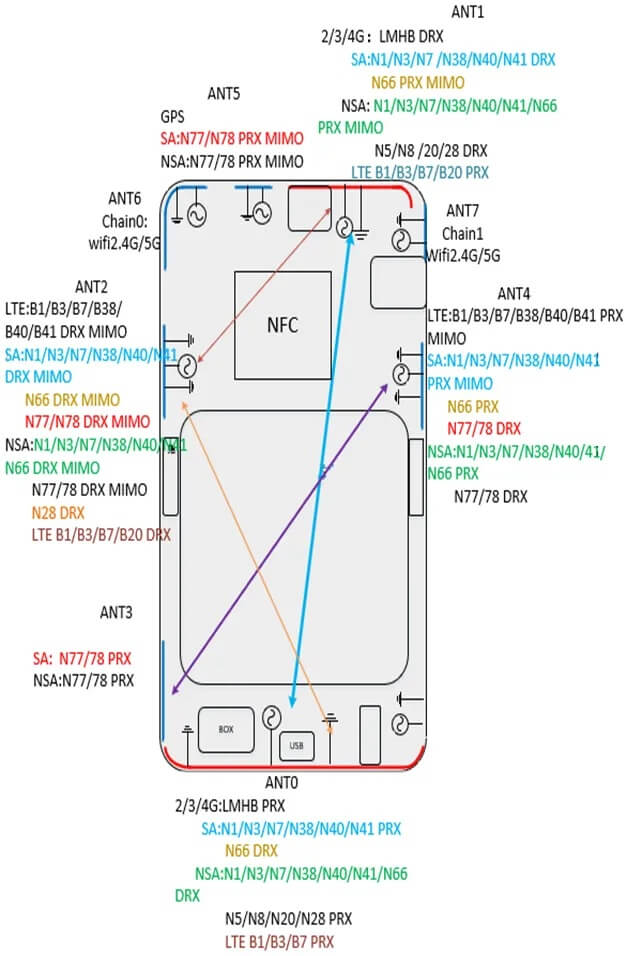
1. The Disconnected 5G Antenna
This is the most likely hardware fault. Your phone doesn’t have one antenna; it has a dozen tiny ones. 4G LTE, 5G (Low/Mid-Band), 5G (High-Band), Wi-Fi, Bluetooth, and GPS all have their own dedicated antennas.
These antennas are connected to the main logic board by tiny, fragile “U.FL” coaxial connectors. If you’ve dropped your phone—even a single, hard drop—it’s very possible for the 5G antenna cable to have been physically knocked off its connector.
The result? Your 4G antenna is perfectly fine, so 4G works. Your Wi-Fi is fine. But the 5G antenna is “unplugged” from the inside. Your phone’s modem can’t “hear” any 5G signals, so it just sticks to 4G, which it can hear perfectly.
2. A Bad Repair (The “Technician Error”)
Did you recently get your screen replaced? Or your battery? To perform those repairs, a technician must disconnect these antenna cables. It is distressingly common for an inexperienced technician to either forget to reconnect the 5G antenna or to pinch the cable during reassembly, severing the connection. Your phone works, but its 5G capability is gone.
3. The Failed Modem (The “Fatal” Flaw)
This is less common, but more serious. The 5G functionality is part of your phone’s main “System on a Chip” (SoC), like a Snapdragon or Apple A-series chip. A severe drop, a bad manufacturing defect, or significant water damage can “fry” just the 5G portion of this modem. The 4G part of the chip continues to work, but the 5G part is dead.
The Fix You’re Missing: Professional Intervention
You cannot fix a hardware problem with a software update. This requires a professional diagnosis. An experienced technician needs to:
- Safely open the device in a static-free environment.
- Visually inspect all antenna connectors to see if one is loose.
- Test the antenna’s continuity to see if the cable itself is broken.
- If a loose connector is found, simply re-seating it can solve the problem instantly.
- If the cable or antenna is broken, it’s a replaceable part.

This is not a DIY job. Opening a modern, water-resistant phone is a delicate process. For a complex hardware issue like this, you need an iPhone repair New York specialist who has the diagnostic tools and expertise to trace the fault without causing more damage.
Conclusion: Your 4-Step Plan to Get 5G Back
Don’t give up on your 5G phone. 90% of the time, the problem is solvable. Follow this simple progression:
- Check Your Settings: Go to Cellular > Voice & Data (iPhone) or Preferred network type (Android) and ensure 5G is “On” or “Recommended.”
- Check Your Location: Walk outside to an open area. The problem might just be poor 5G signal penetration in your building.
- Check Your Carrier: Log in to your account and confirm your plan includes 5G. Then, call your carrier and ask for a new, 5G-provisioned SIM card.
- Check Your Hardware: If all else fails, the problem is physical. A drop likely disconnected the 5G antenna.
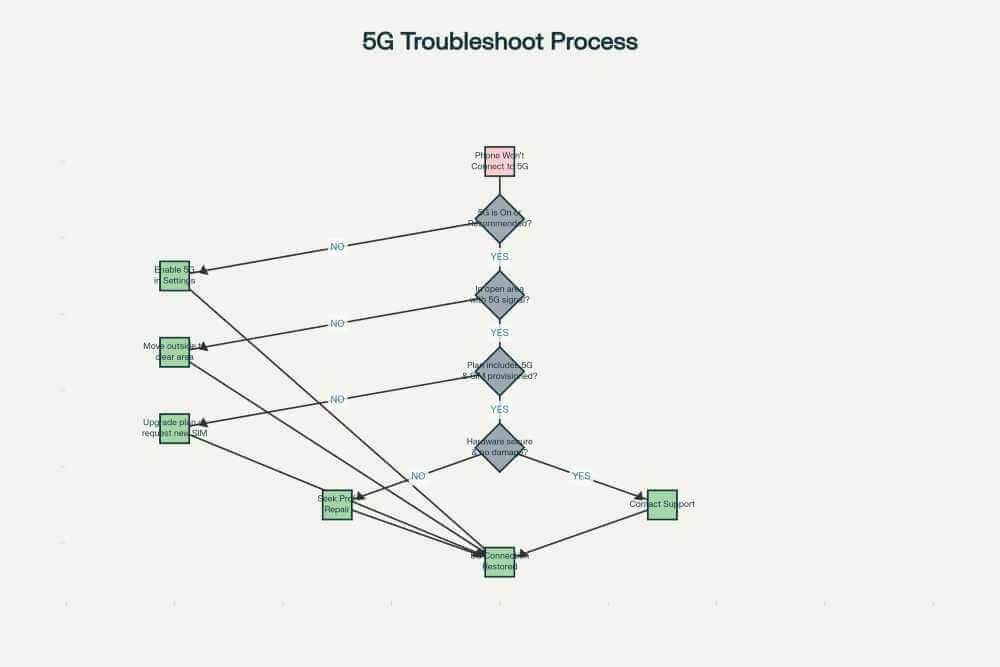
Before you buy a new phone or resign yourself to a 4G-only life, let an expert take a look. For the most reliable service, check out the technicians at to get a direct quote and assessment. A 5-minute internal connection fix could be all that’s standing between you and the 5G speeds you’ve been missing.
Frequently Asked Questions (FAQs)
Q1: Why does my phone’s 5G icon turn on and off?
A1: This is almost always your phone’s “5G Auto” setting working correctly. Your phone is intelligently switching between 5G and 4G/LTE to save battery life. It will only use 5G when it detects an app or a download that needs high speed. For basic things like checking email or playing music, it will stay on 4G to conserve power.
Q2: My phone says “5G E.” Is that real 5G?
A2: No. This was a confusing marketing term used by AT&T. “5G E” (or 5G Evolution) is just a faster version of 4G, also known as LTE-Advanced. It is not true 5G. If your phone only ever says “5G E,” it means you are not connecting to the 5G network.
Q3: Does using 5G drain my battery faster?
A3: Yes. Forcing your phone to “5G On” will drain your battery faster than “5G Auto” or “LTE.” The 5G modem requires more power, and if the signal is weak, the modem will boost its power even higher to try and maintain a connection. This is why “5G Auto” is the recommended setting for most people.
Q4: Can my phone case block the 5G signal?
A4: It’s unlikely to block it, but it can weaken it. A very thick, rugged case or a case with metal components can interfere with antenna performance. If you’re on the edge of a 5G area, taking your case off might give you the small boost you need to get a signal, but it’s rarely the root cause of the problem.
Disclaimer: The information provided in this post is for educational and informational purposes only and should not be considered professional technical advice. Attempting to disassemble or repair your own electronic device can result in further damage, injury, and will void your device’s warranty. Please consult a qualified, professional repair technician for any hardware-related issues.