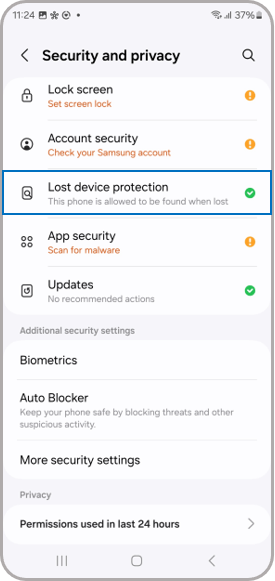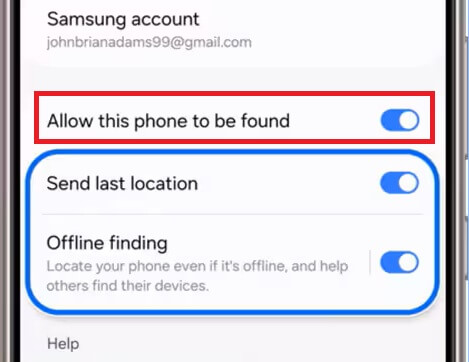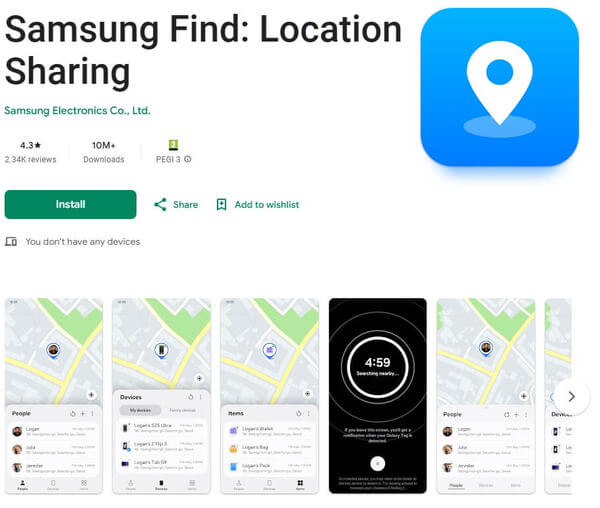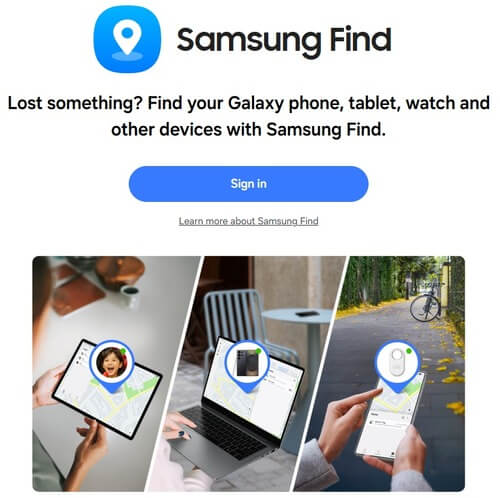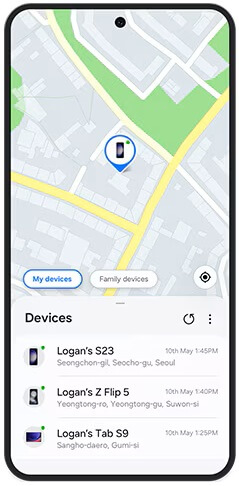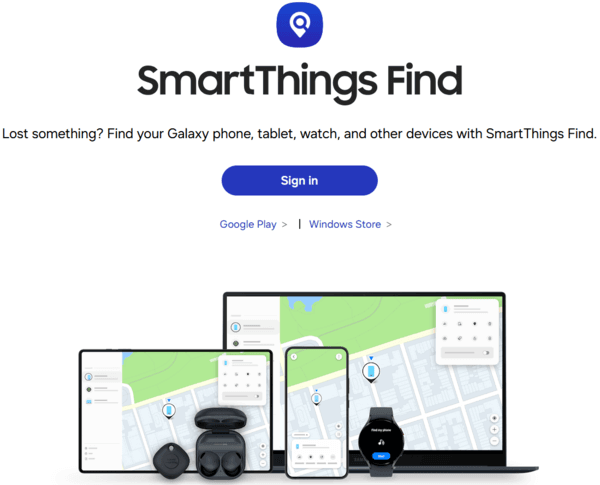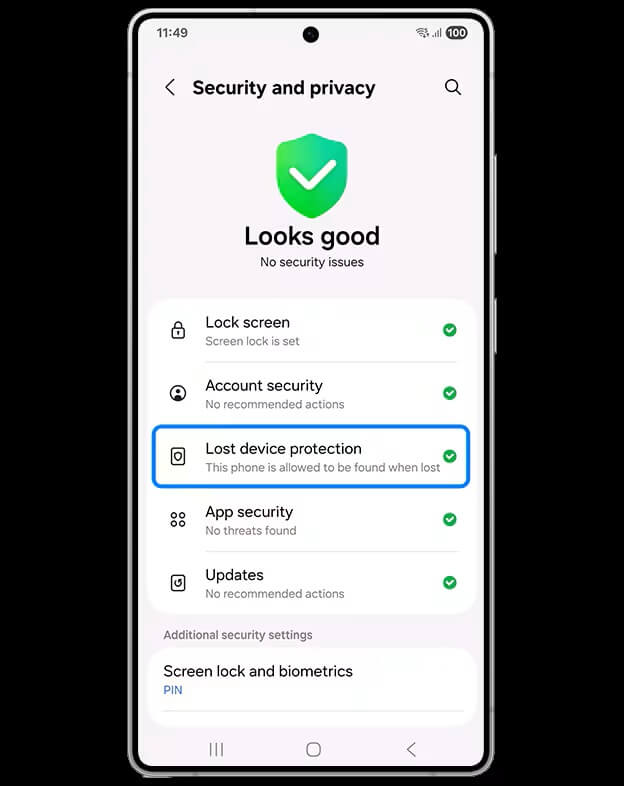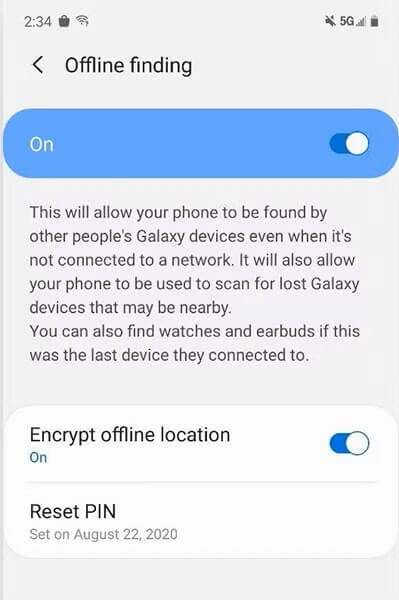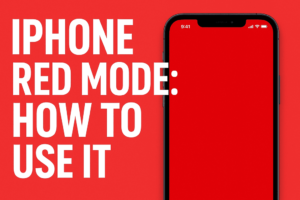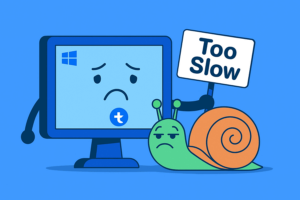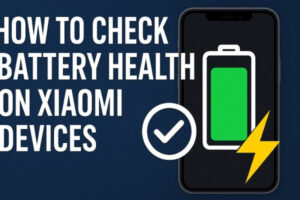Table of Contents
How to Find My Samsung Phone: A Complete Step-by-Step Guide
“How to find my Samsung Phone?” I’ve been there, I have said that. In a lot more situations I care to admit. Especially when travelling and not being sure If I forgot my phone on the bus, train, taxy or even my hotel room. A panic sets in. This post is written by someone who has survived many different situations from lost phone, to a stolen one (while travelling). This is why I created this guide to make sure you are always able to locate your favourite Samsung phone no matter what.

Before we do a deep dive into different sections showing you how to find your device, let’s take a look at the most important bullet points of this article. Here there are:
TL;DR
- Stay calm and retrace your steps before using tech tools.
- Use Samsung Find My Mobile or the Samsung Find app to ring, lock, or erase your device remotely.
- Access Samsung Find through the official website or app.
- Turn on Offline Finding in settings to locate your phone even without Wi-Fi or mobile data.
- As a backup, use Google Find My Device.
- Always enable “Send Last Location” and “Offline Finding” on your Galaxy for the best chance of recovery.
Also Read: Samsung Galaxy S25 FE
Introduction: Losing My Samsung Galaxy and the Panic That Followed
I’ll never forget the day I left my Samsung Galaxy S22 in the back of a taxi. That sinking feeling in my stomach made my mind go blank. All I could think was, “What if someone takes it? What about my photos, banking apps, and personal chats?” We’ve all been there. It was my first trip to Italy, and I had my Samsung phone with me. I was ready to explore, and use my device to take amazing photos.
The moment I checked in the hotel I realized, my Samsung phone was not on me. It was nowhere to be found. My best guess was that I left it behind in the taxy. I was horrified. I wanted to find my mobile so badly. Every single worst case scenario ran through my mind. I was wondering if I can even enjoy this vacation trip without my brand new Samsung phone. I needed to find it. It was my mission, and I was determined to find my Samsung phone.
If you’ve ever lost your phone, you know how overwhelming it feels. Thankfully, Samsung has built powerful tracking tools like Samsung Find My Phone (now integrated into the Samsung Find app) that can save you from the nightmare of permanently losing your device.
This guide is based on both my personal experience and Samsung’s official tutorials. I’ll walk you through:
- What to do immediately after losing your phone
- How to use Samsung Find step by step
- How to track your Samsung phone when offline
What to Do When You Lose Your Samsung Phone
When I realized my phone was gone, my first instinct was panic. Remember, you have to compose yourself and focus your energy on finding your phone. Of course, Samsung will not leave you hanging in a situation like that. I remember thinking, there has to be an app for that. Something in my mind went there immediately, especially because some time ago I did see something like a Samsung Find app. However, I am getting ahead of my self. There are things to know before you try to find your Samsung phone.
Here’s the calm, step-by-step process I followed (and what Samsung recommends):
Step 1: Retrace Your Steps
- Think back to the last place you used your phone. For example. I knew I could possibly find my Samsung phone in the back of the taxi.
- Call your number from another phone — sometimes it’s just stuck in the couch. Also, please remember that there are still a lot of decent people out there. Even if you lose your phone and they they find it, chances are they will try to help you get it back. Again, I was lucky enough that I did not even had to use Samsung Find App. The taxi driver found me and handed back my brand new Samsung mobile.
Step 2: Try Samsung Find Immediately
If retracing fails, go straight to Samsung’s tracking service. Your Galaxy device comes with Samsung Find, which allows you to locate, lock, or even wipe your phone remotely. Now, this is important. Sometimes, in order to find my mobile I need some concrete steps, like using specific applications built for that. What is even more important is locking or deleting all files from my Samsung phone, just so that I can be rest assured that whatever happens, at least my private data will not get in the hands of a wrong person.
Step 3: Secure Your Data
If you suspect theft, use the Lock function to block access and display a message like: “This phone is lost, please call [your number].” There are millions of phone thefts and tourists are specifically targeted. The lock function on the Samsung Find app, will assure you that even if you don’t find your phone, at least your data is protected.
Also Read: Why Samsung is better than iPhone
Setting Up Samsung Find My Phone Before You Lose Your Device
Like I mentioned before, when you get into a sticky situation trying to find your Samsung phone you are stressed. It is good to be prepared. In fact we encourage you. The first thing you need to do when you buy a brand new Samsung phone, is to set up Samsung Find app.
Or in short, to make sure these tools work, you need to configure them in advance:
- Open Settings → Security and Privacy → Lost Device Protection
Setting Up Samsung Find My Mobile - Enable “Allow this phone to be found”
Find My Samsung Phone: Turn On Allow This Phone to be found, Send last location and Offline Finding option - Turn on “Send Last Location” (sends location when battery drops below 5%)
- Activate Offline Finding (critical for tracking without internet)
Here’s a quick table to summarize:
| Feature | Purpose | Where to Enable |
|---|---|---|
| Allow this phone to be found | Lets Samsung servers locate your device | Settings → Security & Privacy |
| Send Last Location | Sends location at 5% battery | Same menu |
| Offline Finding | Uses nearby Galaxy devices to detect your phone | Same menu |
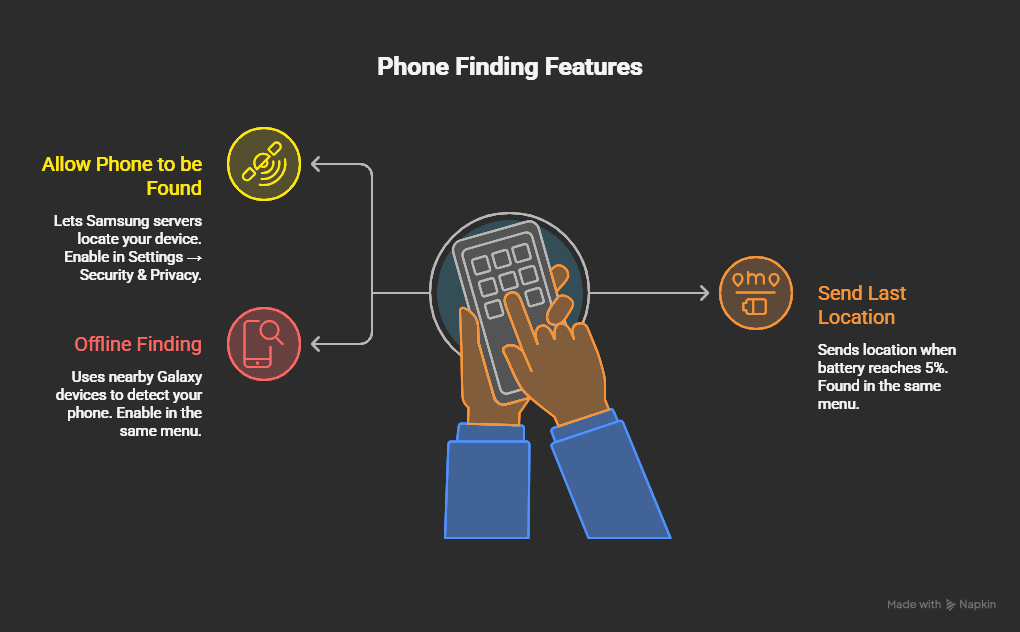
How to Use the Samsung Find App
In a situation where I was unable to find my Samsung phone, just by checking my surroundings and calling my number, I knew I needed technical help. This help came in form of an app for my smartphone device.
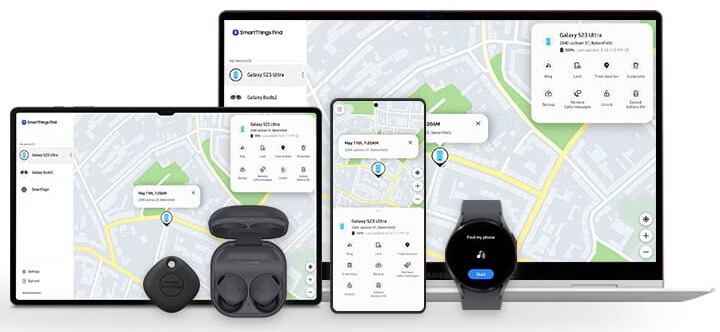
Samsung recently introduced the Samsung Find app, which has replaced the old SmartThings Find. It’s simple to use, and here’s how I used it when I lost my Galaxy S22:
Step 1: Access Samsung Find
- Download the app from the Galaxy Store on another Samsung device.
Samsung Find App: On Galaxy App Store - Or log in at samsungfind.samsung.com.
Samsung Find Web Page
Step 2: Locate Your Device
- Sign in with the same Samsung account used on your lost phone.
- Select your lost phone from the device list.
Find and select your lost phone from the device list - A map will show its location, with timestamp and accuracy.
Step 3: Take Action
This is a great addition from Samsung. You can see how you can even find multiple devices with just a few clicks. Samsung Find app is something I always recommend to set it up the moment you buy a new Samsung phone. From here, you can:
- Ring: Phone rings at max volume for 5 minutes, even in silent mode.
- Search Nearby: Uses Bluetooth to detect your phone if you’re close.
- Lock: Blocks access and shows a custom recovery message.
- Track Location: Updates every 15 minutes (uses more battery).
- Erase Data: Factory reset remotely to protect privacy.
💡 When I used “Ring,” I actually heard my phone buzzing in the taxi — that was the lifesaver. I must admit I also use the Ring option when my phone is missing (in my own home). It’s a good way to find my Samsung phone fast.
Ring option is usually paired with Search Nearby. If you believe your device is near you can easily find it. But, what if your Samsung mobile was stolen? In that case you might want to use the Lock function first. Protect yourself. I am not talking only about private images and texts, but often times people save credit card information on the phone. Even as a note in a plain text – believe it or not. When the phone is stolen and you are sure of that, you can easily track your phones location. It is a fast and reliable way to get your device back.
As a last resort, you can always wipe the data. Erasing everything from your Samsung phone is not an action I recommend easily. We will write another guide on how to back up your data, so that you can access it even taking this last resort action. However, keep it in mind, you just might need it.
Also Read: Why Samsung launches before Apple
Using Samsung Find on a Computer
If you are like me, you probably carry only one phone with you, but also a lap top. I also make sure to sync my lap top with my Samsung phone. There are many applications that will allow you to do that. But even without the app you I was still able to log in to my web Samsung account. From here it was easy to find my Samsung phone. That is why we dedicate a special section that will help you find the lost mobile. If you don’t have another Samsung device handy:
- Go to SmartThings Find.
Using Samsung Find on a Computer - Log into your Samsung account.
- Select your lost device.
- Use the same commands: Ring, Lock, Track, or Erase.
How to Find My Samsung Galaxy Phone in Offline Mode
One of Samsung’s most powerful features is Offline Finding. This works even when your phone isn’t connected to Wi-Fi or mobile data. I love this feature because it protects me against mobile theft. Usually the first this a thief would do is turn off the phone, remove the SIM card and make sure the Samsung phone is not connected on the internet. As a result, finding your phone becomes much harder. But, no worries, Samsung has thought of that and they resolved to solve this problem. The moment your Samsung phone is turned on again, finding it becomes easy with this new feature.
Imagine how cool it is that I am able to find my Samsung phone while the phone is offline.
How It Works
Samsung devices nearby use Bluetooth Low Energy (BLE) signals to detect your phone. The location is then securely shared with Samsung’s servers. These proximity sensing capabilities are what allows a phone to issue an alert on a second misplaced device or it allows a proximity monitor to detect whether a proximity reporter is within a close range. This “Find Me” profile is what allows you to track your phone.
The primary mechanism behind Offline Finding involves the usage of Bluetooth and the Find My Mobile network. Here’s a step-by-step breakdown of how this system operates:
- Device Detection: When your device goes offline, it continues to emit a Bluetooth signal, allowing other nearby Samsung devices to detect its presence.
- Data Relay: If another Samsung device comes within proximity of your lost device, it can capture the offline device’s Bluetooth signal. This device then communicates the location data back to Samsung’s servers.
- Location Update: You can then access the location of your lost device using the Find My Mobile app or the website, displaying the approximate location based on the data provided by the nearby device.
- Privacy and Security: Throughout this process, the information shared is anonymized and encrypted, ensuring your privacy remains intact.
Enabling Offline Finding (Do This Now)
- Open Settings → Security and Privacy → Lost Device Protection
Samsung Find my Phone: Step by step protection tutorial on how to enable the Lost Device Protection feature - Toggle on Offline Finding
Samsung Find My Mobile: Offline Finding feature - Grant location access when prompted
Using Offline Finding
- Access the Samsung Find app or SmartThings Find site.
- Sign in with your Samsung account.
- Select your offline device.
- See the last detected location from nearby Galaxy users.
- Turn on notifications to be alerted when another device spots it.
📌 When my cousin lost his Galaxy in a coffee shop, Offline Finding showed the location even though mobile data was off. He recovered it within an hour. I already explained how this feature works. But, when you are in a crowded place and other phones detect that the lost Samsung phone is near by they will alert you. That is why it is important to be patient and wait for an alert on the Samsung Find app. Eventually that alert will come. The you will be able to find your Samsung phone easily.
Backup Option: Google Find My Device
If Samsung Find My Mobile isn’t working for some reason, try Google Find My Device. Samsung phones run Android. The Android OS was developed by Google. As a last resort you can following the next couple of bullet points, just in case you exhausted all previous tips. It is quite easy to setup your Google account on a Samsung Galaxy device:
How do I set up my Google account on my Samsung Galaxy device?
- Swipe up from the home screen to access your apps.
- Tap “Settings”.
- Tap “Cloud and accounts” or “Accounts and backup”.
- Tap “Accounts”.
- Tap “Add account”.
- Tap “Google”.
- Follow the steps to log in to your Google or Gmail account.
How to Find my Samsung phone using Google
- Check that you’re signed in to a Google Account. Open Settings->Google and verify that your account name and email address are there.
- Check that Location is on. Open Settings->Location and tap on Turn On Location
- Check that Find Hub is on. Open Settings, tap Google -> All Services -> Personal and Device safety -> Find Hub. Check if Allow device to be located is turned on. If it is off then tap on it and turn it on.
- Find offline devices and devices without power. Open Settings and tap Google -> All Services -> Find Hub and then tap on Find your offline devices.
- Check if your device is listed on Google Play. Important: Please note that if you hide a device on Google Play you won’t find it in Find Hub.
- Check that you can find your device.
Install the Find Hub App
Make sure you have installed Find Hub App otherwise all of this is for nothing. Also it is a good idea to Create a 2-Step Verification Code to add a layer of security. You never know when you will need it. So, make sure you have it.
Find Phone Features using Google account:
- Works with your Google account.
- Can ring, lock, or erase the device.
- Limited offline tracking compared to Samsung’s system.
Extra Tips to Prevent Future Loss
- Always keep Samsung Find and Google Find My Device enabled.
- Regularly check your Samsung account login.
- Attach a Samsung SmartTag to your phone case or keys.
- Share your device location with trusted family members.
FAQ – Samsung Find My Mobile & Tracking
1. Do I need internet for Samsung Find to work?
Not always. If Offline Finding is enabled, nearby Samsung devices can detect your phone.
2. Can I find my phone if the battery is dead?
No. Tracking only works until the phone powers off completely.
3. Is Samsung Find free?
Yes, it’s included with every Galaxy device.
4. Can I erase my Samsung phone remotely?
Yes, through Samsung Find or SmartThings Find.
5. Does Samsung Find work worldwide?
Yes, as long as your device is signed into your Samsung account.
6. What if my SIM card was removed?
As long as the phone has battery, Offline Finding can still detect it.
7. Can I track multiple devices with Samsung Find?
Yes, you can manage all Galaxy devices tied to your Samsung account.
8. How accurate is the location tracking?
Accuracy depends on GPS, Wi-Fi, and BLE signals. Usually within a few meters.
9. Can Samsung Find be used on non-Samsung phones?
No, it’s exclusive to Galaxy devices.
10. Should I use both Samsung Find and Google Find?
Yes, enabling both increases your recovery chances.
Here you can list all Samsung phones on our site.
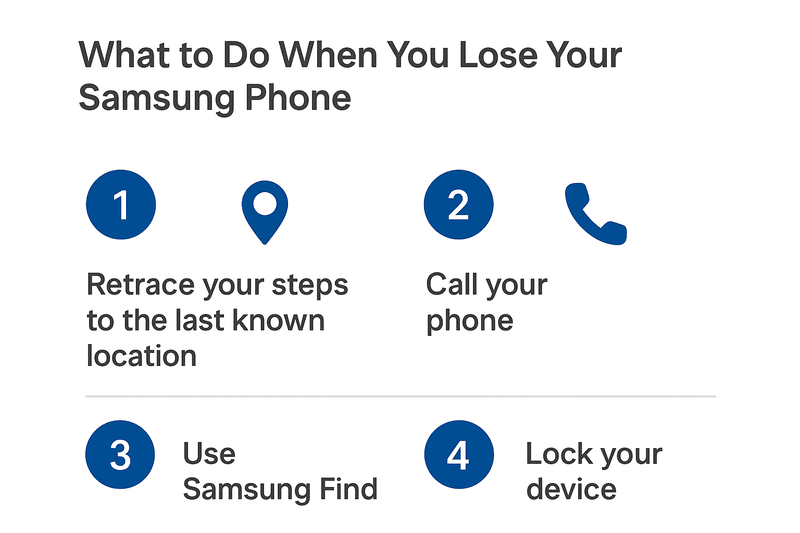
Conclusion
Losing a Samsung phone doesn’t have to end in disaster. From my own experience of recovering my Galaxy in a taxi, I can confirm that Samsung Find My Mobile and the Samsung Find app work reliably when set up in advance.
The key is preparation:
- Enable Lost Device Protection and Offline Finding today.
- Familiarize yourself with Samsung Find before you need it.
That way, the next time your phone slips between the couch cushions — or worse, gets left behind in a taxi — you’ll know exactly what to do.
👉 Set up Samsung Find on your Galaxy now.
You can also use this tutorial to find Samsung Wearables as well.