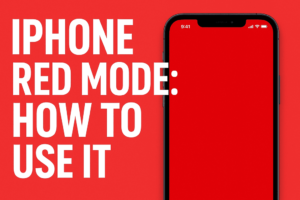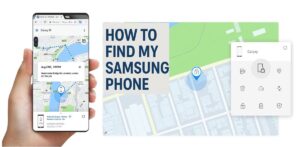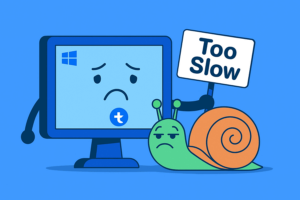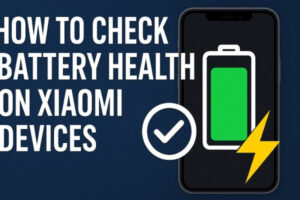Table of Contents
How to Hide Apps in Xiaomi HyperOS: My Full Guide for Privacy & Security

Introduction
I’ve been using Xiaomi devices for years, and one feature I always rely on is the ability to hide apps. Whether it’s to keep work tools separate from personal life, or to make sure certain apps don’t show up when someone borrows my phone, this feature is one of the most practical things in Xiaomi HyperOS apps. Over time, I’ve tried both HyperOS 2.0 and the newer HyperOS 3.0, and I’ve noticed how the process has evolved.
In this guide, I’ll walk you through exactly how to hide apps in Xiaomi HyperOS, the steps I follow myself, and why certain parts of the process matter. I’ll also explain the small differences between HyperOS 2.0 and HyperOS 3.0, and share a few privacy tricks I personally use to keep my apps secure.
Besides hiding your apps, you may also need to speed up your phone. In that case you should check out our Debloating HyperOS 2.0 guide. Debloating the OS will significantly increase your phones performance. So give it a shot.
Why I Hide Apps on My Xiaomi Phone
Before we jump into the steps, I want to explain why hiding apps is useful. Personally, I use it for three main reasons:
- Privacy when sharing my phone – I sometimes hand my phone to a friend or relative, and I don’t want messaging or finance apps popping up on the home screen.
- Decluttering my app drawer – Some apps are necessary but not used daily. Hiding them keeps my screen organized.
- Extra security – Pairing hidden apps with app lock makes sure sensitive data stays safe, even if someone figures out the gesture to open hidden apps.
Now you know, why someone would like to learn how to hide apps in Xiaomy HyperOS. It is a useful function that most importantly increases your privacy and adds a layer of extra security.
Step-by-Step: How to Hide Apps in Xiaomi HyperOS
I’ll break this down exactly how I do it, with the steps pulled and expanded from the official guides and tutorials.
Step 1: Open the Security App
Every Xiaomi phone running HyperOS comes with the Security app. This is where most privacy features are located. I usually pin it to my home screen for quick access.
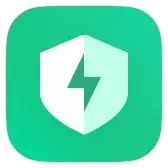
Step 2: Go to “Hide Apps”
Inside the Security app, scroll down until you see “Hide apps”. Depending on your version of HyperOS, this option might appear under Privacy Protection or Common Features.
I remember when I upgraded to HyperOS 3.0, I thought the option disappeared. In reality, it was just moved further down under Privacy tools. So if you don’t see it right away, keep scrolling.
Step 3: Select the Apps to Hide
When you tap Hide apps, you’ll see a full list of installed apps. Here’s where I toggle off the ones I want hidden. For me, that usually includes banking apps and work chat apps.
Step 4: Confirm and Return to Home Screen
After toggling, I simply return to the home screen. The selected apps instantly disappear from both the home screen and app drawer.
Step 5: Access Hidden Apps
To open hidden apps, I use the two-finger pinch-out gesture (spreading two fingers apart) on the home screen. This triggers a PIN or biometric check, depending on my lock settings.
I like this method because it’s discreet. If someone doesn’t know the gesture, they won’t even suspect hidden apps exist.
Step 6: Unhide Apps (If Needed)
To bring apps back, I just repeat the process: Security app → Hide apps → Toggle the app back on. It reappears in the app drawer like normal.
Quick Summary Table of Steps
| Step | Action | Notes |
|---|---|---|
| 1 | Open Security App | Core hub for privacy features |
| 2 | Navigate to Hide Apps | May be under Privacy/Tools |
| 3 | Select Apps to Hide | Toggle chosen apps |
| 4 | Return to Home Screen | Apps vanish from drawer |
| 5 | Access Hidden Apps | Two-finger pinch-out gesture |
| 6 | Unhide Apps | Reverse the toggle |
HyperOS 2.0 vs HyperOS 3.0: What I’ve Noticed
From my own upgrades and testing, the actual function hasn’t changed much, but the UI and animations are smoother in HyperOS 3.0.
Comparison Table
| Feature | HyperOS 2.0 | HyperOS 3.0 |
|---|---|---|
| Security App | Standard layout | Cleaner icons & layout |
| Hide Apps Menu | Under “Common features” | Shifted to “Privacy tools” |
| Gestures | Two-finger pinch-out | Same gesture, smoother animation |
| Visuals | Basic transitions | Refined animations & effects |
For me, the real difference is how polished HyperOS 3.0 feels. The process of hiding apps is identical, but revealing them looks smoother and feels faster.
Extra Tips I Use for Better Privacy
Over the years, I’ve learned a few tricks that go beyond just hiding apps:
- Pair hiding with App Lock – This way, even if someone knows the gesture, they still need a PIN or fingerprint.
- Lock the Play Store – Hidden apps opened from Play Store may bypass the hidden screen. I recommend locking the Play Store itself for safety.
- Organize hidden apps – I group sensitive apps together so I don’t have to search once I unlock them.
- Keep gesture secret – I never show anyone the pinch-out move. That’s my personal trick to keeping apps invisible.
👉 Video guide for extra tips: YouTube Tutorial
And here is how you can improve your Xiaomi’s phone battery life.
My Experience: Why This Matters
I’ve personally had times when hiding apps saved me from awkward moments. Once, I handed my phone to a colleague to make a quick call. Because my banking app was hidden, I didn’t have to worry about them accidentally seeing it. Another time, I used hidden apps to keep my productivity tools separate during a family vacation.
In both cases, knowing how to hide apps in Xiaomi HyperOS gave me peace of mind. It’s one of those features that you don’t think about every day, but once you use it, you wonder how you lived without it.
And just in case if you are on the market for upgrading. We have a detailed review of Xiaomi 15 Ultra and a look at the newest Xiaomi 16 Series Specifications.
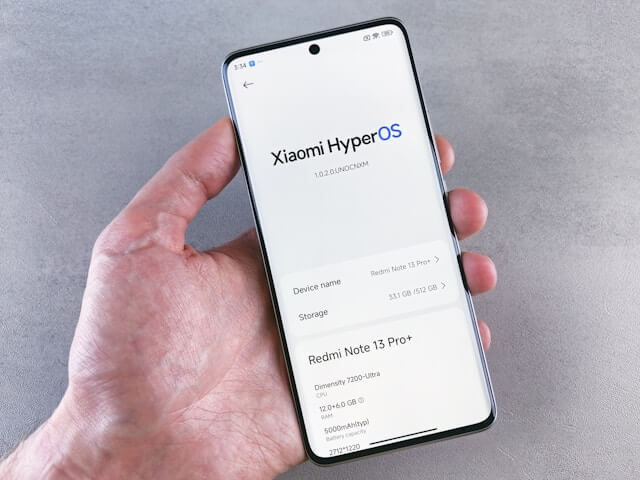
How to access hidden apps with the pinch gesture in HyperOS
To access hidden apps with the pinch gesture in Xiaomi HyperOS apps, follow these steps:
-
Go to the Home Screen on your Xiaomi phone running HyperOS (either 2.0 or 3.0).
-
Use Two Fingers to Pinch Out (Spread Apart) on the Home Screen:
-
Place two fingers close together on the home screen.
-
Spread them apart in a pinch-out gesture, like zooming in on an image.
-
-
Enter Your App Lock PIN or Pattern:
-
After the pinch-out gesture, a prompt will appear asking for the app lock PIN or pattern (if you have set one).
-
Enter your PIN or pattern to proceed.
-
-
Access the Hidden Apps Folder:
-
Once authenticated, the hidden apps will be displayed.
-
You can now open or manage these apps as normal.
-
This gesture provides a quick and private way to reveal your hidden apps without them appearing in the regular app drawer or home screen.
FAQ: Hiding Apps in Xiaomi HyperOS
Where can I find hidden apps?
On Xiaomi phones running HyperOS, hidden apps can be accessed with the two-finger pinch-out gesture on the home screen. After spreading your fingers apart, you’ll be asked to enter your PIN, pattern, or fingerprint. Once confirmed, all your hidden apps will appear in a separate space.
How do I look up all apps?
To view all installed apps on your Xiaomi device, open the App Drawer or go to Settings → Apps → Manage apps. Keep in mind that this will not show hidden apps unless you first unlock them using the gesture. This separation is what makes how to hide apps in Xiaomi HyperOS so useful for privacy.
How do I find a specific app?
If you’re searching for a specific app and it doesn’t appear in search results or the drawer, it may be hidden. Use the pinch-out gesture on the home screen, unlock with your PIN or fingerprint, and then scroll to find the app you’re looking for.
Can I unhide apps later?
Yes. Just go back to the Security app → Hide apps → Toggle off the app you no longer want hidden. It will instantly return to your app drawer and home screen.
Is there a difference between HyperOS 2.0 and HyperOS 3.0 for hiding apps?
The steps are the same in both versions. The difference in HyperOS 3.0 is mostly in visuals — smoother animations and a slightly cleaner interface. Functionality remains identical.
Can I add extra protection to hidden apps?
Absolutely. I recommend pairing hidden apps with App Lock inside the Security app. This way, even if someone knows the gesture, they’ll still need your PIN or fingerprint to open the app.
Why can’t I see the “Hide apps” option?
Sometimes, the option is nested deeper depending on the HyperOS version. In HyperOS 2.0, it’s usually under Common features, while in HyperOS 3.0 it often appears in Privacy tools. If you still can’t find it, update your Security app and check again.
Do hidden apps still send notifications?
Yes, hidden apps can still send notifications. If you want them completely silent, go into Settings → Notifications → App notifications and disable alerts for those apps.
Can hidden apps be found through the Play Store?
Yes, if you open a hidden app directly from the Play Store, it may bypass the hidden apps screen. To prevent this, I personally lock my Play Store with App Lock for added security.
Conclusion
Learning how to hide apps in Xiaomi HyperOS is straightforward, but the benefits are big. Whether you’re on HyperOS 2.0 or 3.0, the process is nearly identical, and it gives you a practical way to manage privacy, declutter your phone, and add a layer of security.
If you’re running HyperOS, I recommend trying it out today. Start with one or two apps you’d rather keep private, test the pinch-out gesture, and see how it fits into your daily routine.
👉 For official guidance, check Xiaomi’s support page