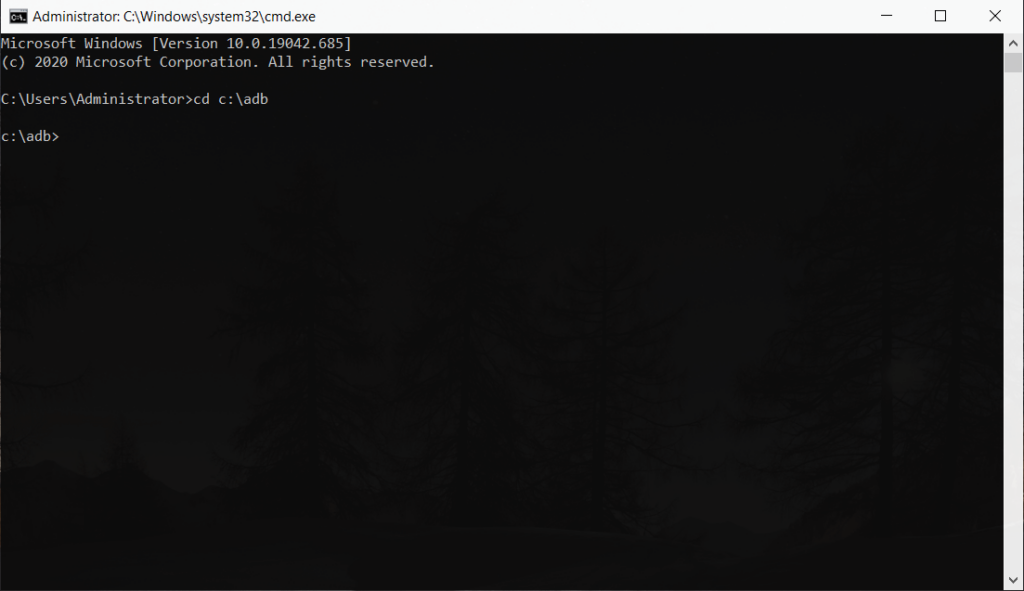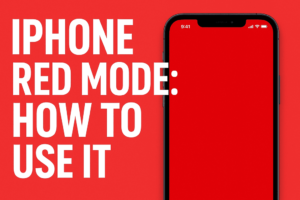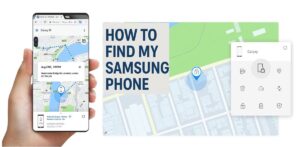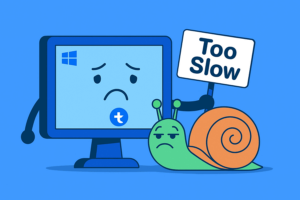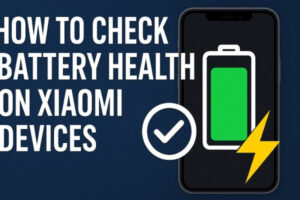Table of Contents
HyperOS 2.0 Debloating Guide & Bloatware List
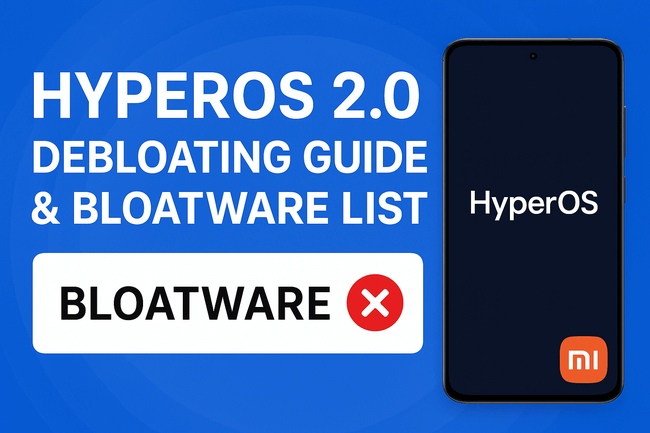
Introduction
When Xiaomi rolled out HyperOS 2.0, it caught my attention as both a Xiaomi fan and an engineer who enjoys fine-tuning devices. HyperOS 2.0 has brought a polished interface, but it also ships with plenty of apps and services many users may never touch. These pre-installed apps, commonly referred to as bloatware, can slow down performance, take up storage, and clutter your daily experience.
I’ve spent time carefully debloating my own Xiaomi phone running HyperOS 2.0. In this guide, I’ll share a step-by-step process for safely removing unnecessary apps, explain how to restore anything you delete by mistake, and provide a bloatware package list you can reference. I’ll also link directly to resources, including the official Android SDK Platform Tools and a bloatware spreadsheet to make the process smoother. In the light of HyperOS 3.0 release we decided to do this tutorial.
If you’re like me and want a clean, fast, and reliable phone, keep reading.
Why Debloat HyperOS 2.0?
Better Performance
Removing unused apps reduces background services, freeing up RAM and CPU cycles. After my first debloat session, my phone felt snappier—apps launched quicker and multitasking became smoother.
More Storage Space
Xiaomi devices pack several pre-installed services, many of which I never used. Once removed, I gained several gigabytes of extra space, perfect for media and work files.
Fewer Notifications & Ads
A debloated phone is quieter and less distracting. Some built-in apps push notifications or suggestions that feel unnecessary. Removing them made my device calmer and more focused.
Preparing Your Xiaomi Device for Debloating
Before touching system apps, preparation is key. Here’s exactly how I set up my environment, based on the official method described in the debloating guide.
Enable Developer Options and USB Debugging
- Open Settings > About phone
- Tap OS version 7 times
- Go back to Settings > Developer options
- Enable USB debugging
This step unlocks communication between your phone and PC, which is necessary for using ADB commands.
Install Android SDK Platform Tools
You’ll need ADB (Android Debug Bridge) to issue uninstall or reinstall commands.
- Download the tools directly from Android SDK Platform Tools.
- Extract the files into a new folder named C:\adb.
Hyper OS Debloating - Open Command Prompt (press
Windows + R, typecmd, hit Enter).Communicate with the phone - Navigate to the folder:
cd C:\adb
Now your PC is ready to communicate with your phone.
Using ADB to Remove Bloatware
The process of removing apps is simple once everything is set up.
- Connect your Xiaomi phone to the PC with a USB cable.
- Run this command to confirm connection:
adb devices
- Copy and paste uninstall commands from the bloatware spreadsheet.
For example:
adb shell pm uninstall --user 0 com.miui.analytics
- If you accidentally remove something useful, you can reinstall it using:
adb shell cmd package install-existing com.package.name
I’ve used this command a few times when testing which apps are safe to remove.
HyperOS 2.0 Bloatware List
Here’s a categorized overview of commonly removed packages from HyperOS 2.0. I cross-checked this with the spreadsheet from the PDFand my own experience.
| Category | Package Example | Safe to Remove? | Notes |
|---|---|---|---|
| System Analytics | com.miui.analytics |
Yes | Tracks system usage. |
| Ads & Recommendations | com.miui.msa.global |
Yes | Removes ads and recommendations |
| Xiaomi Cloud | com.miui.cloudservice |
Optional | Needed if you use Xiaomi Cloud |
| Pre-installed Games | com.mi.global.bbs |
Yes | Frees storage space |
| Music & Video Apps | com.miui.videoplayer |
Yes | Use your preferred apps |
| Themes | com.android.thememanager |
Optional | Keep if you like theme store |
| Feedback & Services | com.miui.bugreport |
Yes | For bug reports |
⚠️ Always double-check before removing packages. Some are tied to features you might actually need.
My Experience with HyperOS 2.0 Debloating
When I first started, I was cautious—I didn’t want to brick my device. I began with obvious apps like Mi Music and Mi Video, which I never used. Afterward, I targeted analytics, ads, and services like msa (MIUI System Ads).
The difference was immediate:
- My phone booted faster.
- No more random ads in menus.
- Battery life improved since fewer services ran in the background.
I did accidentally remove the Theme Manager once, and realized I missed customizing wallpapers. Luckily, the reinstall command brought it back instantly. That gave me confidence to experiment more.
Tips for Safe Hyper OS 2.0 Debloating
Remove in Phases
Don’t uninstall everything at once. Remove 5–10 apps, use your phone for a day, and see if anything breaks.
Keep a Backup
Either keep a note of packages you’ve removed or export the uninstall list. That way, you can reinstall if necessary.
Use the Spreadsheet
The shared bloatware spreadsheet is constantly updated by the community. If you’re unsure about a package, check the notes section there.
Benefits After Debloating
From my testing and feedback from other Xiaomi users, the benefits are clear:
- Better responsiveness: Apps load faster, and animations feel smoother.
- Extended battery life: No background ads or analytics draining power.
- Cleaner UI: Fewer unnecessary icons and pop-ups.
- More control: You decide what runs on your phone.
For anyone who values a clutter-free phone, debloating HyperOS 2.0 is worth the effort. In case you want to improve your phones privacy, we highly suggest you to check our tutorial on how to hide your apps on a Xiaomi HyperOS phone.
HyperOS 2.0 Debloating Conclusion
Debloating HyperOS 2.0 is a straightforward process once you’ve set up ADB. By removing unwanted apps and services, you can reclaim storage, reduce background processes, and enjoy a cleaner interface.
My advice: start small, experiment safely, and rely on the community spreadsheet for guidance. Once you experience a streamlined Xiaomi phone, you won’t want to go back.
If you’re ready, grab the Android SDK Platform Tools, check the bloatware list spreadsheet, and begin shaping HyperOS 2.0 to your liking.
You can also check out HyperOS 3.0 Review and why you should switch to it, if your device is on the Xiaomi 3.0 compatible devices list.
And here is how you can improve your Xiaomi Battery Life.