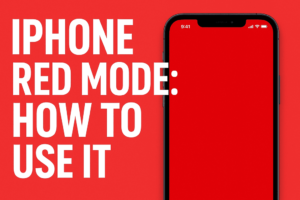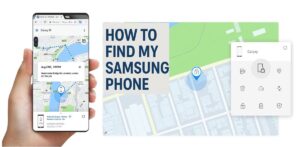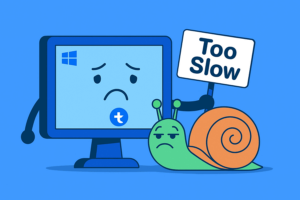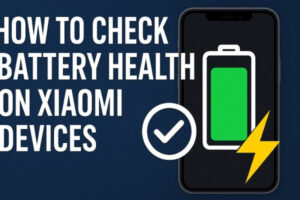Table of Contents
How to Play MP3 on iPhone Without iTunes: A Step-by-Step Guide for Music Lovers
Introduction
For many iPhone owners, music is more than just background noise — it’s part of daily life. Whether it’s long train rides, gym sessions, or just winding down at home, having your favorite songs with you matters. But here’s the catch: Apple doesn’t make it easy to use your own MP3 files. Instead, the company pushes users toward iTunes or subscription services like Apple Music and Spotify.
That’s fine for people who don’t mind paying monthly fees, but what if you already own your music library? Why should you pay again just to listen on your iPhone? That was the problem I faced not too long ago. I had a collection of MP3s on my laptop, many downloaded through a YouTube MP3 converter, and I wanted them on my iPhone without going through iTunes.
After plenty of searching and testing, I figured out how to play MP3 on iPhone without iTunes — and it’s surprisingly easy. In this guide, I’ll walk you through the exact steps, share my personal experiences, and give you alternative options if VLC isn’t your style. By the end, you’ll have complete control over your music library without paying for subscriptions.
Also Read: iPhone Red Mode: How To Use It for Better Night Vision
Why Avoid iTunes and Subscriptions?
Before we dive into methods, let’s talk about why so many people search for how to play MP3 on iPhone without iTunes.
- Cost: Streaming services like Apple Music or Spotify might seem cheap at first, but they add up. A few years of paying $10–$15 per month can cost more than building your own MP3 collection.
- Ownership: When you stop paying for a subscription, your music disappears. With MP3 files, the songs are yours forever.
- Offline Access: MP3s don’t need Wi-Fi or data. Once they’re on your phone, they’ll play anytime — even in airplane mode.
- Customization: Subscription services limit playlist options, sometimes hide songs, or remove tracks altogether. Your own MP3s let you organize and edit everything the way you like.
Personally, I was tired of feeling like I was “renting” music. I grew up downloading songs, saving them, and building playlists that felt personal. Learning how to play MP3 on iPhone without iTunes gave me back that freedom.
Method 1: VLC Player and Wireless Transfer (My Favorite Solution)
The method I recommend most is using VLC Media Player. You probably know VLC as the free desktop video player that plays almost anything. But the iPhone version has a hidden gem — wireless file transfer over Wi-Fi.
I stumbled across this trick after reading a VLC transfer guide . The first time I tried it, I was shocked at how smooth it was. No cables. No iTunes. Just drag and drop.
Here’s exactly how I do it:
Step 1: Download VLC for iPhone
- Open the App Store.
- Search for “VLC for Mobile.”
- Download and install.
Step 2: Connect iPhone and PC to the Same Wi-Fi
Make sure both devices use the same home Wi-Fi. If they’re on different networks, it won’t work.
Step 3: Enable Wi-Fi Sharing in VLC
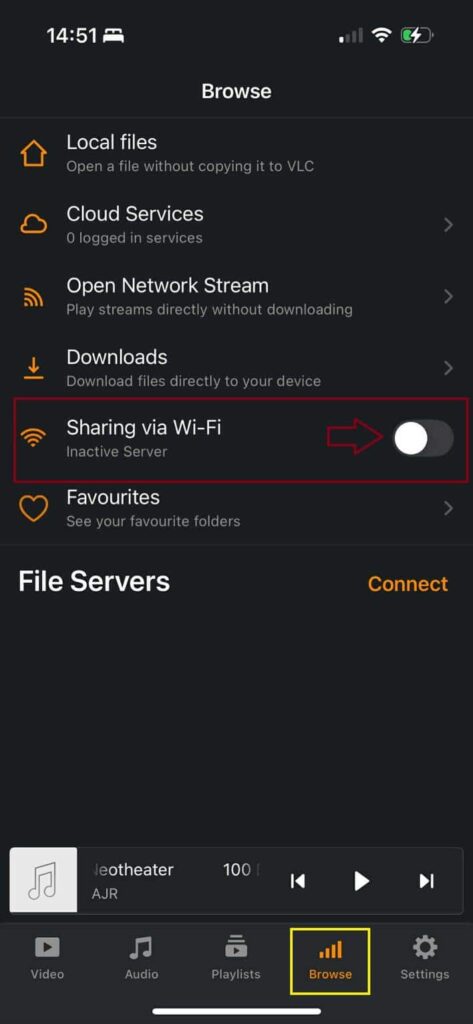
- Open VLC on your iPhone.
- Tap the Browse icon in the bottom right corner.
- Scroll down until you see Sharing via Wi-Fi
- Switch on Sharing via Wi-Fi.
- VLC will show you an address like
http://192.168.1.100
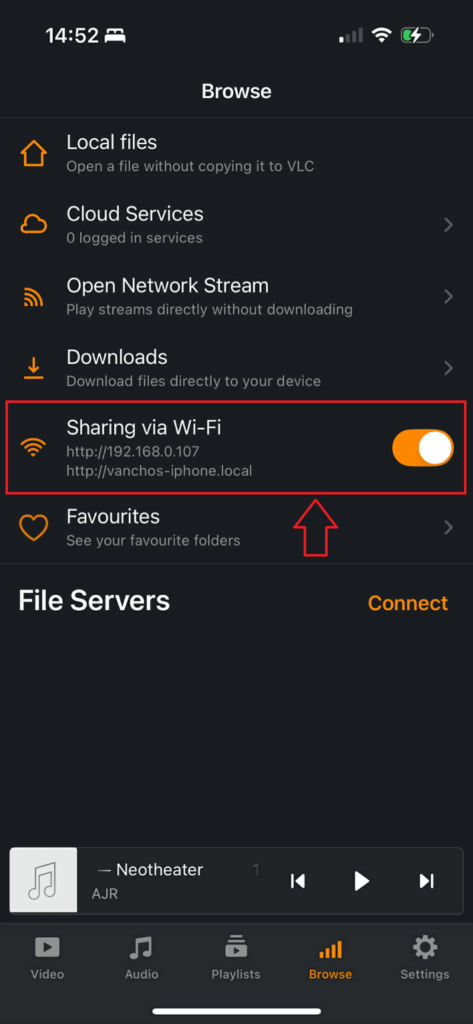
Step 4: Upload MP3 Files from PC

- On your PC, open a browser and type the VLC address (in my case that is http://192.168.0.107).
- A simple orange-and-white webpage will appear.
- Drag your MP3 files into the page. They upload directly to your iPhone.
Step 5: Play Music in VLC
Once uploaded, the MP3s appear instantly in the VLC library. You can create playlists, shuffle, or organize by album and artist.
What I like most about VLC is how flexible it is. I use it for video too, so having one app handle all my offline media is a bonus. And since VLC supports offline playback, I don’t need to worry about losing access when traveling.
Method 2: Third-Party Transfer Tools
While VLC works best for me, some people prefer dedicated music transfer software. If you’re searching for how to play MP3 on iPhone without iTunes and want extra features like automatic syncing, these tools can help.
Popular Options
| Tool | Features | Link |
|---|---|---|
| EaseUS MobiMover | Move music, videos, contacts, and more. Drag-and-drop interface. | EaseUS Transfer Guide |
| AirDroid | Wireless transfers between PC and iPhone. Works on Android too. | AirDroid MP3 Transfer |
| AppGeeker iPhone Transfer | Lightweight software focused on MP3 file transfer. | AppGeeker Tutorial |
I tested EaseUS once when I had a batch of 300 songs to move. It was straightforward, but I didn’t stick with it because VLC was enough for my needs. Still, if you like more automation, these apps are worth checking out.
Method 3: Cloud Storage Workarounds
Another way to play MP3 on iPhone without iTunes is to use cloud services. The idea is simple: upload your music to Google Drive, Dropbox, or OneDrive, then stream or download on your iPhone.
Pros of Cloud Storage:
- Easy if you already use cloud accounts.
- Keeps files synced across devices.
- No need for cables.
Cons:
- Streaming requires internet.
- Offline playback can be clunky.
- Limited playlist support.
I tried this with Google Drive once. It worked, but every time I wanted to listen offline, I had to manually “make available offline.” Compared to VLC, it felt slower. Still, if you just want quick access to a few MP3s, cloud storage does the job.
My Experience: Building Playlists in VLC
Once I learned how to play MP3 on iPhone without iTunes using VLC, I started creating playlists for different moods.
- Workout Mix: Fast-paced tracks for the gym.
- Chill Sessions: Slow instrumentals for reading.
- Travel Playlist: Long mixes for flights and train rides.
The best part? VLC recognized most of the MP3 metadata automatically. I didn’t need to spend hours editing track names. For the few that showed up as “Unknown Artist,” I used MP3Tag on my laptop before uploading.
Now, when I open VLC on my iPhone, it feels like a personalized music app that I actually control. No ads, no missing songs, no recurring fees.
Extra Tips for Smooth Setup
Here are some tips I learned while figuring out how to play MP3 on iPhone without iTunes:
- Organize Before Uploading: Rename files and fix metadata on your PC. It saves time later.
- Backup: Keep your MP3 collection on an external hard drive or cloud storage.
- Test Wi-Fi Stability: Transfers can fail if your Wi-Fi is weak. Upload in smaller batches.
- Try Alternatives: If VLC isn’t your style, check out this VLC user discussion for other methods.
Comparing Methods
To help you decide, here’s a quick comparison of methods to play MP3 on iPhone without iTunes:
| Method | Cost | Setup | Offline Playback | Playlist Support | My Rating |
|---|---|---|---|---|---|
| VLC Wi-Fi Transfer | Free | Easy | Yes | Yes | ★★★★★ |
| EaseUS / AirDroid | Paid (some free) | Medium | Yes | Yes | ★★★★☆ |
| Cloud Storage | Free | Easy | Partial | Limited | ★★★☆☆ |
From my experience, VLC stands out because it’s free, reliable, and doesn’t require extra accounts or subscriptions. It is one of the best ways to play music offline.
Here’s a clean comparison table of popular music streaming services and their pricing (as of 2025):
| Service | Individual Plan | Family Plan (up to 6) | Student Plan | Free Version | Offline Listening |
|---|---|---|---|---|---|
| Apple Music | $10.99/month | $16.99/month | $5.99/month | No | Yes |
| Spotify | $10.99/month | $16.99/month | $5.99/month | Yes (ads) | Yes (Premium only) |
| YouTube Music | $10.99/month | $16.99/month | $5.49/month | Yes (ads) | Yes (Premium only) |
| Amazon Music Unlimited | $9.99/month ($8.99 for Prime) | $15.99/month | $5.99/month | Limited (Prime Music) | Yes |
| Tidal | $10.99/month (HiFi) | $16.99/month | $4.99/month | No | Yes |
| Deezer | $10.99/month | $17.99/month | $5.99/month | Yes (ads) | Yes (Premium only) |
| Pandora (US only) | $9.99/month | $14.99/month | N/A | Yes (ads) | Yes (Premium only) |
👉 This table shows how subscription costs add up compared to simply learning how to play MP3 on iPhone without iTunes, where you keep your music free and permanent.
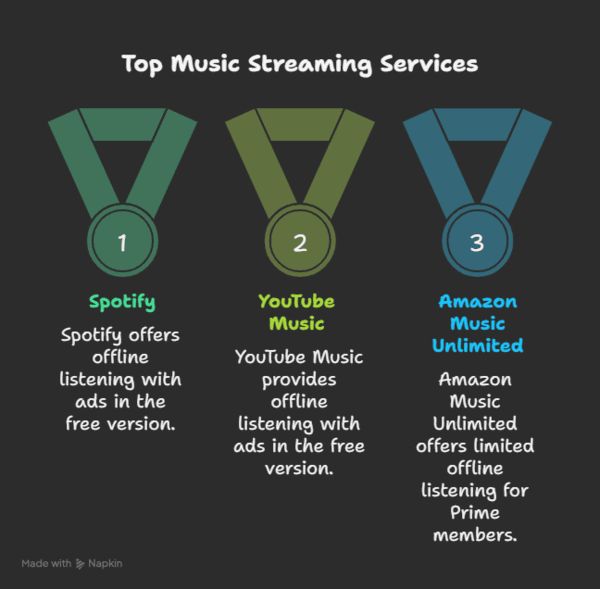
Conclusion
Learning how to play MP3 on iPhone without iTunes was a game-changer for me. Instead of being locked into subscriptions or fighting with Apple’s ecosystem, I now have a simple workflow: download MP3s on my laptop, transfer them to VLC wirelessly, and enjoy them anywhere.
VLC isn’t the only method, but it’s the one I recommend to friends who ask me about this. If you want more automation, try EaseUS or AirDroid. If you already rely on cloud storage, Dropbox or Google Drive might be enough.
The point is, you don’t need iTunes — and you don’t need to pay for music you already own. Your iPhone can be the ultimate portable MP3 player if you know the right tools.
So, next time you download new songs, skip iTunes. Use VLC, set up your playlists, and enjoy the music the way it was meant to be: on your terms.