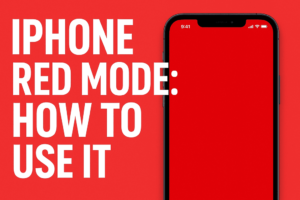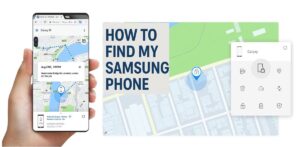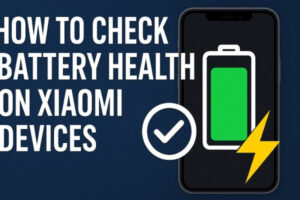Table of Contents
Why Is My PC Slowing Down? How to Find Out and Fix It Step by Step

Introduction: When My PC Started Crawling
Not long ago, my once-speedy desktop suddenly started acting sluggish. Apps took forever to open, boot-up dragged, and even simple tasks like browsing felt painfully slow. I found myself asking the dreaded question: why is my PC slowing down?
Like many frustrated PC owners, my first instinct was to blame “age” or think about buying a new computer. But before reaching for my wallet, I decided to investigate. After digging through countless tutorials and trying different fixes, I learned how to find out what is slowing down my PC — and more importantly, how to fix it.
In this guide, I’ll share both the technical steps (based on research and diagnostic tutorials) and my personal experience of troubleshooting a slow computer. By the end, you’ll know exactly how to identify the culprit behind your PC slowdown and restore performance without unnecessary stress.
Other TechInDeep Guides:
- HyperOS 2.0 Debloating Guide
- How to play mp3 files on you iPhone guide
- How to Download Instagram Image without any tools
Common Reasons Your PC Slows Down
Before diving into diagnostics, it’s useful to understand the most common culprits. Based on both Norton’s performance tips and Intel’s official guide, the causes usually fall into these categories:
| Cause | Symptoms | Possible Fix |
|---|---|---|
| Hardware issues (failing hard drive, overheating CPU, bad RAM) | Random freezes, high fan noise, disk errors | Run hardware diagnostics, replace failing parts |
| Software problems (malware, corrupted system files) | Unexplained CPU spikes, constant background activity | Run antivirus scans, repair Windows files |
| Resource overload (too many apps at startup, browser tabs, background processes) | Long boot times, apps lagging | Disable unnecessary startup items, close unused apps |
| Storage issues (low disk space, fragmentation) | “Disk usage 100%” errors, slow file loading | Free up space, use Disk Cleanup |
| Poor maintenance (outdated drivers, no updates, junk buildup) | Compatibility errors, sluggish performance | Update drivers, clear temp files, install updates |
How to find out what is slowing down my pc: 7 Steps that you should try out right now
Step 1: Quick Initial Check with Task Manager
The first thing I did was open Task Manager (Ctrl + Shift + Esc). This built-in tool instantly shows which apps or processes are hogging CPU, memory, or disk.
- If CPU usage stays above 80% even when idle, you’ve got a problem process.
- If memory is maxed out, it might be time to add more RAM or fix a memory leak.
- If disk usage is stuck at 100%, your hard drive may be struggling.
👉 Full tutorial: How to use Task Manager for diagnostics.
Personally, Task Manager revealed that a cloud backup app was eating up resources in the background — something I didn’t need running 24/7. Disabling it made a noticeable difference.
Step 2: Checking Hardware Health
Hard Drive Diagnostics
A common cause of slow PCs is a failing hard drive. I ran two checks:
- CHKDSK (Command Prompt →
chkdsk /f) - CrystalDiskInfo – a free tool that gives a clear “Good / Caution / Bad” status.
👉 Learn more in this CrystalDiskInfo guide.
My results showed “Caution” — meaning my drive wasn’t failing yet, but it was showing early signs of trouble. That explained the random freezing.
Memory (RAM) Diagnostics
Next, I checked if my RAM was healthy. Windows includes a Memory Diagnostic Tool. It reboots your system, runs tests, and logs issues.
No RAM errors popped up for me, but this step is critical since bad RAM can cause mysterious slowdowns.
Overheating Check
Finally, I used HWiNFO64 to check CPU and GPU temps. If your processor is consistently running above 80°C, it will throttle performance. In my case, dust buildup was the culprit — a quick cleaning helped.
Step 3: Software Diagnostics
Malware Scan
Sluggish PCs are often victims of malware. I ran a Full Scan with Windows Defender and later double-checked with Malwarebytes. No major infections were found, but it’s worth running this step regularly. This can help you answer the question of why is my pc slowing down?
System File Check
Corrupted system files can cause slow boot times and crashes. Running sfc /scannow fixed some errors on my machine. Full steps here: Microsoft’s guide to System File Checker.
Event Viewer Analysis
Windows logs everything. Using Event Viewer, I spotted repeated warnings about disk errors — confirming my hard drive was the weak link.
Step 4: Advanced Tools for Deep Analysis
LatencyMon
When standard checks don’t reveal much, LatencyMon helps uncover hidden driver or system issues. It runs in the background and shows if certain drivers are slowing your PC.
Process Monitor
I also tried Process Monitor, which tracks every registry and file access. It’s advanced, but it can reveal apps constantly writing to disk.
How to find out what is slowing down my pc can be a frustrating process but it’s always a good idea to rely on already proven tools that can help you fix or improve this issue.
Step 5: Cleaning and Optimization
Clear Junk Files
Windows’ built-in Disk Cleanup helped me clear gigabytes of temp files. I also deleted files in %temp%. Tutorial: How to use Disk Cleanup.
Manage Startup Programs
Disabling high-impact startup apps in Task Manager made my boot time twice as fast. Full guide: Managing Windows startup programs.
Update Drivers and Windows
Keeping Windows updated fixed several compatibility bugs. If you’re unsure, Dell’s troubleshooting guide is a great resource.
Step 6: Third-Party Tools That Actually Helped
At first, I was skeptical of “PC optimizers” since many are just bloatware. But after trying a few recommended ones, I found that Glary Utilities and Wise Care 365 genuinely sped things up by cleaning junk, fixing registry issues, and managing startup items.
👉 See trusted alternatives to CCleaner: Best system cleaners.
For me, Wise Care 365 provided the biggest boost — especially after I enabled its real-time monitoring, which flagged unnecessary background processes. This might be the answer to why is my PC slowing down?
Step 7: Long-Term Maintenance
To avoid asking “why is my PC slowing down” again in the future, I now follow a maintenance routine:
- Weekly: Run antivirus scan & clear temp files
- Monthly: Check startup apps & update drivers
- Quarterly: Run SFC & CHKDSK
- Annually: Physically clean the PC and reapply thermal paste if needed
This proactive schedule has kept my PC stable and fast ever since.

Prevention Tips
Regular Maintenance Schedule:
-
Weekly: Run virus scan, disk cleanup
-
Monthly: Check startup programs, clear temp files
-
Quarterly: System file check, driver updates
-
Annually: Deep clean hardware, thermal paste replacement
Best Practices:
-
Keep Windows and software updated
-
Use reputable antivirus software
-
Avoid installing unnecessary software
-
Monitor system temperatures
-
Maintain 15% free disk space minimum
Emergency Quick Fixes
If your PC is extremely slow and you need immediate relief:
-
Restart your computer – clears RAM and stops problematic processes
-
Boot in Safe Mode – disables non-essential drivers and programs
-
Run Windows built-in troubleshooters – Settings > Update & Security > Troubleshoot
-
Disable startup programs – immediately reduces boot time
-
Free up disk space – delete large files, empty recycle bin
This comprehensive diagnostic approach will help you systematically identify and resolve the root cause of your PC’s sudden slowdown. Start with the quick assessment, then progress through hardware and software diagnostics based on your initial findings. Remember that sudden performance issues often have identifiable causes that can be resolved with the right diagnostic approach.
Why is my PC Slowing Down? This video might help you as well. It was very informative for me and it made me realize at some of the useless diagnostic services I have turned on.
Frequently Asked Questions (FAQ)
1. Why is my PC slowing down all of a sudden?
Sudden slowdowns are usually caused by either hardware issues (like an aging hard drive or overheating), software problems (such as malware or corrupted files), or resource overload from too many background apps. Running Task Manager is the quickest way to identify the cause.
2. How do I find out what is slowing down my PC?
Start with built-in tools:
- Open Task Manager to check CPU, memory, and disk usage.
- Run Windows Defender for malware scans.
- Use Event Viewer to detect system errors.
For deeper analysis, tools like LatencyMon and Process Monitor can uncover hidden performance bottlenecks.
3. Can a failing hard drive make my computer slow?
Yes. A failing or fragmented hard drive often causes freezes, slow boot times, and “disk usage 100%” errors. Tools like CrystalDiskInfo can quickly check drive health. If your drive shows “Caution” or “Bad,” consider upgrading to an SSD for a huge speed boost.
4. How do I know if my PC has a virus that’s slowing it down?
If your PC feels unusually sluggish, fans are running loudly, or unknown apps appear in Task Manager, malware could be the culprit. Run a Full Scan with Windows Defender (guide here) or use trusted third-party tools like Malwarebytes.
5. Do too many startup programs slow down my PC?
Absolutely. High-impact startup programs can double or triple your boot time. Use Task Manager’s Startup tab to disable non-essential apps like Spotify, Skype, or cloud sync tools. Full steps: manage startup programs in Windows.
6. Should I use third-party PC cleaners to speed up my computer?
Some PC cleaners are bloatware, but reputable options like Glary Utilities and Wise Care 365 can safely remove junk files, manage startup apps, and optimize performance. See this comparison of the best system cleaners.
7. How often should I maintain my PC to prevent slowdowns?
A good schedule is:
- Weekly: Clear temp files, run quick antivirus scans
- Monthly: Check startup apps and update drivers
- Quarterly: Run CHKDSK and SFC scans
- Annually: Clean dust from hardware and check thermal paste
Following this routine keeps your system smooth and prevents recurring slowdowns.
8. When should I consider buying a new PC instead of fixing a slow one?
If diagnostics show multiple hardware issues (like failing hard drive + faulty RAM + overheating), or your computer is over 6–8 years old and cannot support new software efficiently, it might be more cost-effective to upgrade to a new PC.
Conclusion: My PC Is Fast Again — Yours Can Be Too
When my computer slowed down, I felt lost. But by systematically following tutorials — from Task Manager checks to hardware diagnostics and eventually third-party optimizers — I was able to find out what was slowing down my PC and fix it.
The key takeaway? Don’t assume your PC is dying just because it’s slow. With the right steps, you can diagnose and resolve the issues yourself.
If you’ve been wondering why is my PC slowing down, start with the quick checks above. Work through diagnostics in order, and only then consider third-party tools. Most slowdowns can be fixed without replacing hardware or buying a new computer.
👉 Next steps: Try the built-in Windows tools first, then experiment with trusted optimizers like Glary Utilities if needed.
How to find out what is slowing down my pc is always a process. Try these recommended steps from us, and let us know if they worked as well for you as they did for me.