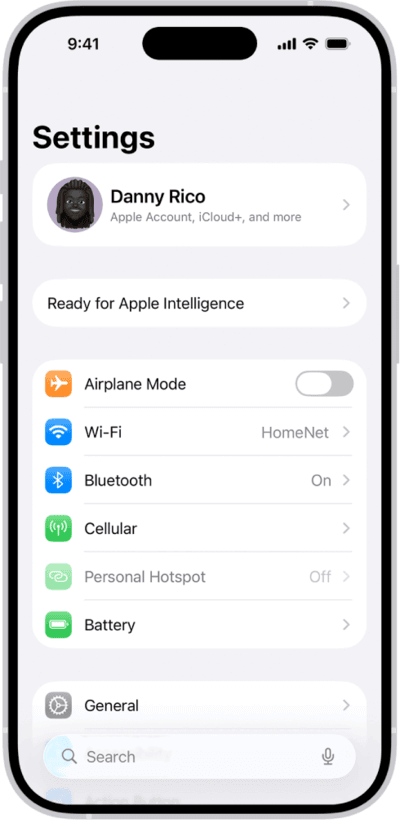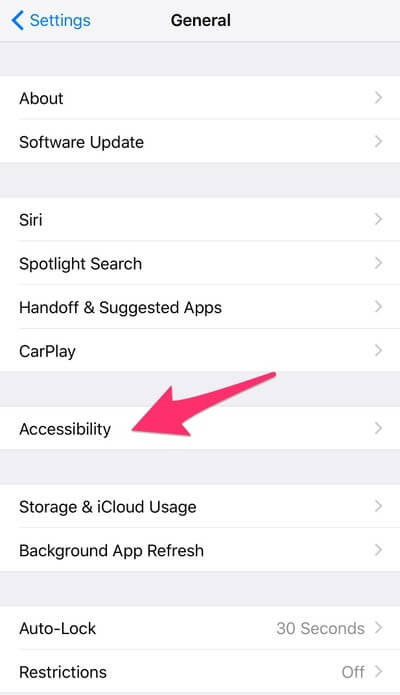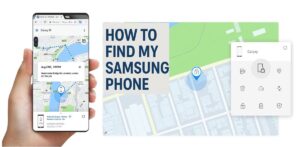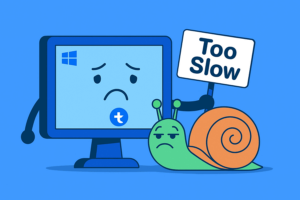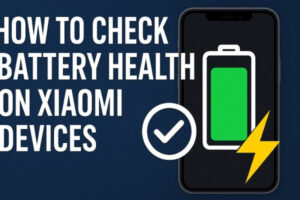Table of Contents
iPhone Red Mode: How To Use It for Better Night Vision and Sleep
Introduction
Have you ever scrolled through your iPhone late at night only to feel your eyes getting tired or find it harder to fall asleep afterward? That’s where iPhone Red Mode comes in. This hidden feature isn’t widely known, but it can make a big difference for anyone sensitive to bright screens in dark environments.
I’ve been an iPhone user for years, and once I discovered Red Mode, it quickly became part of my nightly routine. In this guide, I’ll explain what iPhone Red Mode is, why it’s useful, how it benefits your eyes and sleep, and give you a step-by-step tutorial on how to activate it. I’ll also share my own thoughts on using it day to day.
Also Read: How to Compress Videos on iPhone or/and Android?
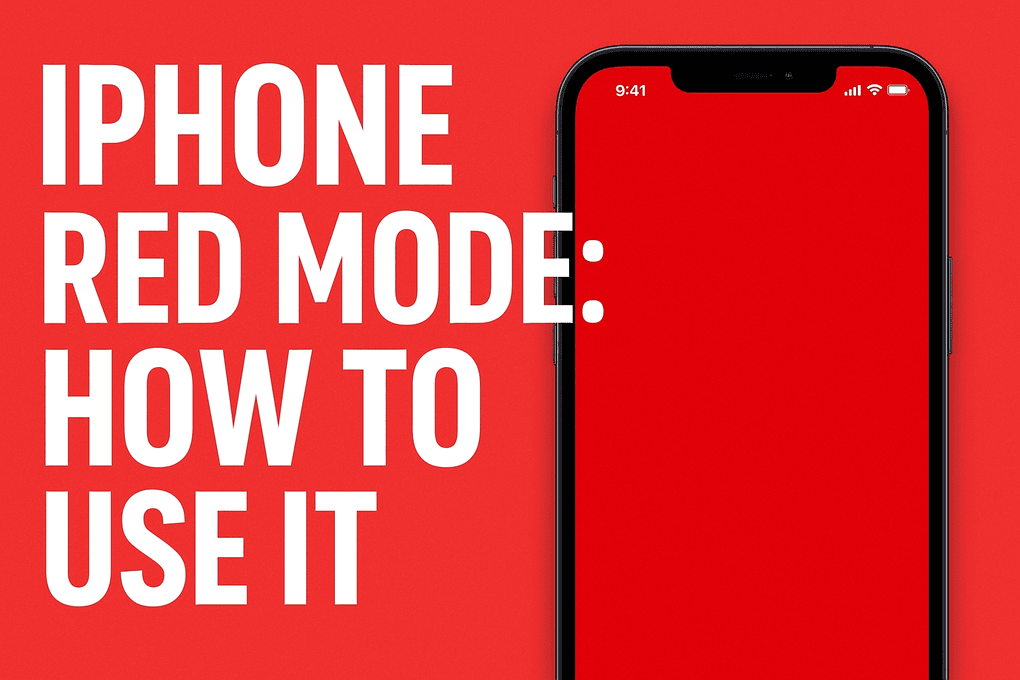
What Is iPhone Red Mode?
iPhone Red Mode is a hidden display setting that changes your entire screen to a deep red color. Unlike Night Shift or True Tone, which simply reduce blue light slightly, Red Mode applies a strong red tint by using the Color Filters accessibility option.
This is helpful because research shows that exposure to blue light in the evening can disrupt your body’s melatonin production, which makes it harder to fall asleep (Fairfield Wellness). Red Mode reduces blue and green light almost completely, making it easier on your eyes in the dark and better for your sleep cycle.
Many people use it when stargazing, reading in bed, or checking notifications late at night without disturbing their sleep rhythm (Sky at Night Magazine).
Also Read: iPhone 17 Series Specifications
Benefits of iPhone Red Mode
Here are the key advantages I’ve noticed, supported by experts:
- Less Eye Strain – The deep red tint helps reduce glare, especially in dark rooms.
- Better Sleep Support – Lower blue light exposure helps your brain produce melatonin naturally.
- Night Vision Preservation – Astronomers and photographers often use red light to keep their night vision intact.
- Customizable – You can adjust the hue and intensity to match your comfort.
- Quick Toggle – Once set up, you can turn it on or off instantly with a shortcut.
Here’s a quick summary in table form:
| Benefit | How It Helps You |
|---|---|
| Less Eye Strain | Softer display color that’s easier to look at in low-light settings |
| Better Sleep Support | Minimizes blue light that interrupts melatonin production |
| Night Vision Safe | Keeps your eyes adapted to darkness, useful for stargazing or outdoor activities |
| Customizable Tint | Adjust sliders for preferred intensity and shade |
| Easy to Toggle | Use triple-click shortcut or automation for convenience |
How To Activate iPhone Red Mode (Step-by-Step)
Now let’s walk through the process of turning on iPhone Red Mode. This setup only takes a few minutes, and once you’ve done it, you can switch it on whenever you need.
Step 1: Open Accessibility Settings
- Open the Settings app on your iPhone.
iPhone Settings - Scroll down and tap Accessibility.
iPhone: Settings -> Accessibility
Step 2: Navigate to Display & Text Size
- Under Accessibility, tap Display & Text Size.
Under Accessibility, tap Display & Text Size - Scroll until you see the Color Filters option.
iPhone: Color Filters Option. Turn it ON
Step 3: Enable Color Filters
- Tap Color Filters.
- Turn the switch ON.
Step 4: Choose and Adjust Color Tint
- From the options, select Color Tint.
- Move the Intensity and Hue sliders all the way to the right.
- Your screen will now appear in a deep red tone.
📌 Tutorial source: Block Blue Light
Step 5: Set Up a Shortcut
- Go back to Accessibility.
- Scroll down and select Accessibility Shortcut.
- Check Color Filters.
- Now you can triple-click the side or home button to quickly toggle Red Mode.
📌 Extra guide: iOS Gadget Hacks
Step 6 (Optional): Automate Red Mode
If you’d like your iPhone to switch automatically at night:
- Open the Shortcuts app.
- Tap the Automation tab.
- Create a “Time of Day” trigger (for example, 10 PM).
- Add the action Set Color Filters to activate Red Mode.
📌 Helpful reference: Reddit Shortcuts Guide
Step 7 (For iOS 17 and later): Use StandBy Night Mode
Apple added a built-in red-toned StandBy Night Mode for charging screens at night.
- Go to Settings → StandBy.
- Enable Night Mode.
- Place your iPhone on its side while charging. The display turns red in low light.
📌 Source: UNILAD Tech
My Experience Using iPhone Red Mode
After using iPhone Red Mode for several months, I can say it’s one of those features that feels small but changes daily habits. I usually toggle it on around 9:30 PM when I start winding down. The softer red glow makes late-night messages or quick web browsing far less harsh.
I also like how easy it is to triple-click the side button instead of digging through settings every night. When I tried automating it, the transition at a set time felt seamless.
Most importantly, I noticed falling asleep faster compared to when I used my phone under normal screen colors. While it’s not a magic solution for sleep problems, it definitely supports a healthier nighttime routine.
Personal Lifestyle Stories with iPhone Red Mode
This is where iPhone Red Mode really shines in daily life. Let me share how I use it in different scenarios:
1. Reading Before Bed
I like reading short articles or checking news before sleep. In the past, even with Night Shift on, my eyes felt strained, and I stayed awake longer. Once I switched to Red Mode, the glow felt much softer, almost like a bedside lamp. I noticed I could put the phone down and drift off more naturally.
2. Midnight Notifications
We’ve all had nights where a late message or email pops up. Before Red Mode, the sudden flash of white light felt jarring. Now, when I check notifications quickly in Red Mode, it doesn’t wake me up fully. It keeps my brain calmer, and I fall back asleep faster.
3. Stargazing Nights
One of my hobbies is stargazing. Anyone who’s ever gone outside to watch the night sky knows how a bright screen ruins your night vision. Astronomers recommend using red lights to avoid this. Switching my iPhone to Red Mode keeps the stars clear and my eyes adapted to the dark (Sky at Night Magazine). It’s perfect for checking a starmap app without losing focus on the sky.
4. Camping Trips
On camping nights, I use my iPhone as a flashlight or to check maps. The standard white light is too bright and disturbs others, but Red Mode gives just enough visibility without lighting up the whole tent. It also attracts fewer insects, which is a bonus outdoors.
5. Productivity at Night
Sometimes I work late, reviewing notes or managing tasks on my phone. I noticed that Red Mode reduces the “alert” feeling that a normal bright display gives. It helps me wind down after work instead of staying overstimulated. It’s like having a built-in balance between productivity and relaxation.
6. Family Time in the Evening
When watching a movie with my family, I sometimes get tempted to check my phone. Using Red Mode means the screen isn’t distracting to others. The red glow is subtle, so I don’t feel like I’m lighting up the room every time I glance at my iPhone.
My Thoughts After Months of Use
After making iPhone Red Mode part of my routine, I wouldn’t go back. The triple-click shortcut makes it effortless, and automation ensures it switches on before I even think about it. It’s not a feature you’ll use all day, but at night, it makes a huge difference.
If you care about your sleep, enjoy stargazing, or just want a softer glow at night, I highly recommend trying it. It’s simple, effective, and already built into your iPhone.
Also Read: How to Play MP3 on iPhone Without iTunes: Easy Methods That Work
Conclusion
iPhone Red Mode is a hidden gem that every iPhone user should try. By reducing blue light exposure, it protects your eyes, supports better sleep, and preserves night vision. Setting it up takes less than five minutes, and once you have the shortcut in place, it becomes part of your daily rhythm.
If you’re sensitive to bright screens at night or just want a more comfortable evening phone experience, give iPhone Red Mode a try tonight. It might surprise you how much of a difference a simple color filter can make.