How to Unsend an Email from GMail
Have you ever been in a situation where you wanted to unsend an email? Maybe you forgot to attach that spreadsheet your boss wanted from you, a misspelled word or simply, you sent the email to the wrong person?
Here’s some good news. GMail allows users to unsend an email. But there is a caveat to that feature. You actually have to set it up first. See, GMail doesn’t send the email right away. It gives the user an option to cancel the operation.
By default you can undo the send operation from GMail within the first five seconds. So, you’ll just have to be quick about it. But, you can also change this setting. So let’s see how to set it up.
Set up the Undo Send Setting
1. First, you need to navigate to your Settings icon
2. Then click on See all settings button. You will be navigated towards the Settings window.
3. Here you can set the Send cancellation period in seconds. By default you have five seconds to cancel the send email operation.
TechInDeep News:
- Humanoid Robot with the Most Realistic Facial Expressions
- Locked Folder Feature Rolling Out Now
- Samsung Devices Confirmed to get Android 12
How to Unsend an Email from GMain
Now let’s see how we can use this feature.
- Click on the Compose button and start writing your email.
- Click Send.
Now the timer kicks in. My setting is 10 seconds so I have 10 seconds to decide whether or not I want to unsend the email. The important thing to notice here is the following window:
If you want to Unsend an Email you have to click on the Undo button. Once you click on it, the application will navigate you back to the message. GMail will allow you to correct whatever you need to, and then will give you another chance to send the email.
Please note that after this window is gone, there is nothing you can do about it. The email is sent. So my best advice to you, is to set the Undo Send option to 10-15 seconds.
Hope you found this little trick helpful.





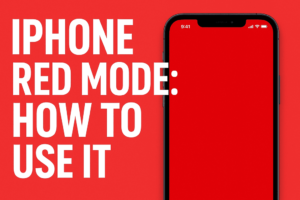
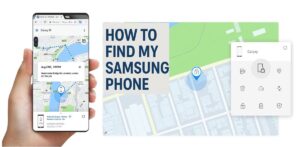

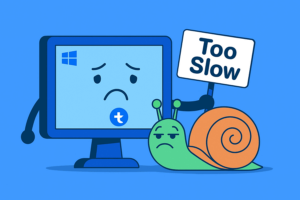
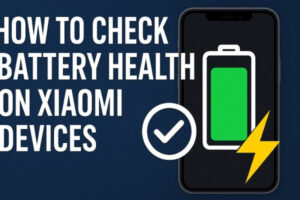


MAKECOMMENT