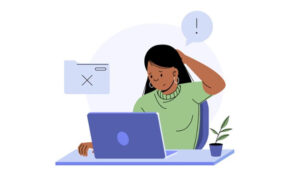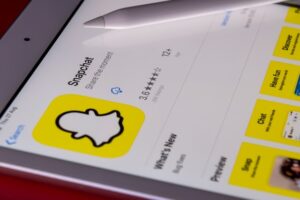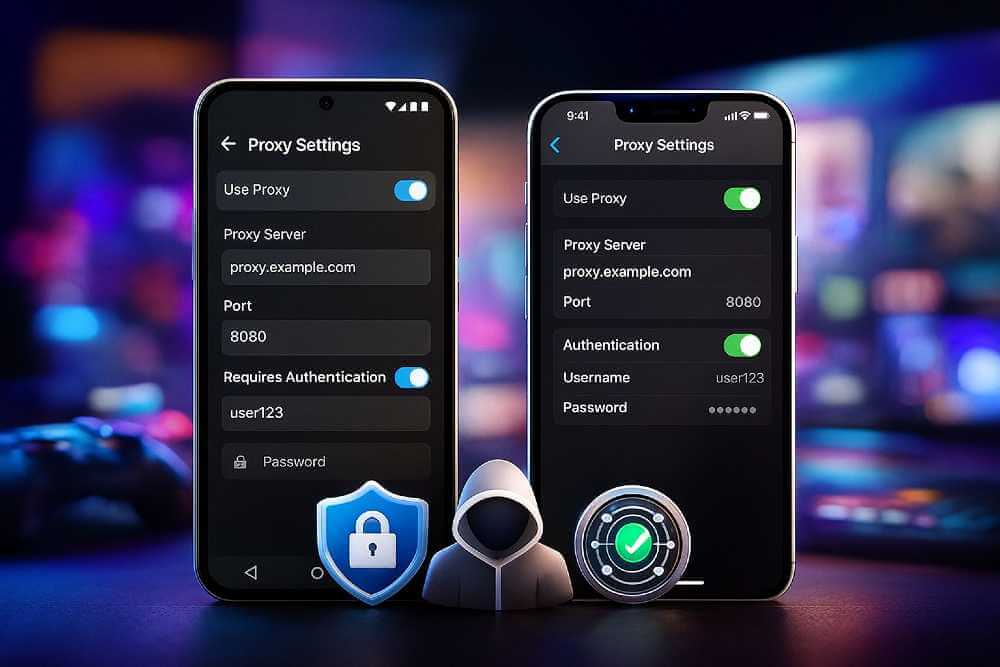
Table of Contents
TLDR – Quick Summary
-
What: A proxy is an intermediary server that masks your real IP address and routes your internet traffic through another device
-
Why: Proxies help with privacy protection, accessing geo-restricted content, reducing gaming latency, and enhanced cybersecurity
-
Best For: Android and iPhone users who want lightweight IP masking without full device encryption
-
Setup Time: 5-10 minutes on Wi-Fi, 10-15 minutes for cellular data
-
Key Difference from VPN: Proxies typically handle specific apps/browsers, while VPNs encrypt all device traffic; proxies are faster with less overhead
-
Popular Use Cases: Gaming performance boost, streaming from other regions, privacy protection, managing multiple accounts
-
Cost: Free options available; premium proxies offer better reliability and speed
Introduction: Why Your Smartphone Needs Proxy Protection in 2025
In an increasingly connected world, your smartphone is constantly broadcasting information about you—your location, your interests, your browsing habits, and even your identity. Whether you’re traveling internationally, managing multiple social media accounts, or trying to reduce lag in your favorite mobile games, a proxy server can be a game-changer for smartphone users.
The difference between a properly configured phone and an unprotected one has never been more critical. Internet Service Providers track your activity, websites block content based on your location, gaming platforms experience latency issues, and data trackers follow your every move. This comprehensive guide will walk you through everything you need to know about setting up and using proxies on both Android and iPhone devices.
Unlike VPNs that encrypt your entire device’s traffic, proxies offer a lighter-weight solution that handles specific applications or browsers while maintaining faster speeds and simpler configuration. They’ve become essential tools for privacy-conscious users, gamers optimizing their connection, and travelers accessing region-restricted content legitimately.
What is a Proxy Server? The Fundamentals You Need to Know
A proxy server is an intermediary computer that sits between your smartphone and the internet. When you make a request to access a website, that request doesn’t go directly to the destination server. Instead, it flows through the proxy server first, which then forwards your request and returns the response back to you.
Here’s how it works in practice:
Your device sends a request → Proxy server receives it → Proxy forwards the request to the destination → Destination server responds to the proxy → Proxy returns the response to your device → You see the website or content
From the perspective of websites you visit, they see the proxy server’s IP address, not your actual smartphone’s IP address. This fundamental masking creates several important benefits: privacy protection, the ability to bypass geographic restrictions, reduced tracking, and in some cases, improved network performance through caching.
How Proxies Differ From VPNs: What You Should Know
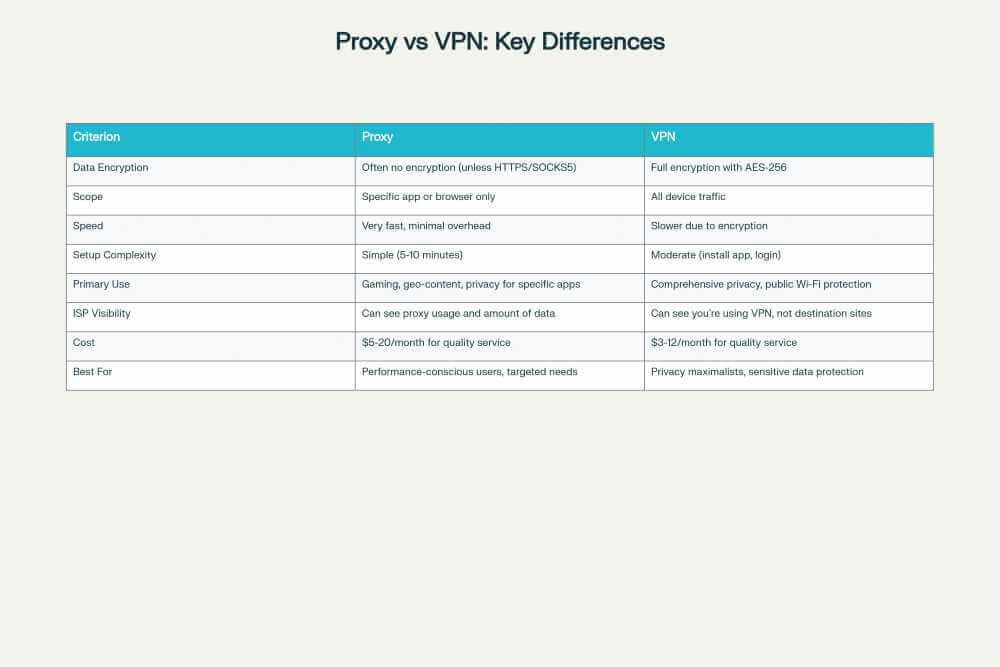
While both proxies and VPNs mask your IP address, they operate very differently, and understanding these differences is crucial for choosing the right solution for your needs.
VPNs (Virtual Private Networks):
-
Encrypt ALL traffic on your device
-
Create a secure tunnel between you and the VPN server
-
Protect everything you do on your phone (email, messaging, apps, browsers)
-
Slower due to encryption overhead
-
Better for extreme privacy scenarios and public Wi-Fi protection
-
Use cases: Banking on public Wi-Fi, whistleblowing, high-risk environments
Proxies:
-
Route specific app or browser traffic through the proxy
-
Often don’t encrypt traffic (unless using HTTPS/SOCKS5)
-
Faster connection speeds due to minimal overhead
-
Better for targeted needs (one app or browser)
-
Easier to configure on phones
-
Use cases: Gaming optimization, region-locked content, privacy for specific apps
The Bottom Line: Choose a proxy if you want to optimize a specific app or browser with minimal overhead. Choose a VPN if you need comprehensive device-wide protection and don’t mind the speed reduction.
Understanding Proxy Types: HTTP, HTTPS, and SOCKS5 Explained

Not all proxies are created equal. Different proxy types handle internet traffic differently, and knowing which one suits your needs will make setup easier and your experience more reliable. For example Transport Layer Security (TLS) 1.3 (RFC 8446) provides enhancements to the popular TLS transport used for just about every secure connection on the internet.
HTTP Proxies: The Basic Option
HTTP proxies handle HyperText Transfer Protocol traffic, making them suitable for basic web browsing. They’re the most common and easiest to set up.
Pros:
-
Simple to configure on any device
-
Work well for casual web browsing
-
Low overhead and fast connections
-
Widely available and often free
Cons:
-
No encryption by default (traffic visible as plain text)
-
Not suitable for sensitive data like passwords or payments
-
Can’t handle non-HTTP protocols
-
Data can be intercepted on public networks
Best For: General web browsing, accessing geo-restricted news sites, casual internet use
HTTPS Proxies: The Secure Web Option
HTTPS proxies add an SSL/TLS encryption layer on top of the HTTP protocol, ensuring that your communication with the proxy server is encrypted.
Pros:
-
Encrypted connection to the proxy
-
Suitable for handling sensitive information
-
Good for online shopping and banking
-
More secure than plain HTTP proxies
Cons:
-
Slightly more complex to configure
-
Minimal encryption overhead compared to VPNs
-
Still only handles web traffic
-
Encryption only covers you-to-proxy, not end-to-end
Best For: Accessing banking sites, shopping online, handling login credentials, sensitive information
SOCKS5 Proxies: The Universal Solution
SOCKS5 (Socket Secure version 5) is the most versatile proxy type, capable of handling virtually any type of internet traffic including HTTP, HTTPS, FTP, and even gaming traffic.
Pros:
-
Handles ALL types of protocols (not just web traffic)
-
Perfect for gaming, streaming, and peer-to-peer applications
-
Support for both TCP and UDP connections
-
Optional authentication methods
-
Works with almost any application
Cons:
-
Slightly more complex configuration
-
SOCKS5 itself doesn’t encrypt (needs HTTPS or additional security)
-
Requires app or system-level support
-
May not work with all applications
Best For: Mobile gaming, streaming services, torrenting, any application beyond web browsers
Recommended Choice for Most Users: SOCKS5 for versatility, HTTPS for security-conscious web browsing, HTTP for simple and fast access.
Step-by-Step: How to Configure a Proxy on Android (Both Wi-Fi and Cellular)

Android Proxy Setup via Wi-Fi Network (Easiest Method)
If you’re using a Xiaomi device, combining APN-level proxy configuration with HyperOS system optimizations can maximize both network performance and overall device efficiency.

Requirements:
-
Android device (Android 5.0 or later recommended)
-
Connected to a Wi-Fi network
-
Proxy server details (address/hostname and port number)
Step 1: Open Wi-Fi Settings
-
Unlock your Android device
-
Go to Settings → Network & Internet (or Wi-Fi depending on your device)
-
Tap Wi-Fi
-
You’ll see a list of available networks
Step 2: Access Your Connected Network
-
Long-press on the Wi-Fi network you’re currently connected to
-
Select Modify Network or Network Details (exact wording varies by manufacturer)
-
Some devices: Tap the gear icon next to your network
-
Others: Tap the network name and look for an edit option
Step 3: Find and Configure Proxy Settings
-
Look for Advanced Options or scroll down to find the Proxy section
-
By default, it should show None
-
Tap on the Proxy dropdown
Step 4: Choose Manual Configuration
-
Select Manual from the dropdown menu (do NOT select “None” or “Auto”)
-
New fields will appear for your proxy details
Step 5: Enter Your Proxy Information
-
Proxy hostname/address: Enter your proxy server’s IP address or hostname (example:
proxy.example.comor192.168.1.100) -
Proxy port: Enter the port number provided by your proxy service (common ports:
8080,3128,1080,10101) -
Username (if required): Enter your proxy account username
-
Password (if required): Enter your proxy account password
-
Bypass proxy for: (Optional) Enter websites that should NOT use the proxy, separated by commas
Step 6: Save Your Configuration
-
Tap the three-dot menu (⋮) in the top corner
-
Select Save
-
Your Android device will apply these proxy settings to this Wi-Fi network
Step 7: Verify It’s Working
-
Open your browser and visit a website
-
Check your IP address at iplocation.net or similar service
-
You should see the proxy server’s IP, not your real IP
As explained in official Android privacy documentation, these settings have serious impact on your privacy and security.
After configuring your proxy, explore other privacy protections available in Android, such as how to hide apps in Xiaomi HyperOS for comprehensive device privacy.
Android Proxy Setup via Cellular Data (APN Configuration)
This method allows proxy usage on mobile data without Wi-Fi.
Step 1: Access APN Settings
-
Go to Settings → Network & Internet → Mobile Network → Advanced
-
Select Access Point Names (APN)
-
You’ll see a list of your carrier’s APN configurations
Step 2: Select Your Active APN
-
Identify which APN is currently active (usually marked with a filled radio button)
-
Tap on it to edit
-
Do NOT create a new APN unless instructed—modifying the existing one is safer
Step 3: Add Proxy Details to APN
-
Scroll down to find the Proxy field
-
Enter your proxy server address
-
Find the Port field and enter your proxy port number
-
Continue scrolling to find Username and Password fields
-
Fill in authentication details if required by your proxy provider
-
Leave other fields unchanged unless instructed otherwise
Step 4: Save the APN Configuration
-
Tap the three-dot menu (⋮)
-
Select Save
-
The settings typically apply immediately
Step 5: Restart Your Mobile Data
-
Go back to Settings → Network & Internet → Mobile Network
-
Toggle your mobile data off, wait 5 seconds, then toggle it back on
-
Alternatively, restart your entire device for guaranteed application
Step 6: Test the Connection
-
Open your browser on mobile data (turn off Wi-Fi first)
-
Visit an IP checking website
-
Verify you see the proxy IP, not your carrier’s IP
Important Warning: Be careful when editing APN settings. Wrong modifications can completely break your mobile data connection. If something goes wrong, simply select the APN and tap Reset to Default to restore it.
Note: Proxies can affect battery life if constantly rotating connections. Monitor battery health using Xiaomi’s built-in battery diagnostics to ensure your device remains efficient.
Step-by-Step: How to Configure a Proxy on iPhone (iOS)
iPhone Proxy Setup for Wi-Fi Networks
Requirements:
-
iPhone with iOS 12 or later
-
Connected to a Wi-Fi network
-
Proxy server details (address and port)
Step 1: Open Settings
-
Tap the Settings app (gear icon)
-
Scroll and tap Wi-Fi
Step 2: Select Your Connected Network
-
You’ll see a list of Wi-Fi networks
-
Find the network you’re currently connected to
-
Tap the blue “i” information icon on the right side of that network
Step 3: Access Proxy Configuration
-
Scroll down in the network details screen
-
Look for the HTTP Proxy or Configure Proxy section
-
You should see options: Off, Manual, and Automatic
Step 4: Select Manual Configuration
-
Tap Manual
-
Fields will appear for your proxy details
Step 5: Enter Proxy Server Details
-
Server: Enter your proxy hostname or IP address (example:
proxy.example.com) -
Port: Enter the port number (example:
8080or1080) -
Authentication: Toggle this ON only if your proxy requires username/password
-
If toggled ON:
-
Username: Enter your proxy account username
-
Password: Enter your proxy account password
-
Step 6: Save Your Configuration
-
Tap Save in the upper right corner
-
Your iPhone will immediately apply these settings to this Wi-Fi network
Step 7: Verify the Setup
-
Open Safari browser
-
Visit iplocation.net or similar
-
Confirm you see the proxy’s IP address, not your iPhone’s actual IP
iPhone Automatic Proxy Configuration (Advanced)
If your organization or proxy provider offers an automatic configuration URL (usually ending in .pac), you can use this method:
Step 1-3: Follow the same steps as manual configuration
Step 4: Select Automatic
-
Instead of Manual, tap Automatic
Step 5: Enter the Configuration URL
-
Tap the URL field that appears
-
Enter the proxy auto-configuration URL provided (example:
http://example.com/proxy.pac)
Step 6: Save
-
Tap Save
-
Your iPhone will fetch and apply the automatic configuration
Important Note: iPhone only supports HTTP proxies through Wi-Fi settings. There’s no native way to configure SOCKS5 proxies on iOS without third-party apps. For SOCKS5 on iPhone, you’ll need to use dedicated proxy apps from the App Store.
Does iPhone Support Cellular Proxy Configuration?
Unlike Android, iPhone does NOT allow direct proxy configuration for cellular data through standard settings. Cellular proxy setup on iOS requires:
-
Third-party VPN apps that support SOCKS5
-
Mobile Device Management (MDM) configuration for enterprise users
-
Dedicated proxy applications from the App Store
For most users, using proxy apps or configuring Wi-Fi proxies is the practical solution on iPhone.
Configuring Proxies in Your Browser: Chrome, Firefox, and Safari
While phone-level proxy configuration works for all apps on a given network, you can also configure proxies specifically in your browser for more granular control.
Google Chrome Desktop & Mobile
Desktop (Windows/Mac):
-
Click the three dots menu (upper right)
-
Select Settings
-
In the search box, type “proxy”
-
Click Open proxy settings for your computer
-
Follow your operating system’s proxy configuration process
Note: Chrome on Android and iOS doesn’t have built-in proxy settings—they use your system proxy configuration instead.
Firefox Desktop
Firefox has independent proxy settings separate from your system:
-
Click the hamburger menu (three lines, upper right)
-
Select Settings
-
Go to General → Network Settings
-
Click Settings
-
Choose one of these options:
-
No proxy (disabled)
-
Auto-detect proxy settings (automatic)
-
Use system proxy settings (system default)
-
Manual proxy configuration (custom entry)
-
-
For manual configuration, enter:
-
HTTP Proxy server address and port
-
HTTPS Proxy server address and port (optional)
-
SOCKS Host (for SOCKS5 proxies)
-
-
If your proxy requires authentication, Firefox will prompt you on your first visit
Safari (macOS)
Safari doesn’t have independent proxy settings—it uses your system’s network settings:
-
Click Safari → Preferences (or Settings on macOS Ventura+)
-
Go to the Network tab
-
Click Change Settings
-
Find the Proxies section
-
Select your proxy type (HTTP, HTTPS, SOCKS, etc.)
-
Enter server address, port, and authentication details
-
Click OK to save
Real-World Use Cases: When and Why to Use a Proxy on Your Phone
1. Gaming Performance Optimization
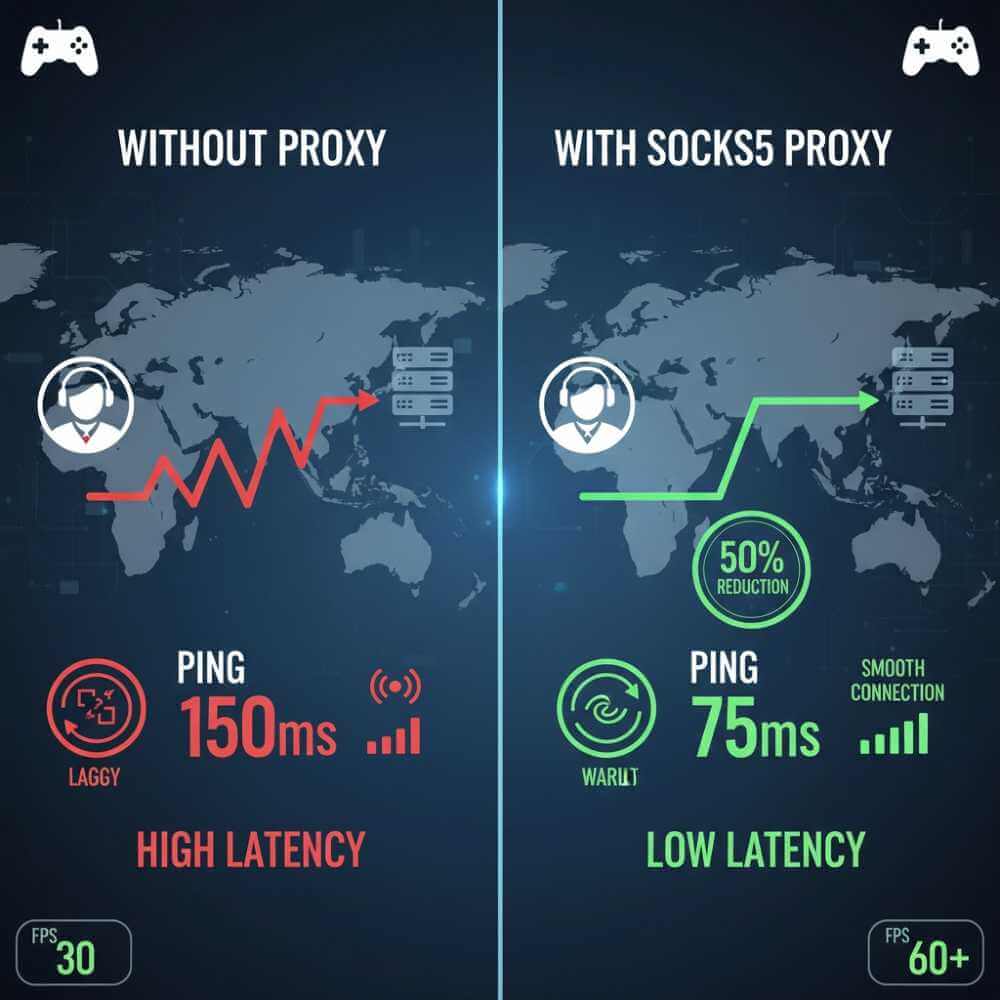
When selecting a datacenter proxy for gaming optimization, look for providers offering geographic IP selection and low-latency connections—services like https://stableproxy.com/en/proxies/datacenter/us allow you to choose servers in regions closest to your game’s origin server, which can significantly reduce ping and improve responsiveness.
The Problem: Mobile games often experience lag, high ping, and connection instability, especially when connecting to servers in distant geographic locations.
How Proxies Help: A properly configured SOCKS5 proxy in the same geographic region as the game server can reduce latency by routing traffic more efficiently. Gamers report 20-40% ping reductions in many cases.
Setup: Use SOCKS5 proxies optimized for gaming, with servers near your game’s origin region (North America for US-based games, Europe for EU games, Asia for Asian games).
Games That Benefit: Call of Duty Mobile, PUBG Mobile, Clash Royale, Final Fantasy XIV, VALORANT (on PC), Fortnite
For comprehensive optimization beyond proxy setup, our guide to game-optimizing HyperOS 2025 covers display settings, refresh rates, and thermal management that work alongside proxy optimization.”
2. Accessing Geo-Restricted Content Legitimately
The Problem: Netflix, BBC iPlayer, Spotify, YouTube, and many streaming services offer different content in different regions. A show available in the UK might not be available in your country.
How Proxies Help: A proxy in the target region makes it appear your traffic originates there, allowing you to access region-specific content you have legitimate access rights to (such as traveling with an active subscription).
Setup: Use HTTP or HTTPS proxies located in the desired region. Verify your subscription terms allow region-shifting.
Services That Work: Netflix, Disney+, Amazon Prime Video, BBC iPlayer, YouTube regional content
3. Privacy Protection and Tracking Prevention
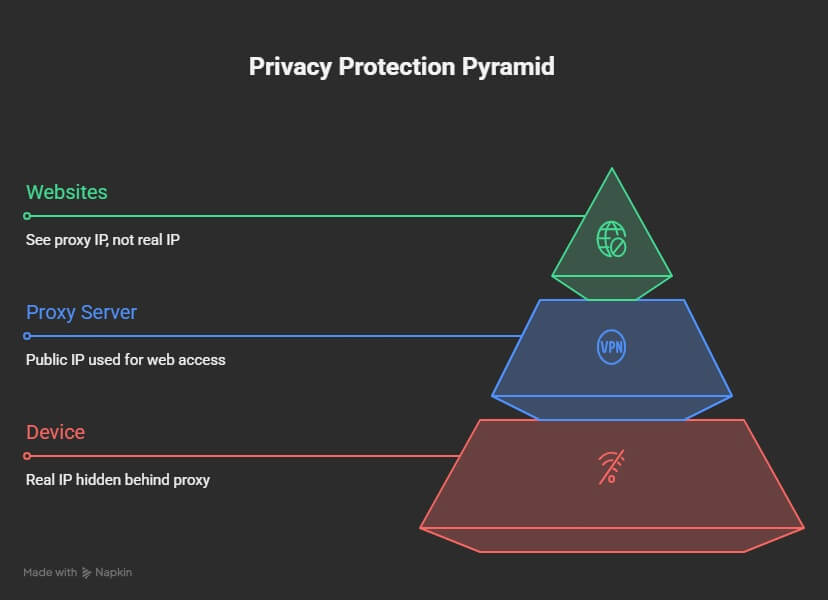
The Problem: Websites, ISPs, and data brokers track your IP address to build detailed profiles about you, your location, and your online behavior.
How Proxies Help: Masking your real IP address makes it significantly harder for trackers to follow your activity. This is particularly important on public Wi-Fi where eavesdropping is easy.
Setup: Use either HTTPS proxies (for web traffic) or SOCKS5 (for all apps) in a reputable proxy service that doesn’t log your activity.
Privacy Benefit: Websites see the proxy’s IP, not your location or ISP information, making profiling more difficult.
For deeper insight into privacy risks from specific applications, our guide on Facebook AI and privacy concerns demonstrates why masking your IP address with proxies is just one component of comprehensive privacy protection.
4. Managing Multiple Social Media Accounts
The Problem: Social media platforms like Instagram, TikTok, and Facebook restrict managing multiple accounts from the same IP address, potentially flagging accounts as fraudulent or suspicious.
How Proxies Help: Each account can route through a different proxy with a different IP address, avoiding detection systems and platform restrictions.
Setup: Use residential proxies (proxies assigned to real residential addresses) rather than datacenter proxies, as social platforms more easily detect datacenter IPs.
Use Cases: Social media managers, content creators, e-commerce sellers managing multiple store accounts
While proxies help manage multiple accounts technically, pairing them with proper social media security practices like strong authentication and monitoring ensures your accounts remain secure.
5. Web Research and Competitive Analysis
The Problem: Websites may block or rate-limit aggressive scraping and multiple rapid requests from the same IP.
How Proxies Help: Rotating through multiple proxy IPs makes your requests appear to come from different users, avoiding blocks and rate limits.
Setup: Use rotating proxy services with large IP pools (100,000+ IPs) and configurable rotation.
Industry Use: Market research, price monitoring, SEO analysis, data collection
Common Proxy Types: Datacenter, Residential, and Mobile Proxies
When choosing a proxy service, you’ll encounter different categories of proxies. Understanding these distinctions helps you pick the right type for your use case.
Datacenter Proxies
What they are: IP addresses provided by data centers, not tied to real geographic locations or ISP accounts.
Pros:
-
Very fast and reliable
-
Affordable compared to other types
-
Great for performance-critical tasks
-
Large IP pools available
Cons:
-
Easily detectable by websites
-
Often blocked by platforms like Instagram, Netflix
-
Less anonymous than residential proxies
Best For: Gaming, general web access, testing, internal monitoring
Residential Proxies
What they are: Real IP addresses assigned to actual residential internet users. Your traffic appears to come from a real person’s home connection.
Pros:
-
Nearly impossible to detect and block
-
Work with virtually any website
-
Excellent for social media management
-
High legitimacy
Cons:
-
More expensive than datacenter proxies
-
Slightly slower (but still fast)
-
Limited IP rotation availability
-
Ethical concerns if used improperly
Best For: Social media management, streaming services, web scraping, legitimate content access
Mobile Proxies
What they are: IP addresses assigned to mobile devices and cellular networks. Your traffic appears to come from a mobile device.
Pros:
-
Highest legitimacy (identical to real mobile user traffic)
-
Work on almost any platform
-
Perfect for app testing
-
Bypass most mobile-specific blocks
Cons:
-
Most expensive option
-
Slowest of the three types
-
Limited availability
-
Overkill for many applications
Best For: Mobile app testing, mobile-specific platforms, highest-priority access, app development
Proxy Security and Privacy Considerations: What You Need to Know
While proxies offer privacy benefits, they come with important security considerations that every user should understand. All educational resources recommend implementing protective measures.
Data Encryption and Security
Important Reality: Most proxies do NOT encrypt your traffic by default. This means:
-
Your proxy provider can see your browsing activity
-
Websites you visit cannot see your IP, but the proxy can see what sites you visit
-
Without HTTPS websites, data travels as plain text through the proxy
-
Other users on your network might intercept unencrypted proxy traffic
Best Practices:
-
Always use HTTPS proxies for sensitive activities (banking, shopping, email)
-
Choose proxy providers with strong privacy policies (no-logging guarantees)
-
Use SOCKS5 proxies with additional encryption for maximum security
-
Combine proxies with HTTPS websites only (check the lock icon in your browser)
-
Never use free proxies for sensitive information (they often log and sell data)
While proxies mask your network identity, physical device security remains critical—understanding tools like Samsung’s Find My Mobile helps you recognize when your device location is being tracked.
Choosing a Trustworthy Proxy Provider
Not all proxy services are equal. When evaluating a proxy provider:
Red Flags to Avoid:
-
No clear privacy policy
-
Promises of complete anonymity (no service can guarantee this)
-
Free proxies with no revenue model (they’re likely selling your data)
-
No customer support or extremely slow support
-
Unrealistic speeds or unlimited bandwidth claims
-
Based in countries with weak privacy laws
Green Flags to Look For:
-
Published no-logging policy
-
Transparent about their data retention
-
Based in privacy-friendly jurisdictions
-
Professional customer support (24/7 chat)
-
Reasonable pricing (not suspiciously cheap)
-
Positive reviews from technical communities
-
Clear terms of service about acceptable use
Legal and Ethical Considerations
Using proxies is legal in most countries, but the purpose matters:
Legal Uses:
-
Privacy protection on public Wi-Fi
-
Accessing content you’re subscribed to (Netflix, etc.)
-
Testing web applications
-
Geographic testing of your own services
-
Reducing online tracking
Potentially Problematic Uses:
-
Bypassing copyright protections
-
Accessing content you don’t have rights to
-
Violating terms of service of websites/platforms
-
Circumventing your employer’s security policies
-
Engaging in fraud or scams
Rule of Thumb: If you wouldn’t do it on your regular connection, don’t do it through a proxy. Just so you know, The FTC provides guidance on consumer data protection and privacy rights.

Troubleshooting Common Proxy Problems
Even with correct configuration, you might encounter issues. Here’s how to solve the most common problems:
Problem: “Proxy Server Not Responding”
Causes: Wrong server address, incorrect port, proxy server is down, firewall blocking
Solutions:
-
Double-check proxy address and port number
-
Verify you can ping the proxy server from another device
-
Contact your proxy provider to check if server is operational
-
Try a different proxy server from their list
-
Check if your firewall is blocking the proxy port
Problem: Internet Works Without Proxy, Fails With Proxy
Causes: Authentication failure, firewall rules, ISP blocking, proxy credentials
Solutions:
-
Verify proxy username and password are correct
-
Check if your ISP blocks proxy connections (try a different port)
-
Ensure the proxy type matches what your provider specified
-
Test with a SOCKS5 proxy if HTTP isn’t working
-
Temporarily disable other security software (firewall, antivirus) to test
Problem: Websites Detect and Block Your Proxy
Causes: Using datacenter proxies, provider is blacklisted, residential proxy detection
Solutions:
-
Switch to residential proxies instead of datacenter
-
Check your provider’s IP reputation (use online checkers)
-
Try a different proxy provider with better reputation
-
Increase time between requests if scraping
-
Add proper user-agent headers to appear as a real browser
Problem: Slow Connection Speed Through Proxy
Causes: Proxy server is overloaded, distant server location, proxy too many hops away
Solutions:
-
Choose a proxy server geographically closer to you
-
Try a different proxy server from your provider
-
Upgrade to a premium proxy plan with more resources
-
Check if too many users share that proxy (limit connections)
-
Verify your local internet speed without proxy first
Problem: Proxy Works for Some Apps, Not Others
Causes: App doesn’t support manual proxy, requires specific proxy type, uses SOCKS5 unsupported
Solutions:
-
Check if the specific app supports proxy configuration
-
Ensure you’re using the correct proxy type for that app
-
Some apps ignore system proxy settings (check app settings)
-
Use SOCKS5 proxies if HTTP isn’t working
-
Install a proxy app from the App Store instead of manual configuration
Frequently Asked Questions About Smartphone Proxies
Q: Will using a proxy slow down my phone’s internet speed?
A: Minimally. Proxies add negligible overhead compared to VPNs. You might see 5-10% speed reduction at most, often unnoticeable. HTTPS proxies add slightly more overhead than HTTP due to encryption.
Q: Can I use a proxy and a VPN at the same time?
A: Technically yes, but not recommended. Your traffic would go through both services, significantly slowing down your connection. Choose one or the other based on your needs.
Q: Do proxies work with apps or just browsers?
A: System-level proxy configuration (Android APN, iPhone Wi-Fi proxy) works with all apps. Browser-specific proxy configuration only affects that browser. SOCKS5 is most versatile for apps.
Q: Will websites know I’m using a proxy?
A: They’ll know something is different (datacenter IPs look obviously non-residential), but residential proxies appear identical to regular user connections. Behavior patterns might still reveal proxy usage to sophisticated detection systems.
Q: How do I know if my proxy is working?
A: Visit iplocation.net or similar IP checking website. Your IP should match the proxy server’s IP, not your real IP. If you see your real IP, the proxy isn’t configured correctly.
Q: Are free proxies safe?
A: Generally no. Free proxy services often log your activity and sell data to third parties. Use paid, reputable services for anything sensitive. Free proxies are acceptable only for completely non-sensitive browsing.
Q: Can I use a proxy to access my Netflix account from a different country?
A: Yes, if your Netflix account maintains the subscription. However, Netflix actively blocks proxies. Residential proxies have the best success rate, though not guaranteed.
Q: How often should I rotate my proxy?
A: For privacy, changing occasionally is sufficient. For web scraping, rotate more frequently (every request or every few requests). For gaming, stay on the same proxy for stable connection.
Q: Is using a proxy legal?
A: Yes, in most countries. However, using it to circumvent copyright, violate terms of service, or commit fraud is illegal. Use proxies responsibly.
Q: Can my ISP see what I’m doing through a proxy?
A: ISPs can see you’re using a proxy and how much data you’re transferring, but not the specific websites you visit (unless the connections are unencrypted HTTP).
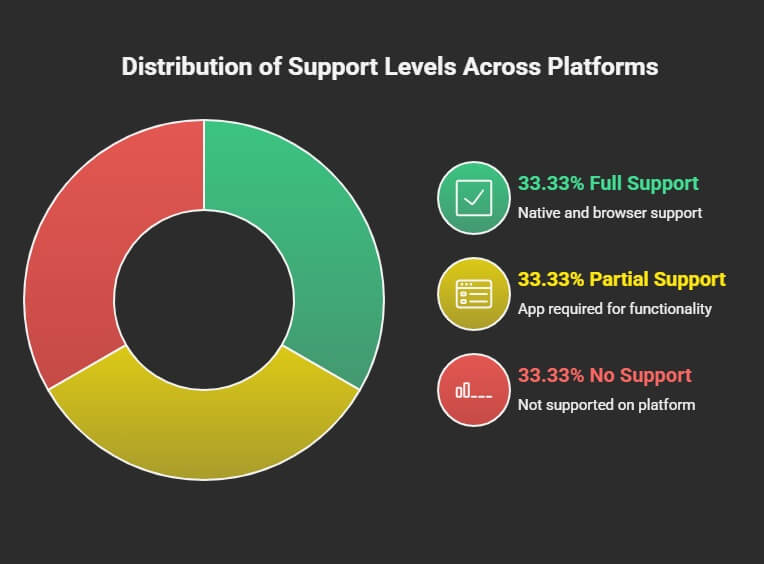
Conclusion: Getting Started With Proxies on Your Smartphone
Proxies have evolved from technical tools for network administrators into practical solutions for everyday smartphone users seeking privacy, performance, and access. Whether you’re a mobile gamer optimizing your connection, a traveler accessing home content abroad, a privacy-conscious user reducing digital tracking, or a content creator managing multiple accounts, proxies offer lightweight, flexible solutions.
The setup process is straightforward: identify your use case, choose the appropriate proxy type (SOCKS5 for versatility, HTTPS for security, HTTP for speed), configure your device following the steps outlined in this guide, and test your connection to verify it’s working.
Remember that proxies are just one component of comprehensive digital privacy and security. Combine proxy usage with HTTPS websites, strong passwords, two-factor authentication, and careful online behavior for the strongest protection.
Start with a reputable paid proxy service rather than free alternatives—the small investment in quality pays dividends in reliability, speed, and peace of mind. Most proxy providers offer trial periods or money-back guarantees, so you can test before fully committing.
Your smartphone is the gateway to your digital life. Protecting that gateway with proper proxy configuration is a smart investment in your privacy, performance, and peace of mind in 2025 and beyond.